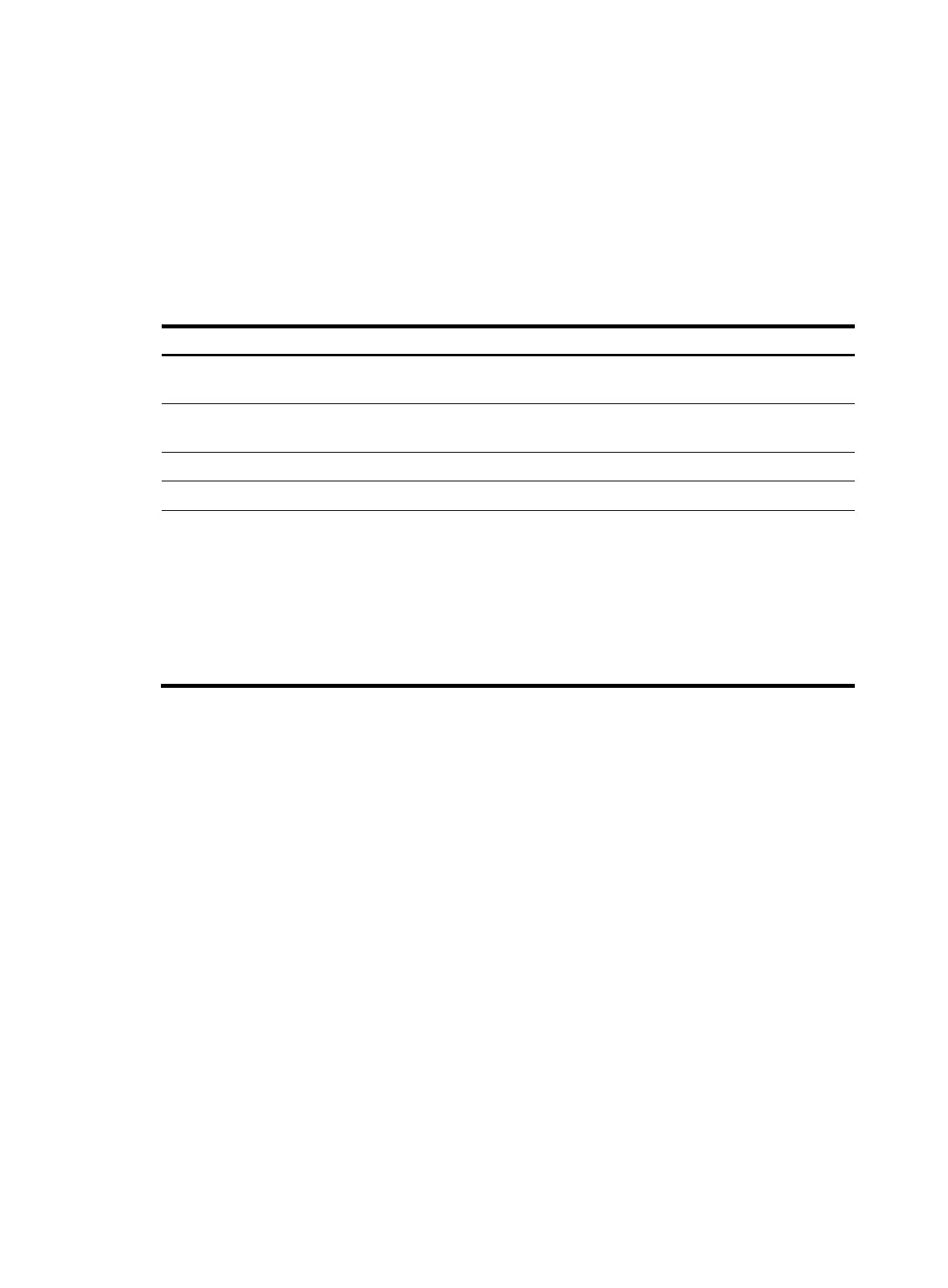5
Entering a command
When you enter a command, you can use some keys or hotkeys to edit the command line, or use
abbreviated keywords or keyword aliases.
Editing a command line
You can use the keys listed in Table 2 or the hotkeys listed in Table 3 to edit a command line.
Table 2 Keys for editing a command line
Ke
Function
Common keys
If the edit buffer is not full, pressing a common key inserts the character at the
position of the cursor and moves the cursor to the right.
Backspace
Deletes the character to the left of the cursor and moves the cursor back one
character.
Left arrow key or Ctrl+B Moves the cursor one character to the left.
Right arrow key or Ctrl+F Moves the cursor one character to the right.
Tab
If you press Tab after entering part of a keyword, the system automatically
completes the keyword:
• If a unique match is found, the system substitutes the complete keyword for
the incomplete one and displays what you entered in the next line.
• If there is more than one match, you can press Tab repeatedly to choose
the keyword you want to enter.
• If there is no match, the system does not modify what you entered but
displays it again in the next line.
Entering a STRING type value for an argument
Generally, a STRING type argument value can contain any printable character (in the ASCII code range
of 32 to 126) other than the question mark (?), quotation mark ("), backward slash (\), and space.
However, a specific STRING type argument might have more strict requirements. For example, the
domain name is of the STRING type. Invalid characters for it include the vertical bar (|), slash (/), colon
(:), asterisk (*), less-than sign (<), greater-than sign (>), and at sign (@), as well as the question mark (?),
quotation mark ("), backward slash (\), and space. For more information about the specific requirements
for a STRING type argument, see the relevant command reference.
<Sysname> system-view
[Sysname] domain ?
STRING<1-24> Domain name
Abbreviating commands
You can enter a command line quickly by entering incomplete keywords that can uniquely identify the
complete command. In user view, for example, commands starting with an s include startup
saved-configuration and system-view. To enter system view, you only need to enter sy. To set the
configuration file to be used at the next startup, you can enter st s.
You can also press Tab to have an incomplete keyword automatically completed.