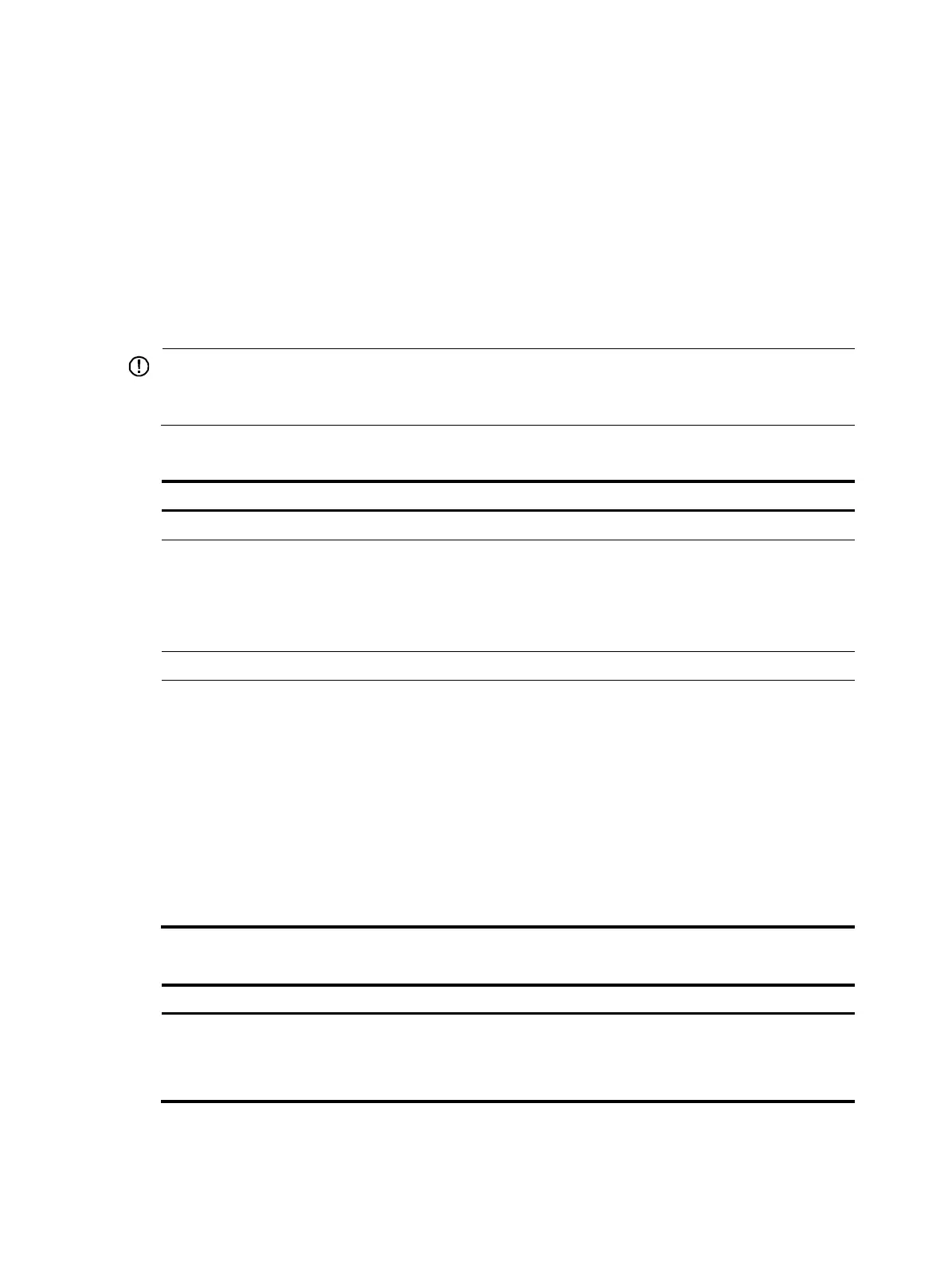65
Establishing an FTP connection
To access an FTP server, use the ftp command in user view or use the open command in FTP client view
to establish a connection to the FTP server.
You can use the ftp client source command to specify a source IP address or source interface for the FTP
packets sent by the device. If a source interface (typically a loopback interface) is specified, its primary
IP address is used as the source IP address for the FTP packets sent by the device. The source interface
setting and the source IP address setting overwrite each other.
The ftp client source command setting applies to all FTP sessions. When you set up an FTP session using
the ftp or ftp ipv6 command, you can also specify a different source IP address for the FTP session.
IMPORTANT:
To avoid FTP connection failures, when you specify a source interface for FTP packets, make sure the
interface has been assigned a primary IP address.
To establish an IPv4 FTP connection:
Ste
Command
Remarks
1. Enter system view.
system-view N/A
2. Specify a source IP address
for outgoing FTP packets.
ftp client source { interface interface-type
interface-number | ip source-ip-address }
Optional.
By default, the primary IP
address of the output interface
is used as the source IP
address.
3. Return to user view.
quit N/A
4. Log in to the FTP server.
• (Method 1) Log in to the FTP server in
user view:
ftp [ server-address [ service-port ]
[ vpn-instance vpn-instance-name ]
[ source { interface interface-type
interface-number | ip
source-ip-address } ] ]
• (Method 2) Log in to the FTP server in
FTP client view:
a. ftp
b. open server-address
[ service-port ]
Use either method.
To establish an IPv6 FTP connection, perform one of the following tasks:
Task Command
Log in to the FTP server from user view.
ftp ipv6 [ server-address [ service-port ] [ vpn-instance
vpn-instance-name ] [ source ipv6
source-ipv6-address ] [ -i interface-type
interface-number ] ]