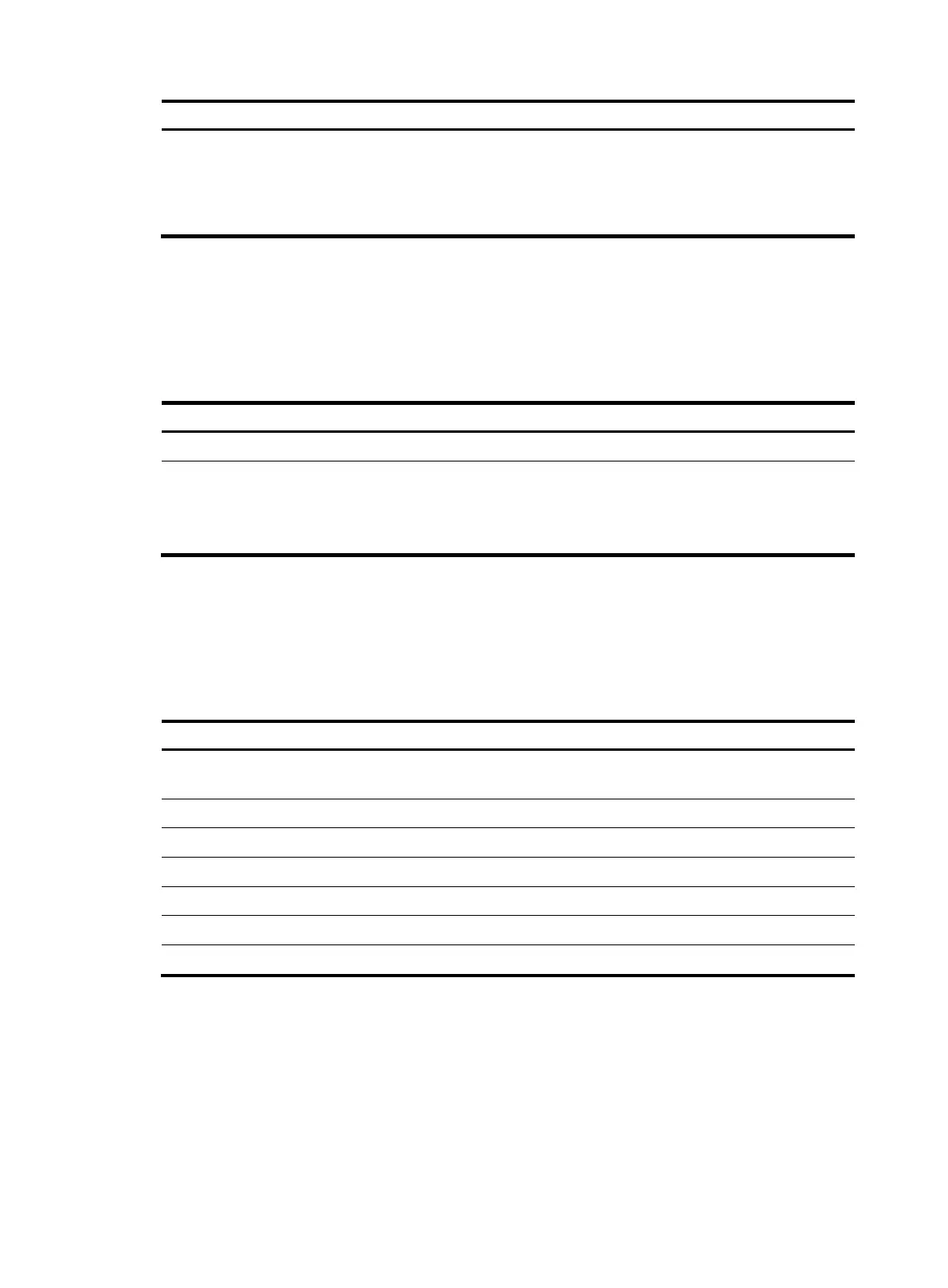66
Task Command
Log in to the FTP server from FTP client view.
1. ftp ipv6
2. open ipv6 server-address [ service-port ] [ -i
interface-type interface-number ]
Setting the DSCP value for IP to use for outgoing FTP packets
You can set the DSCP value for IPv4 or IPv6 to use for outgoing FTP packets on an FTP client, so outgoing
FTP packets are forwarded based on their priorities on transit devices.
To set the DSCP value for IP to use for outgoing FTP packets:
Ste
Command
Remarks
1. Enter system view.
system-view N/A
2. Set the DSCP value for
IP to use for outgoing
FTP packets.
• For IPv4:
ftp client dscp dscp-value
• For IPv6:
ftp client ipv6 dscp dscp-value
The default is 0, whether the FTP
client is running IPv4 or IPv6.
Managing directories on the FTP server
After the device establishes a connection to an FTP server, you can create or delete folders in the
authorized directory on the FTP server.
To manage the directories on the FTP server:
Task Command
Display detailed information about files and directories under
the current directory on the FTP server.
dir [ remotefile [ localfile ] ]
Query a directory or file on the FTP server. ls [ remotefile [ localfile ] ]
Change the working directory on the FTP server. cd { directory | .. | / }
Return to the upper level directory on the FTP server. cdup
Display the current directory on the FTP server. pwd
Create a directory on the FTP server. mkdir directory
Remove the specified working directory on the FTP server. rmdir directory
Working with the files on the FTP server
After you log in to the server, you can upload a file to or download a file from the authorized directory
by following these steps:
1. Use the dir or ls command to display the directory and the location of the file on the FTP server.
2. Delete unused files to get more free storage space.
