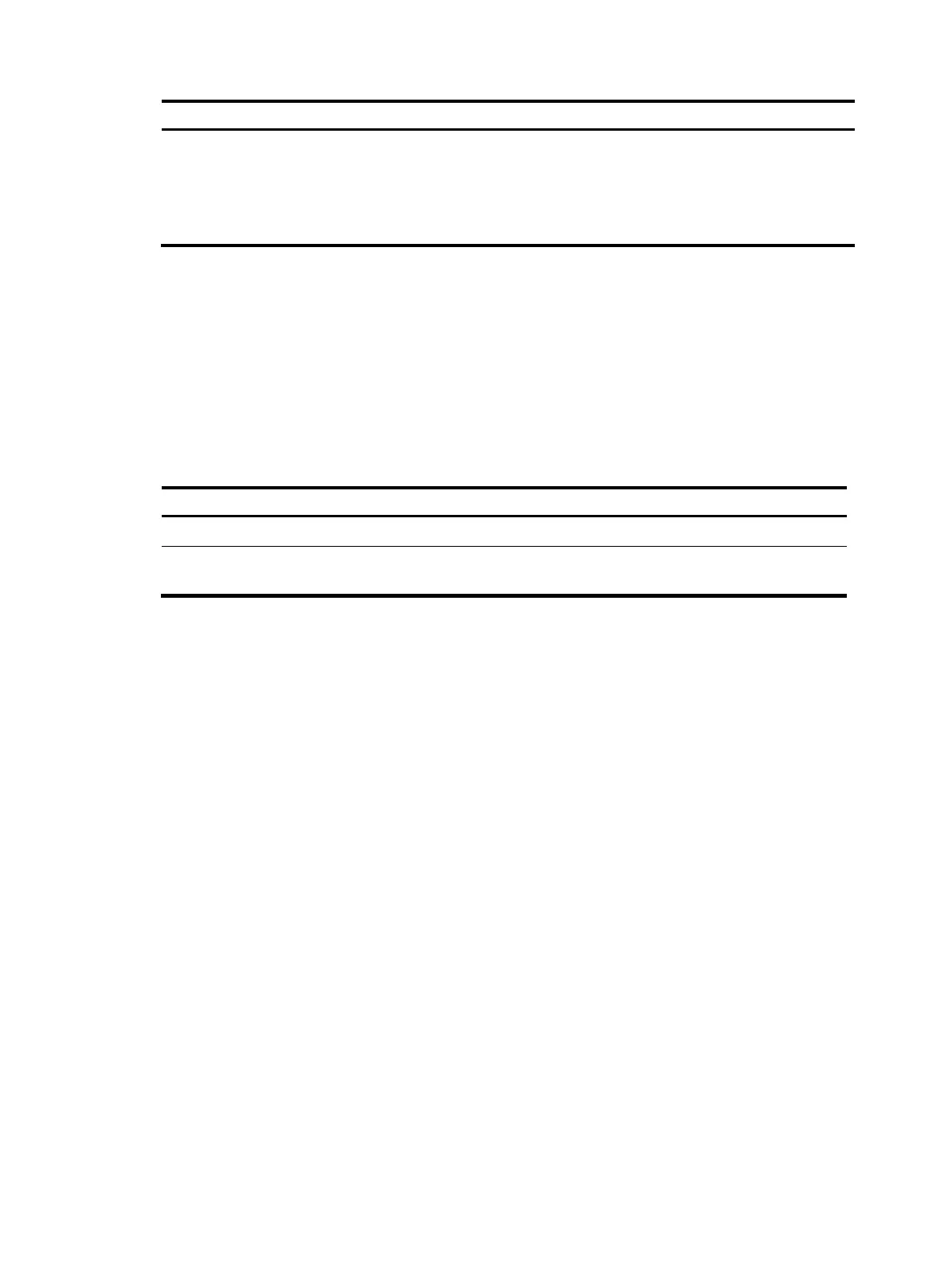22
Lo
in method Default settin
and confi
uration re
uirements
Accessing the device through
SNMP
By default, SNMP login is disabled. To use SNMP service, complete the
following configuration tasks:
• Assign an IP address to a Layer 3 interface, and make sure the interface
and the NMS can reach each other.
• Configure SNMP basic parameters.
User interfaces
The device uses user interfaces (also called "lines") to control CLI logins and monitor CLI sessions. You
can configure access control settings, including authentication, user privilege, and login redirect on user
interfaces. After users are logged in, their actions must be compliant with the settings on the user
interfaces assigned to them.
Users are assigned different user interfaces, depending on their login methods, as shown in Table 11.
Table 11 CLI login method and u
ser interface matrix
User interface Lo
in method
AUX user interface Console port (EIA/TIA-232 DCE)
Virtual type terminal (VTY) user
interface
Telnet or SSH
User interface assignment
The device automatically assigns user interfaces to CLI login users, depending on their login methods.
Each user interface can be assigned to only one user at a time. If no user interface is available, a CLI
login attempt will be rejected.
The device provides 1 AUX user interfaces and 16 VTY user interfaces. For a CLI login, the device always
picks the lowest numbered user interface from the idle user interfaces available for the type of login.
For example, four VTY user interfaces (0 to 3) are configured, of which VTY 0 and VTY 3 are idle. When
a user Telnets to the device, the device assigns VTY 0 to the user and uses the settings on VTY 0 to
authenticate and manage the user.
User interface identification
A user interface can be identified by an absolute number, or the interface type and a relative number.
An absolute number uniquely identifies a user interface among all user interfaces. The user interfaces are
numbered starting from 0 and incrementing by 1 and in the sequence of AUX and VTY user interfaces.
You can use the display user-interface command without any parameters to view supported user
interfaces and their absolute numbers.
A relative number uniquely identifies a user interface among all user interfaces that are the same type.