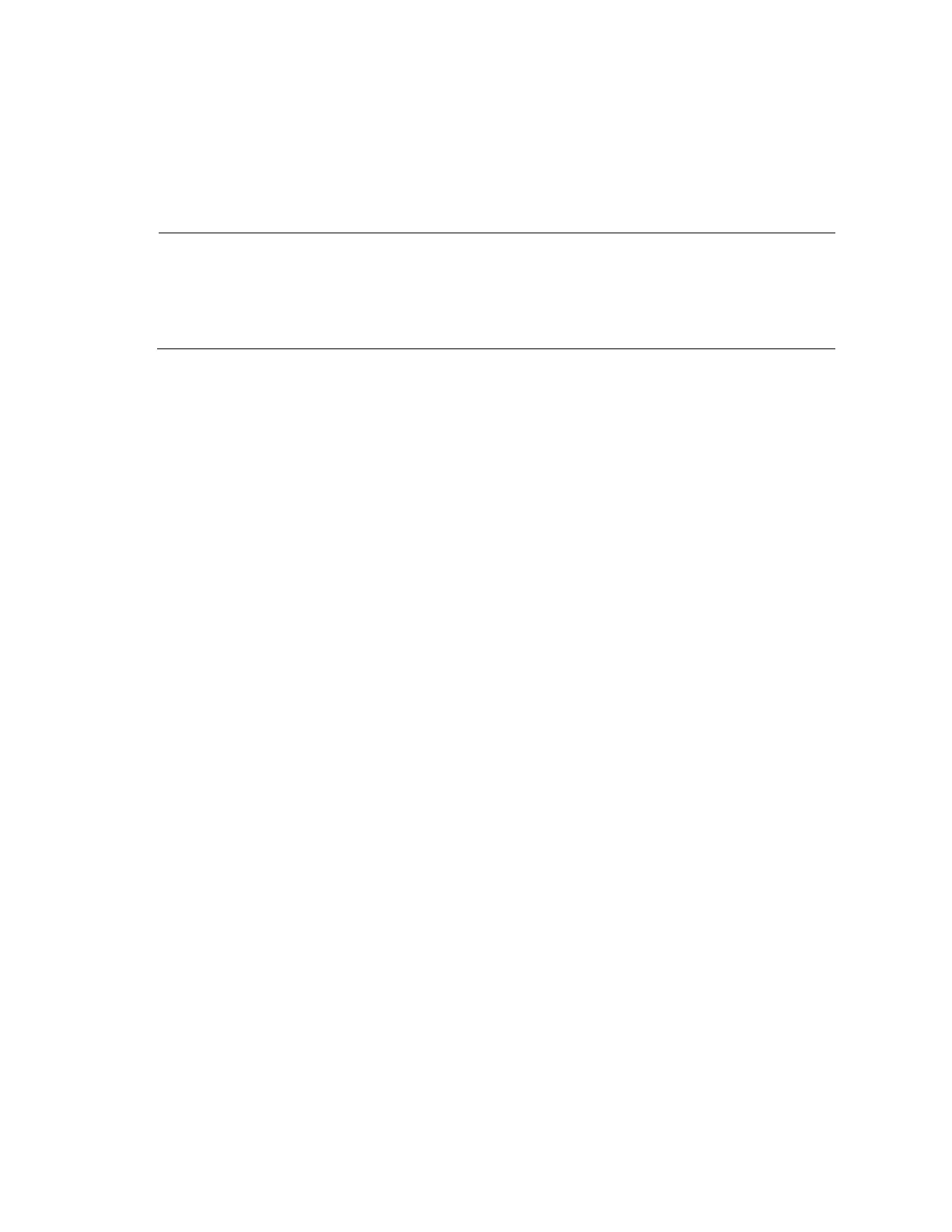44
Connection procedure
To connect a terminal to the switch (for example, a PC):
1. Plug the DB-9 female connector of the console cable to the serial port of the PC.
2. Connect the RJ-45 connector to the console port of the switch.
NOTE:
Identify the mark on the console port and make sure that you are connecting to the correct port.
The serial ports on PCs do not support hot swapping. If the switch has been powered on, connect the console
cable to the PC before connecting to the switch, and when you disconnect the cable, first disconnect from the
switch.
Setting terminal parameters
To configure and manage the switch, you must run a terminal emulator program on the console terminal.
The following are the required terminal settings:
Bits per second—9,600
Data bits—8
Parity—None
Stop bits—1
Flow control—None
Emulation—VT100
To set terminal parameters, for example, on a Windows XP HyperTerminal:
1. Select Start > All Programs > Accessories > Communications > HyperTerminal.
The Connection Description dialog box appears.
2. Enter the name of the new connection in the Name field and click OK.