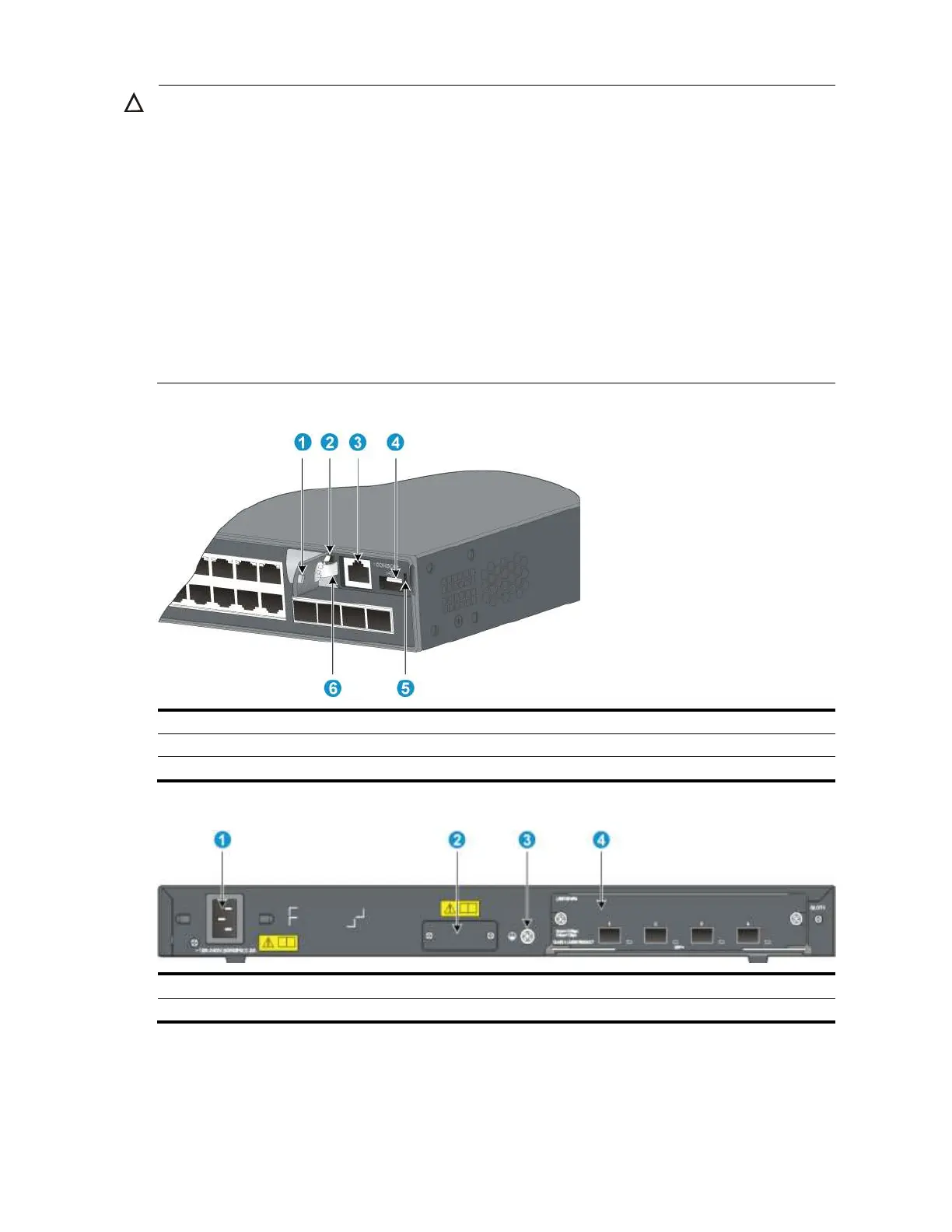CAUTION:
To avoid any damage to the logo plate, always follow these instructions on opening and closing the
logo plate:
1. Insert your finger into the notch on the right side of the logo plate to open it. Do not
try to open the logo plate in any other ways.
2. The logo plate is attached to the chassis with a rubber strip on its left. Rotate the logo
plate within the elasticity of the rubber strip. To avoid the rubber strip falling off or
being broken, do not pull or rotate the logo plate with excessive force.
3. When closing the logo plate, insert the pin on the left of the logo plate into the
fastening hole in the front panel, rotate the logo plate inward until the tab on the
right aligns with the fastening slot on the front panel, and slightly press the logo plate
until the tab clicks into the hole. If the tab is not fully engaged in the fastening slot,
make another try instead of pressing the logo plate with excessive force.