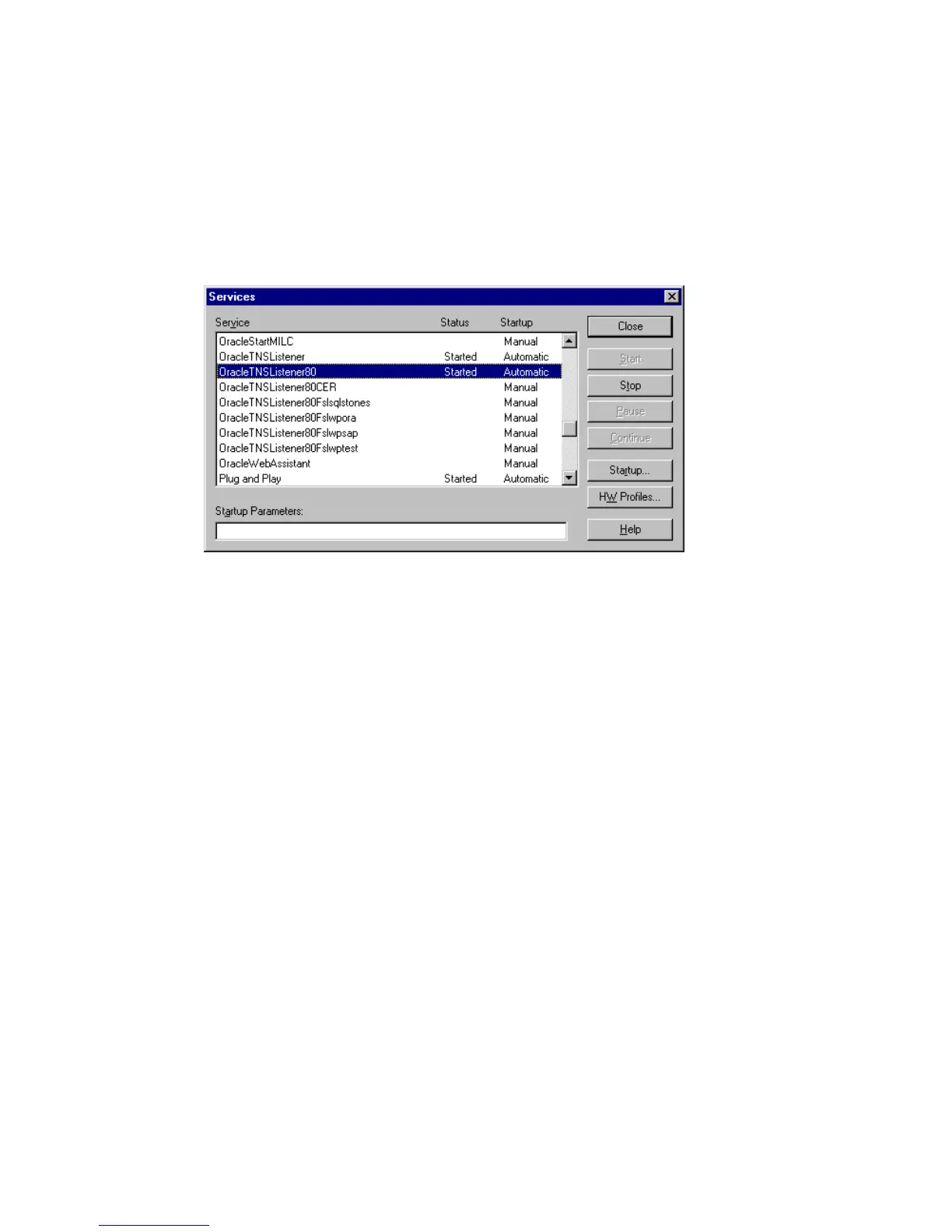2. Start the listener from the bin directory in the ORACLE_HOME directory:
lsnrctl status service
If this fails, startup the listener process and see the Oracle documentation for
instructions on how to create a configuration file (LISTENER.ORA).
On Windows, the listener process can be started in the Control Panel
> Administrative Tools > Services.
Figure 39 Checking the status of the Oracle listener
The status of the respective listener service in the Services window should be
Started, otherwise you must start it manually.
3. Start SQL*Plus from the bin directory in the ORACLE_HOME directory:
sqlplus /nolog
4. Start SQL*Plus and type:
connect Target_Database_Login
exit
and then
connect Recovery_Catalog_Login
exit
If this fails, see the Oracle documentation for instructions on how to create
a configuration file (NAMES.ORA).
Data Protector Oracle ZDB integration148