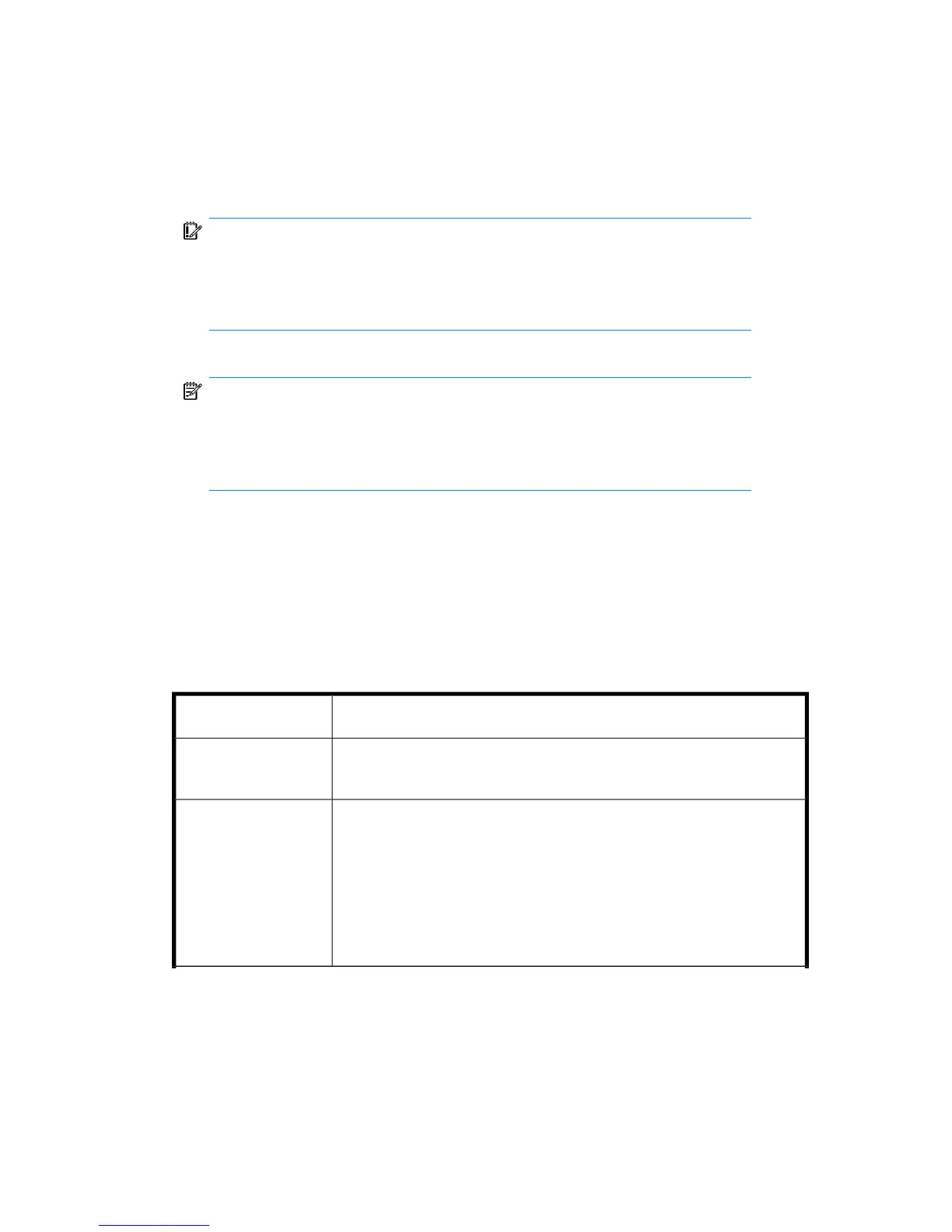5. In the Devices page, select devices to use for the restore.
The Automatic device selection option is selected by default, but it is
recommended to select the Original device selection option.
IMPORTANT:
If you decide to select the Automatic device selection option, ensure that
the number of available devices is equal to or greater than the number of
devices that were used for backup.
NOTE:
For restore, you can use a different device than you used for backup. For
information on restoring using another device, see the online Help index:
“selecting, devices for restore”.
6. Click Restore MS SQL Server and then Next to select Report level and Network
load.
Click Finish to start restore.
Restore options
Table 17 SQL Server restore options
DescriptionOption
Specifies the backup session from which the selected objects will be
restored.
Backup version
This option is only available for database objects.
Specifies a point in time to which the database state will be restored
(you also need to select Backup version and set Stop at). After
recovery, the database is in the state it was at the specified date
and time.
Only transaction logs written before the specified date and time are
applied to the database.
Point-in-time restore
Zero downtime backup integration guide 271