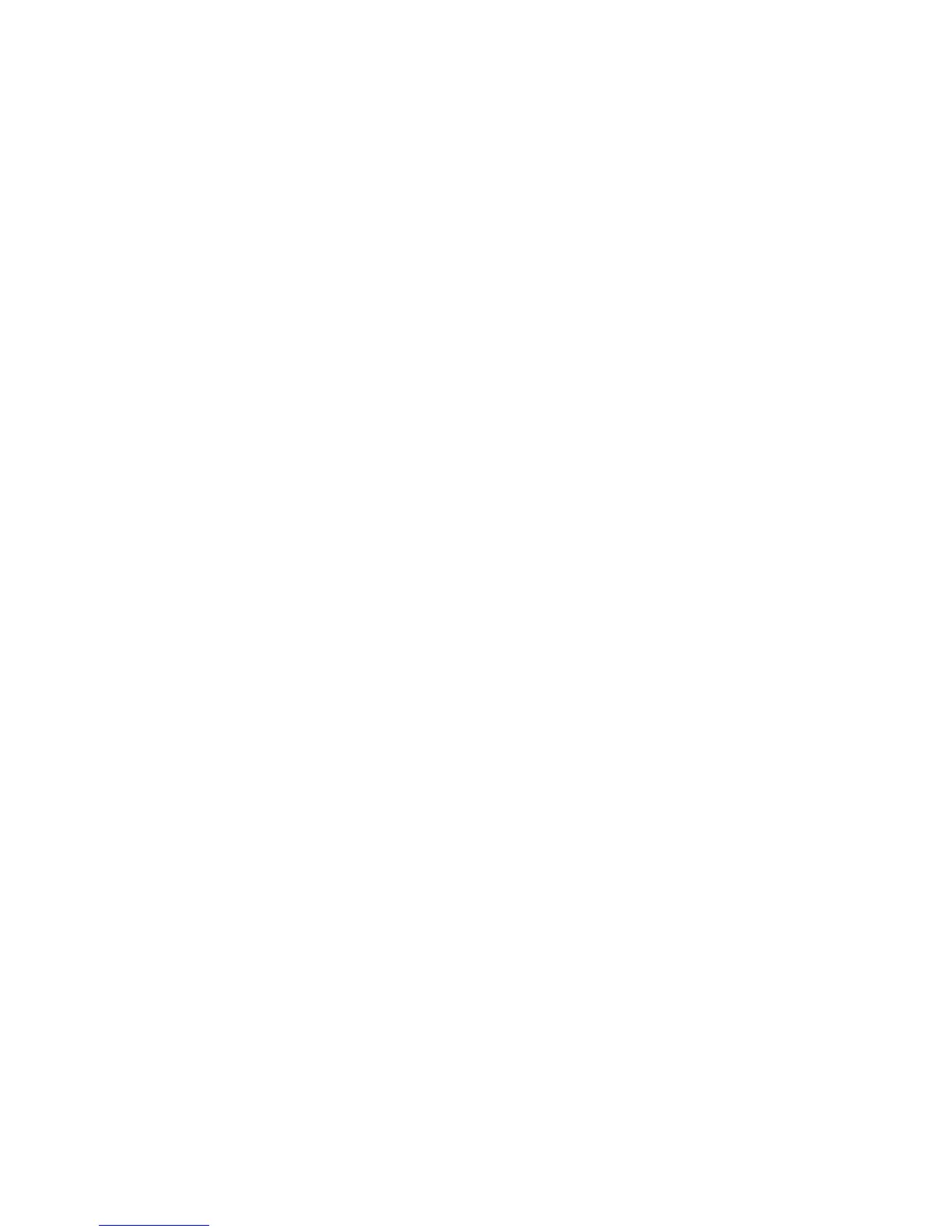2. On the application system, verify a restore from the disk, as follows:
brrestore -d disk -u user/password
If it fails, refer to the SAP Online help for instructions on how to execute a restore
to disk using the SAP restore utility.
3. On the application system, verify that SAP is configured properly, as follows:
Move the original backint. Create a test script with the name backint in the
directory with the SAP backup utility, with the following entries:
#!/usr/bin/sh
echo "Test backint called as follows:"
echo "$0 $*"
echo "exiting 3 for a failure"
exit 3
Export all environment variables required by the SAP (SAPDATA_HOME,
SAPBACKUP...) and then start the command with the backup owner user:
brbackup -t offline_split -d util_file -u user/password
-c
or, if Data Protector uses splitint:
brbackup -t offline_mirror -d util_file -u user/password
-c
If you receive arguments from backint, that means SAP is properly configured
for backup using backint. Otherwise, you should reconfigure SAP.
Verifying the configuration
Before you begin this section, be sure that you completed all the steps provided in
the sections “Verifying the prerequisites (Oracle side)” on page 230 and “Verifying
the prerequisites (SAP side)” on page 231.
Perform the following verification steps, in numerical order, to verify that Data Protector
is configured properly:
Data Protector SAP R/3 ZDB integration232