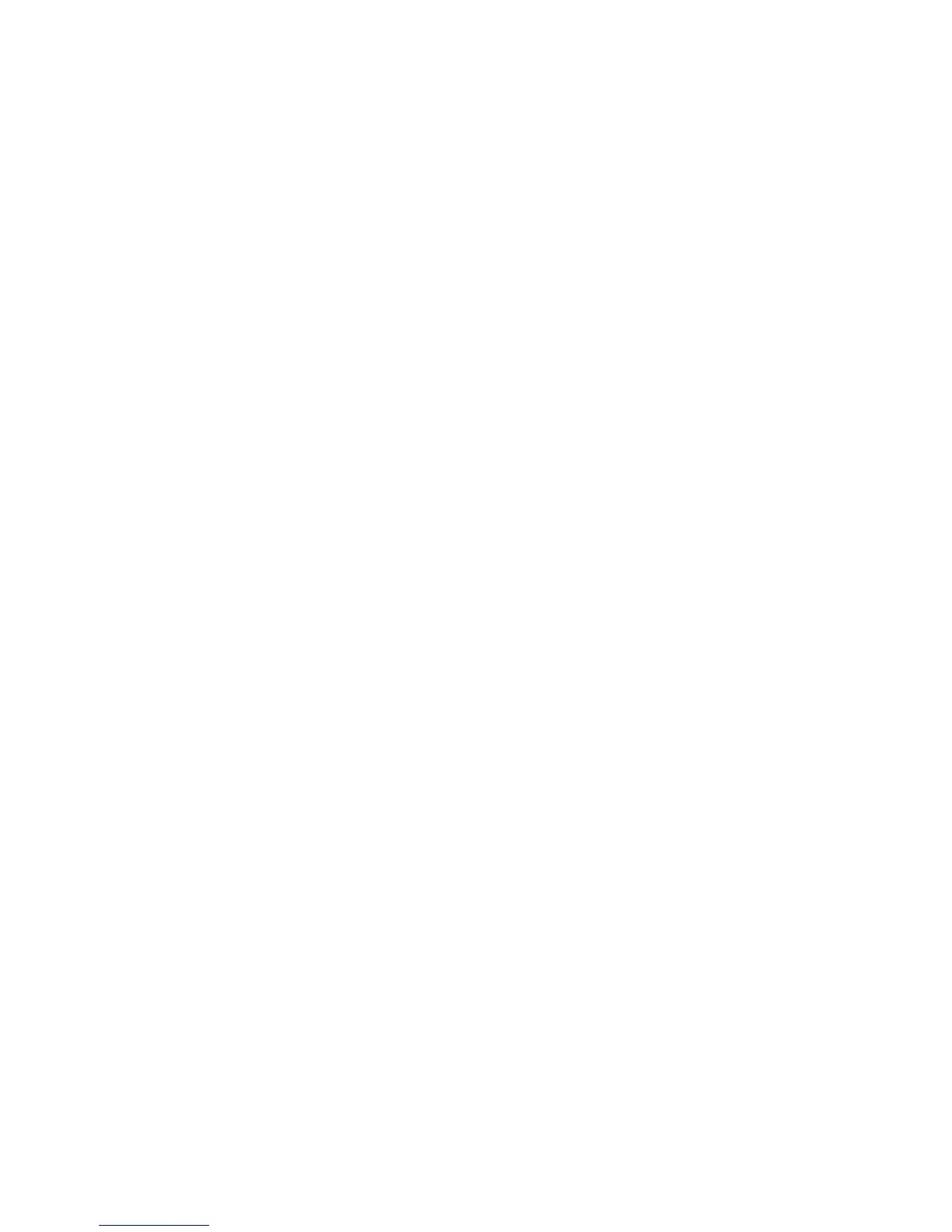Using the Data Protector CLI
From the directory:
Windows:
Data_Protector_home\bin
HP-UX, Solaris:
/opt/omni/bin/
run:
omnib -sap_list backup_specification_name -test_bar
What happens during the preview?
The omnisap.exe command is started, which starts the Data Protector testbar
command to test the following:
• The syntax of the backup specification
• If devices are correctly specified
• If the necessary media are in the devices
Starting backup sessions
Interactive backups are run on demand. They are useful for urgent backups or
restarting failed backups.
Backup methods
Start a backup of SAP R/3 objects in any of the following ways:
• Using the Data Protector GUI.
• Using the Data Protector CLI.
• Using the SAP BR*Tools.
Using the Data Protector GUI
1. In the Context List, click Backup.
2. In the Scoping Pane, expand Backup Specifications, and then SAP R/3. Right-click
the backup specification you want to start and click Start Backup.
Data Protector SAP R/3 ZDB integration208