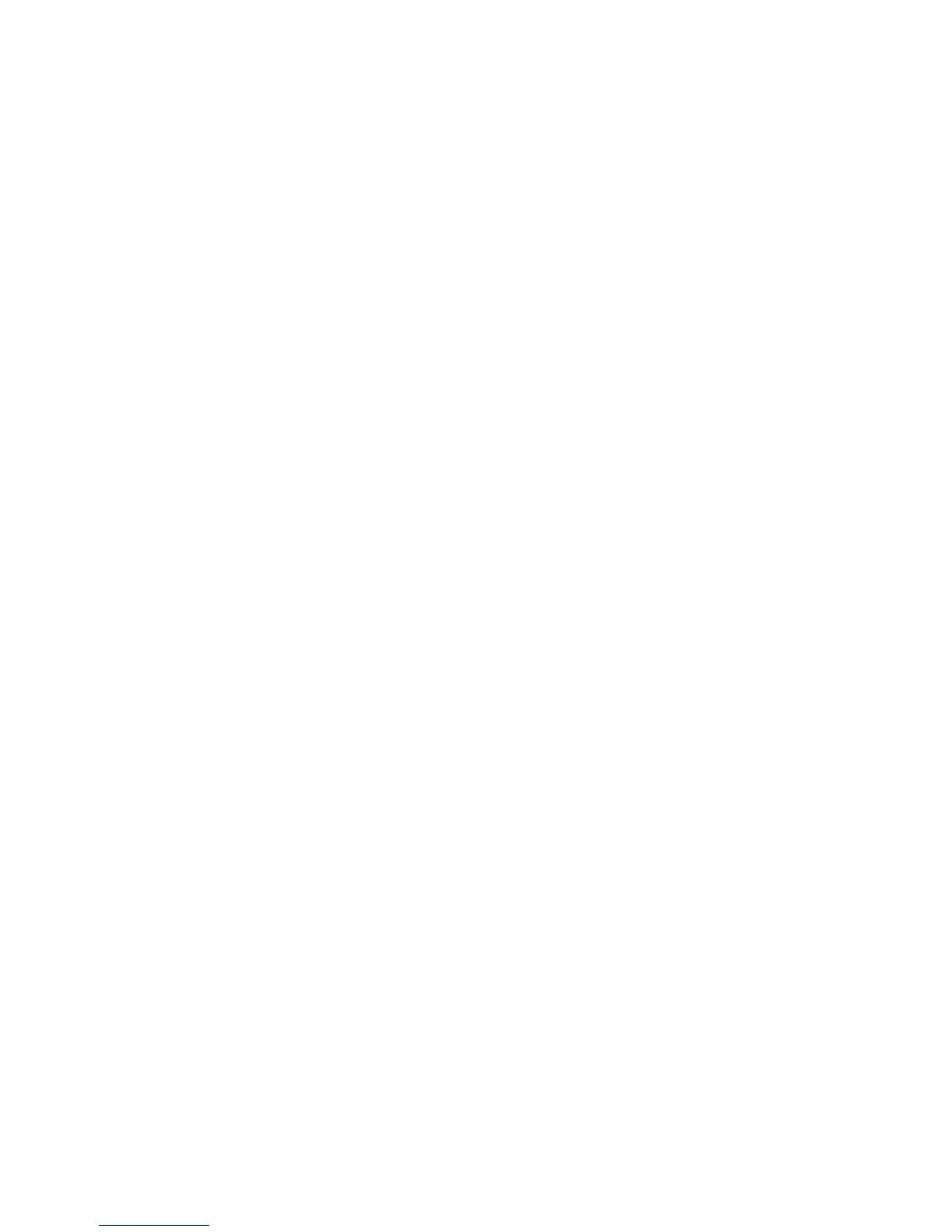1. On the application system, verify a Data Protector filesystem backup of the SAP
Database Server:
Perform a filesystem backup of the Oracle Server system so that you can eliminate
any potential communication problems between the Oracle Server and the Data
Protector Cell Manager system.
See the online Help index “standard backup procedure” for details about how
to do a filesystem backup.
If it fails, refer to the HP Data Protector troubleshooting guide for help with
troubleshooting a filesystem backup.
2. Verify the environment variable on the application system:
If you have to export some variables before starting the SAP backup utilities,
Oracle Server Manager, or the TNS listener, set these environment variables
using the Data Protector GUI.
3. Verify the permissions of the SAP user on application system:
SAP user permissions must be set to enable you to perform an SAP backup or
restore with Data Protector. See “Configuring user accounts” on page 175. Use
the testbar2 to check the permissions:
• Login in as an SAP user
• Execute /opt/omni/bin/testbar2 -perform:checkuser
If the user account has all the required permissions, you will see only the usual
messages displayed on the screen.
4. Examine the system errors:
System errors are reported in the following file on the Oracle Server:
/var/opt/omni/log/debug.log
Verifying the backup configuration
Before you begin this section, be sure that you completed all the steps provided in
the sections “Verifying the prerequisites (Oracle side)” on page 230 and “Verifying
the prerequisites (SAP side)” on page 231.
Perform the following verification steps, in numerical order, to verify that Data Protector
is configured properly:
Zero downtime backup integration guide 233