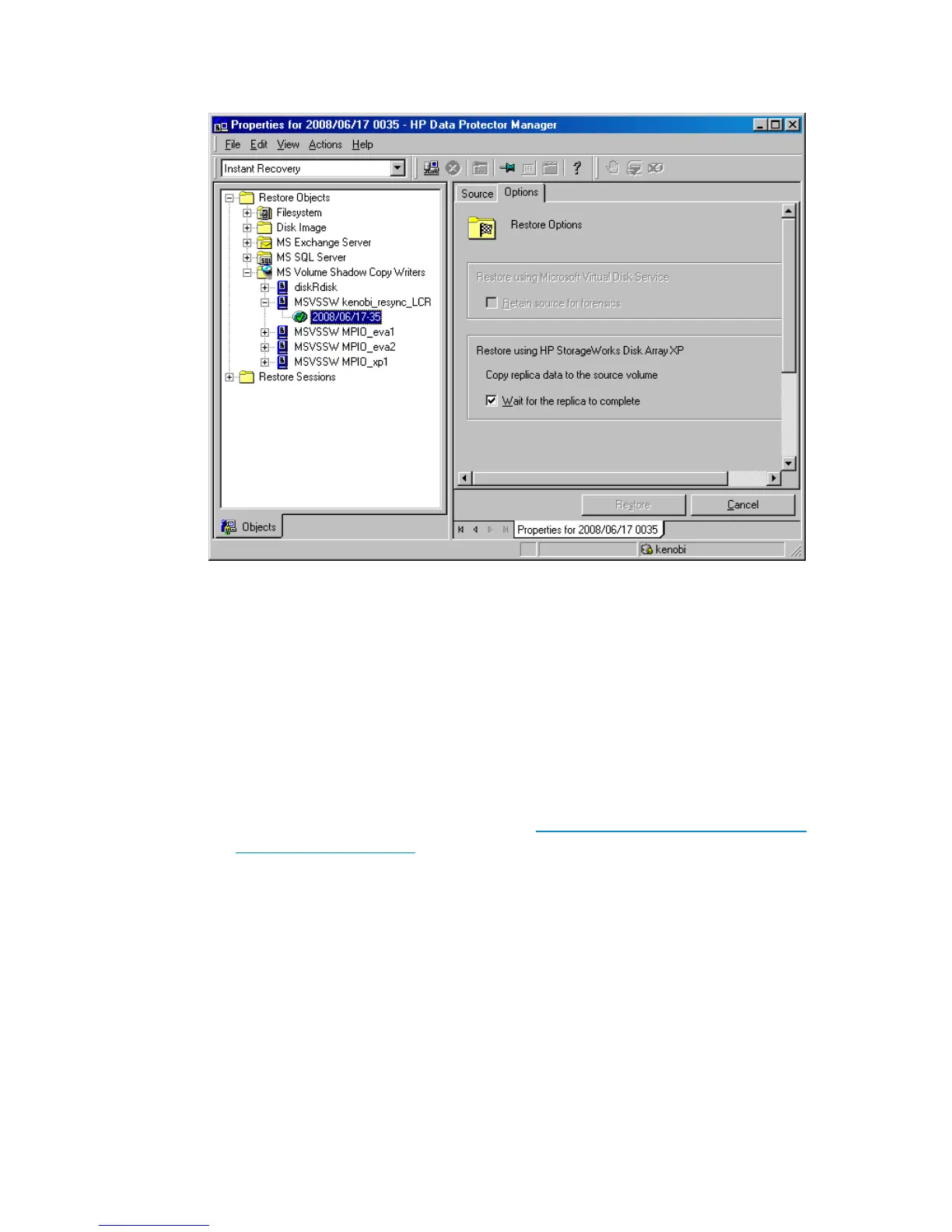Figure 119 Selecting instant recovery options (XP integration)
5. Click Restore.
6. If you restored Microsoft Exchange Server data, manually re-mount the database
stores. In case of restore to Recovery Storage Group, re-mount the database
stores in this RSG.
7. If you restored an LCR or CCR copy to the original database, perform additional
steps:
• In case of an LCR restore, it is recommended to seed the restored database
to synchronize the original database with its copy.
For more information, see the web page http://technet.microsoft.com/en-us/
library/aa995973.aspx.
• In case of a CCR restore, you may need to perform additional steps. For
details, see “Additional steps after restore of a Microsoft Exchange Server
CCR database copy to the original database” on page 408.
Zero downtime backup integration guide 407