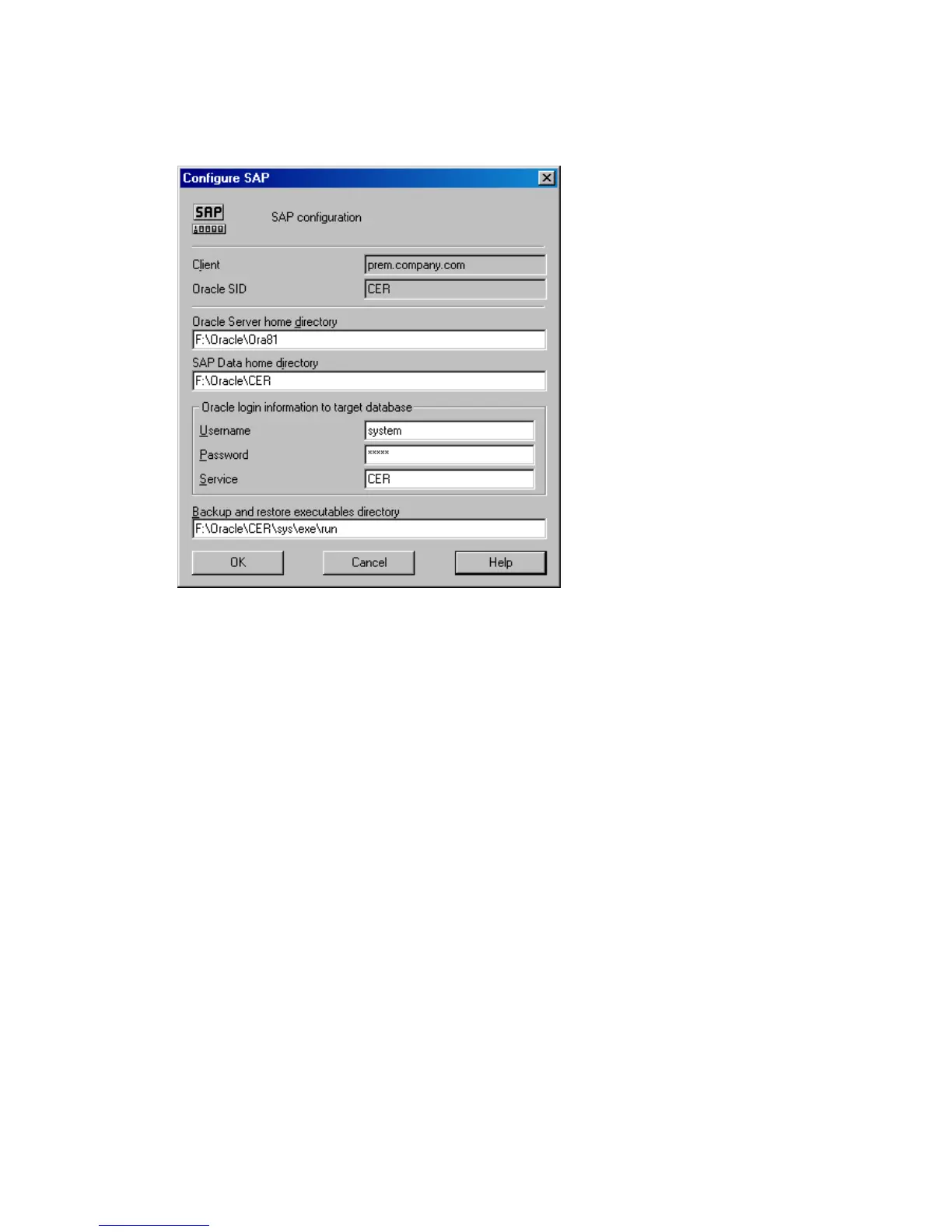Figure 44 Configuring an SAP R/3 database on a UNIX system
(operating system authentication mode)
Figure 45 Configuring an SAP R/3 database on a Windows system
(database authentication mode)
Click OK.
7. The SAP R/3 database is configured. Exit the GUI or proceed with creating the
backup specification at Step 7 on page 201.
Using the Data Protector CLI
1. Log in to the SAP R/3 system using the Oracle operating system user account.
2. At the command prompt, change current directory to the following directory:
Windows systems:
Data_Protector_home\bin
HP-UX, Solaris systems:
/opt/omni/lbin
3. Run:
util_sap.exe -CONFIG ORACLE_SID ORACLE_HOME
targetdb_connection_string SAPTOOLS_DIR
[SAPDATA_HOME][SQL_PATH]
Data Protector SAP R/3 ZDB integration186