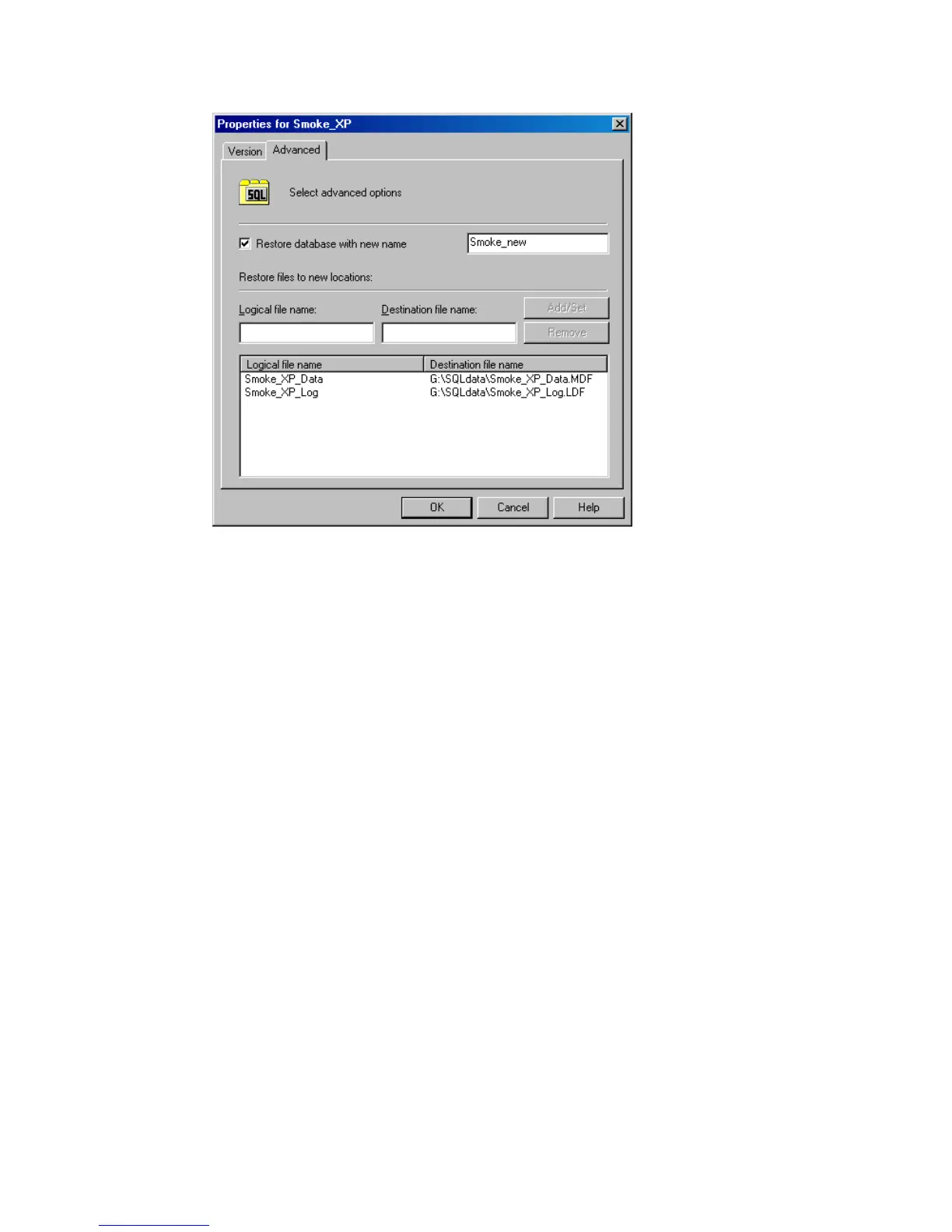Figure 81 Restoring database with a new name
4. Click Restore MS SQL Server.
If you restore system databases, SQL Server displays errors because its services
are offline. Therefore, when restore completes, start SQL Server manually using
SQL Server Enterprise Manager.
Monitoring sessions
You can monitor currently running or view previous sessions in the Data Protector
GUI. When you run an interactive session, the monitor window shows you the session
progress. Closing the GUI does not affect the session.
You can also monitor sessions using the Monitor context from any Data Protector
client with the User Interface component installed.
For information on monitoring sessions, see the online Help index: “viewing currently
running sessions” and “viewing finished sessions”.
Data Protector Microsoft SQL Server ZDB integration276