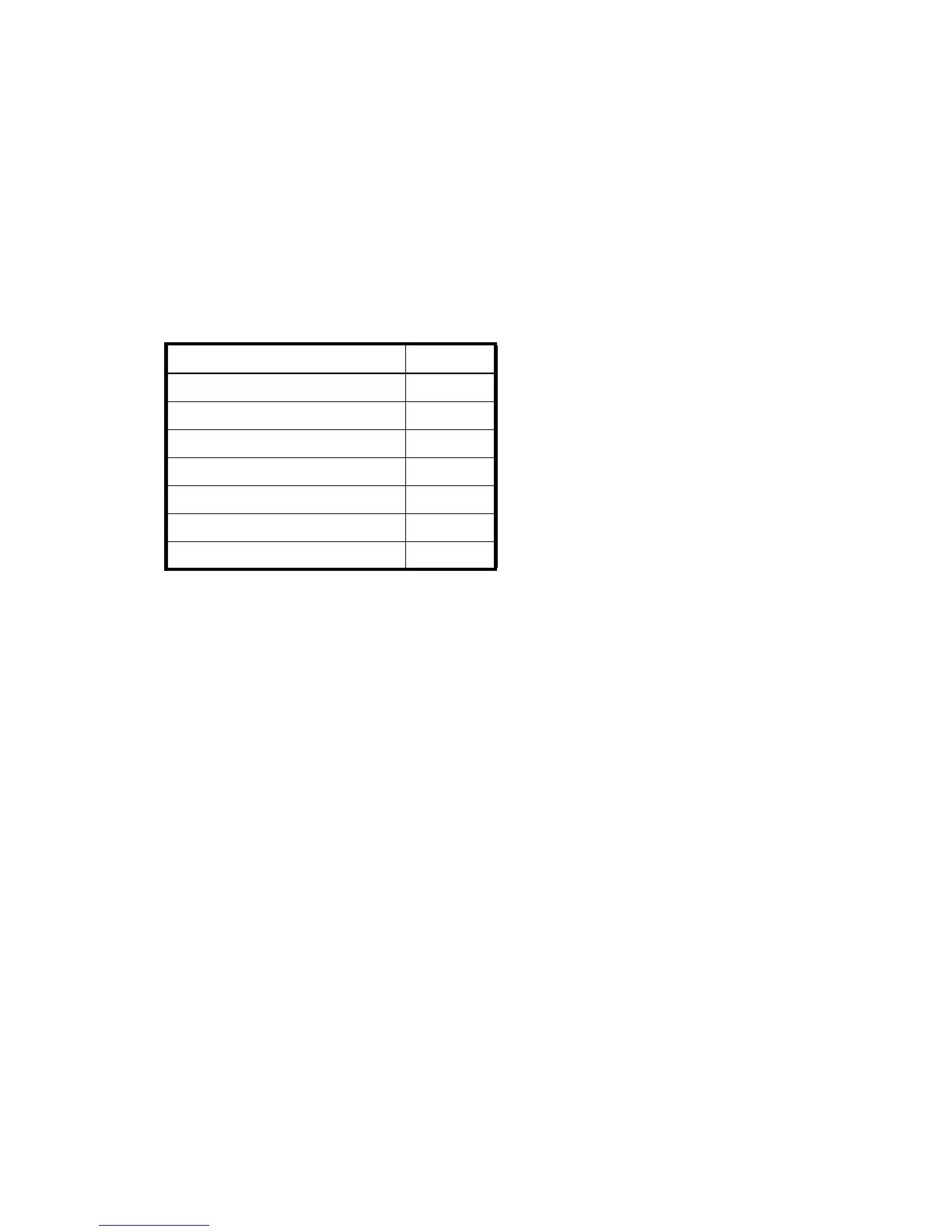HP P2000 G3 MSA System CLI Reference Guide 23
Command completion, editing, and history
The CLI supports command completion, command editing, and command history.
When entering commands interactively you can abbreviate their names and keywords. For example, you
can enter sho cl to run the show cli-parameters command. If you press Tab or Ctrl+i after typing
sufficient characters to uniquely identify the command or keyword, the remainder of the command or
keyword is displayed so you can confirm your intent. If you enter too few letters to uniquely identify a
keyword, pressing Tab or Ctrl+i will list commands or keywords that match the entered string and
redisplays the string so you can complete it.
When scripting commands, type commands in full to aid readability.
The history contains commands entered in the active CLI session. You can recall a command from the
history, edit it, and run it.
Viewing help
To view brief descriptions of all commands that are available to the user level you logged in as, enter:
help
To view help for a command and then return to the command prompt, enter:
help command-name
To view the information shown in Command syntax above, enter:
help syntax
To view the information shown in this topic and in Command completion, editing, and history above,
enter:
help help
Size representations
Parameters such as names of users and volumes have a maximum length in bytes. ASCII characters are 1
byte; most Latin (Western European) characters with diacritics are 2 bytes; most Asian characters are 3
bytes.
Operating systems usually show volume size in base 2. Disk drives usually show size in base 10. Memory
(RAM and ROM) size is always shown in base 2.
In the CLI, the base for entry and display of storage-space sizes can be set per user or per session; see
create user and set cli-parameters. When entering storage-space sizes only, either base-2 or base-10 units
can be specified.
Table 4 Keyboard shortcuts for command completion, editing, and history
To Press
Complete a partially entered keyword Tab or Ctrl+i
Show command history F6
Get previous command from history Up Arrow
Get next command from history Down Arrow
Move cursor left Left Arrow
Move cursor right Right Arrow
Delete previous character Backspace
