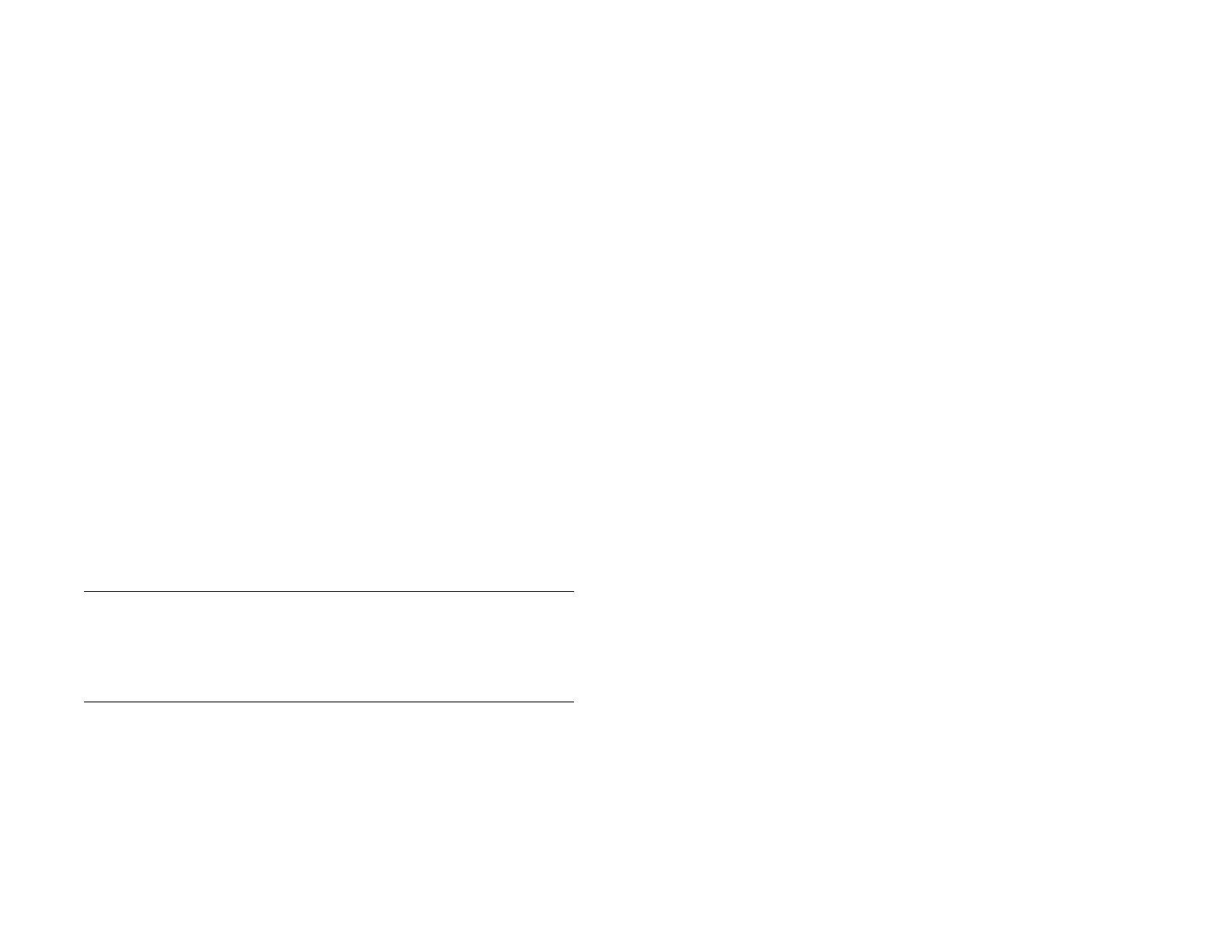Chapter 15 : Troubleshooting 203
My personal and work contact and calendar information is
getting merged into a single view—I’d rather keep them
separate
The HP Synergy feature on your device displays information from several
sources in a single view, so you can access your info quickly, without
having to remember where you stored it. Even though the information is
visible in one view, the sources of that information are kept separate.
In Calendar, to see events from just one calendar, tap the word All in the
upper-right corner of the screen and pick the account you want to see (see
Change the Calendar display).
In Contacts, the list view shows all contacts from all accounts. You can,
however, see what data comes from which account by opening the
contact and tapping Edit. If you want to unlink contacts, see Unlink a
contact.
You can also keep inbox views separate in Email: Turn off the smart folder
for All Inboxes (see Set email preferences), then make the inboxes of your
individual accounts favorites so that they’re always easy to see in Account
List view (see Add an email folder as a favorite).
Some of my contact information is missing
NOTE Contacts associated with a Microsoft Exchange server sync as items
arrive. Items for Google and other online accounts are synced from every few
hours to up to once a day. If the contact is available in your online account, it
will show up on your device within a day, as long as you are have a network
connection. Contacts created in your HP webOS Account are backed up daily.
• Verify that your contact information is correct in your online account.
• If the missing contact is from a Google account, make sure the contact
is in your My Contacts list in Google. If your Google contacts are only
partially synchronizing, check for contact names that start with a special
character (like @,*, or #) instead of a letter. Delete the nonalphabetic
character from the contact’s name. Synchronize again to see if all of
your contacts are listed.
• If the missing contact is from an Exchange account, make sure the email
account is set up as an Exchange account, not a POP or IMAP account.
An Exchange account that is set up as a POP or IMAP account cannot
sync contacts (see Change account login settings).
• If the missing contact is from Facebook, LinkedIn, or Yahoo! note the
following:
• Facebook and LinkedIn contact info comes from the profile of the
Facebook friend or LinkedIn contact. Because Facebook.com and
LinkedIn.com do not allow you to change another user’s profile,
any changes you make on your device do not affect the contact’s
info on the web. When a Facebook friend or LinkedIn contact
makes changes to his or her profile, these changes are transferred
to your device the next time the account syncs.
• Yahoo! accounts support a one-way transfer of Yahoo! contact
info from the web to the device. The info on your device updates
each time the account syncs, but Yahoo! accounts do not provide
two-way synchronization.
• If you make changes or add to a Facebook, LinkedIn, or Yahoo!
contact entry on your device, the device creates a new contact in
the default Contacts account, adds the changes to this new
contact, and then links the new contact to the original Facebook,
LinkedIn, or Yahoo! contact. The changes sync with the default
Contacts account, not with your Facebook, LinkedIn, or Yahoo!
account.
• Changes made on Facebook.com, LinkedIn.com, or Yahoo.com
are reflected on your device every 24 hours, or after you manually
sync.
• If the missing contact is from a LinkedIn account, make sure the contact
is in your direct network. The device does not sync second- and
third-level connections.
• If the missing contact information is from another account that is
compatible with the HP Synergy feature, you need to contact the
developer for help.
• Sync your Contacts accounts (see Manually synchronize Contacts with
your online accounts).
• Set the default Contacts account (see Customize Contacts).
• Search to locate the contact information (see Find a contact)
• Check other contacts that have the same phone number or email
address to make sure the missing contact information has not been
improperly linked to another contact. If you have contacts with matching
Draft 1 Review Top secret Do not distribute HP confidential