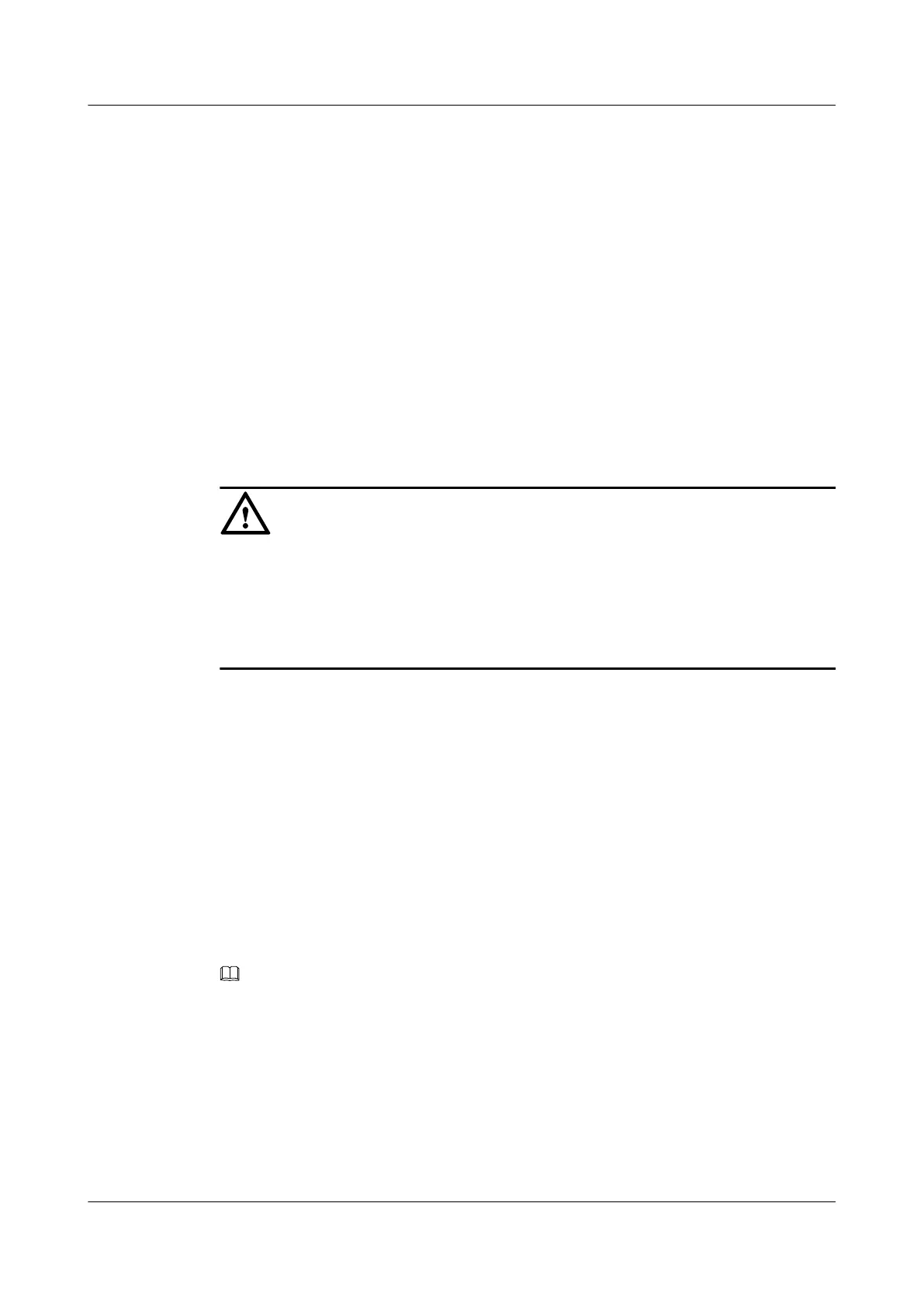Context
A password is required to increase user level. This prevents unauthorized users from gaining
access to high-level commands.
Procedure
Step 1 Run:
system-view
The system view is displayed.
Step 2 Run:
super password [ level user-level ] { simple | cipher } password
The password for switching user levels is configured.
By default, the password for the user is set to Level 3.
CAUTION
If simple is selected, the password is saved in plain text. A low-level login user can easily obtain
and change the password by checking the configuration file, compromising network security.
Selecting cipher to save the password in encrypted text is recommended.
If a password set with cipher is lost or forgotten, it cannot be retrieved by querying the system.
Be sure to save a copy of the encrypted password in a secure location.
Step 3 Run:
quit
Return to the user view.
Step 4 Run:
super [ level ]
User levels are switched.
By default, the level is 3.
Step 5 Follow the prompt and enter a password.
If the password entered is correct, the user can switch to a higher level. If an incorrect password
is entered three times in a row, the user is returned to the user view at the original level.
NOTE
When the super command is used to switch a user from a lower to a higher level, the system automatically
sends trap messages and records the switchover in a log. When a user is switched from a higher to a lower
level, the system only records the switchover in a log.
----End
5.5.3 Locking User Interfaces
If you must be away from your work area, you can lock the user interface on a terminal to prevent
unauthorized access.
Huawei AR1200 Series Enterprise Routers
Configuration Guide - Basic Configuration 5 Configuring User Login
Issue 04 (2012-05-15) Huawei Proprietary and Confidential
Copyright © Huawei Technologies Co., Ltd.
94
