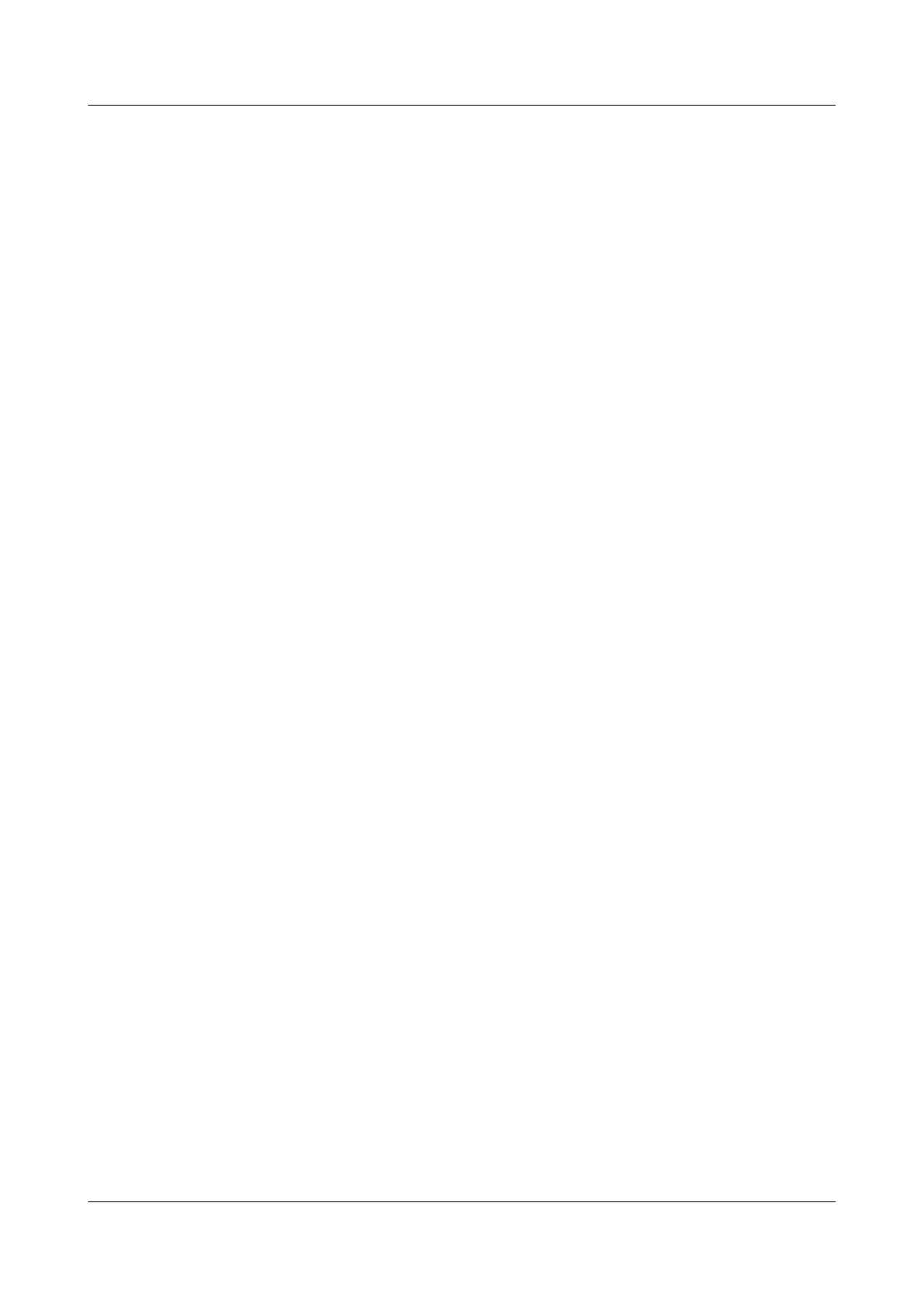6.1 File System Overview
The router uses the file system to manage all files.
6.1.1 File System
The file system manages files and directories on the storage devices. It can create, delete, modify,
or rename a file or directory, or display the contents of a file.
The file system has two functions: managing storage devices and managing the files that are
stored on those devices.
Managing Files Using the File System
After logging in to the router by using the console port, Telnet, or STelnet, you can manage
storage devices, directories, and files.
l Storage devices
Storage devices are hardware devices for storing data.
At present, the router supports the storage devices such as flash memory and USB disk.
l Files
A file is resources for storing and managing data.
l Directories
A directory is a logical container that the system uses to organize files.
6.1.2 Methods of File Management
You can use the FTP, SFTP to manage files.
Managing Files Using FTP
FTP is a standard application protocol based on the TCP/IP protocol suite. It is used to transfer
files between local clients and remote servers. FTP uses two TCP connections to copy a file
from one system to another. The TCP connections are usually established in client-server mode,
one for control (the server port number is 21) and the other for data transmission (the sever port
number is 20).
l Control connection: issues commands from the client to the server and transmits replies
from the server to the client, minimizing the transmission delay.
l Data connection: transmits data between the client and server, maximizing the throughput.
FTP has two file transfer modes:
l Binary mode: is used to transfer program files, such as .app, .bin, and .btm files.
l ASCII mode: is used to transfer text files, such as .txt, .bat, and .cfg files.
The device provides the following FTP functions:
l FTP client: Users can use the terminal emulator or the Telnet program to connect PCs to
the device, and run the ftp command to establish a connection between the device and a
remote FTP server to access and operate files on the server.
Huawei AR1200 Series Enterprise Routers
Configuration Guide - Basic Configuration 6 Managing the File System
Issue 04 (2012-05-15) Huawei Proprietary and Confidential
Copyright © Huawei Technologies Co., Ltd.
104
