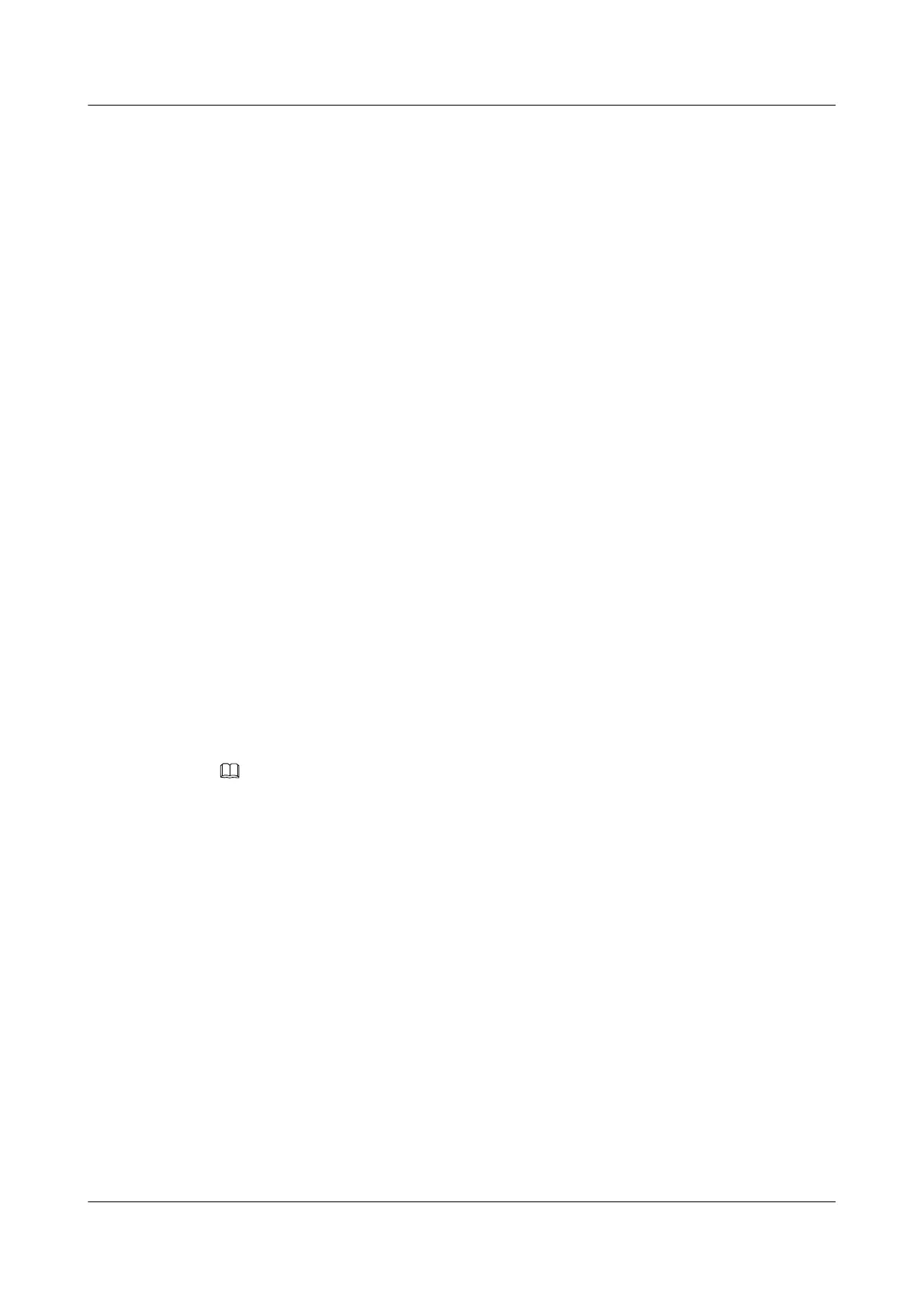Context
By default, the SFTP server function is not enabled on the router. You can use SFTP to establish
connections with the router only after the SFTP server function is enabled on the router.
Do as follows on the router that serves as an SSH server:
Procedure
Step 1 Run:
system-view
The system view is displayed.
Step 2 Run:
sftp server enable
The SFTP service is enabled.
By default, the SFTP service is disabled.
----End
6.4.6 Accessing the System Using SFTP
After the configuration is complete, you can use SFTP to log in to the router from a user terminal
and manage files on the router.
Context
Third-party software can be used to access the router from the user terminal using SFTP. The
example here uses third-party software OpenSSH and the Windows CLI.
Install OpenSSH on the user terminal and then do as follows:
NOTE
For details on how to install OpenSSH, see the software installation guide.
For details on how to use OpenSSH commands to log in to the router, see help documentation for the
software.
Procedure
Step 1 Open the Windows CLI.
Step 2 Run relevant OpenSSH commands to log in to the router in SFTP mode.
When a command line prompt, such as sftp>, is displayed in the SFTP client view, you have
entered the working directory of the SFTP server.
Huawei AR1200 Series Enterprise Routers
Configuration Guide - Basic Configuration 6 Managing the File System
Issue 04 (2012-05-15) Huawei Proprietary and Confidential
Copyright © Huawei Technologies Co., Ltd.
122
