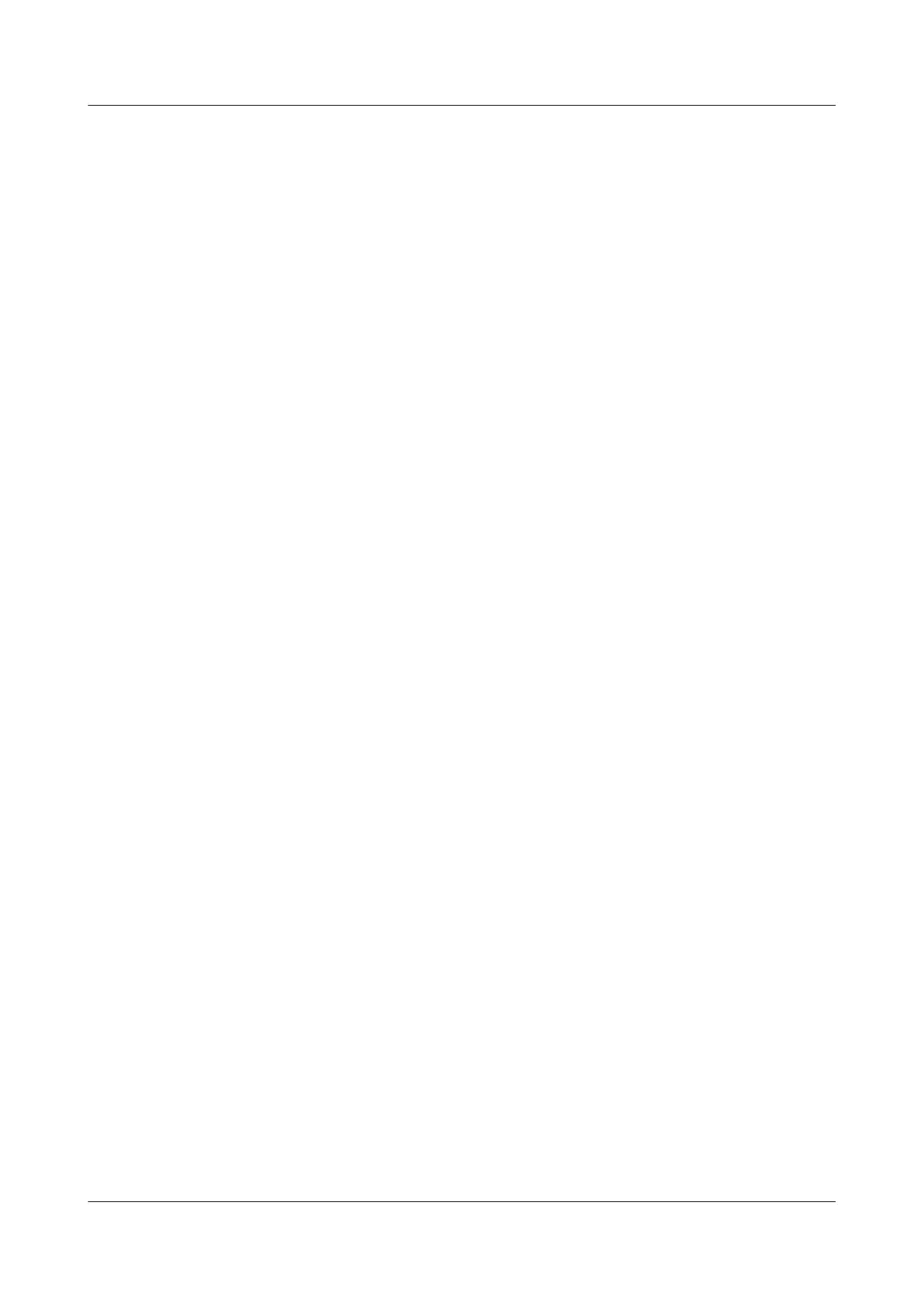7.2.4 Comparing Configuration Files
You can compare the current configuration with the initial configuration.
Context
Do as follows on the router:
Procedure
Step 1 Run:
compare configuration [ configuration-file [ current-line-number save-line-
number ] ]
The current configuration is compared with the configuration file for next startup.
If no parameter is set, the comparison begins with the first lines of configuration files. current-
line-number and save-line-number are used to continue the comparison by ignoring the
differences between the configuration files.
When comparing differences between the configuration files, the system displays the contents
of the current configuration file and saved configuration file from the first different line. By
default, 120 characters are displayed for each configuration file. If the number of characters from
the first different line to the end is less than 120, the contents after the first different line are all
displayed.
In comparing the current configurations with the configuration file for next startup, if the
configuration file for next startup is unavailable or its contents are null, the system prompts that
reading files fails.
----End
7.2.5 Checking the Configuration
After managing configuration files has been configured, you can view the current configuration
files, configuration files to be loaded at the next startup, files for the device startup, and files
saved in the storage device.
Prerequisites
The configuration of managing configuration files are complete.
Procedure
l Run the display current-configuration [ configuration [ configuration-type
[ configuration-instance ] ] | controller | interface [ interface-type [ interface-number ] ] ]
[ feature feature-name [ filter filter-expression ] | filter filter-expression ] or display
current-configuration [ all | inactive ] command to view the current configuration files.
l Run the display startup command to check files for startup.
l Run the dir [ /all ] [ filename ] [ device-name ] command to check files saved in the storage
device.
l Run the display saved-configuration [ last | time | configuration ] command to view
configuration files to be loaded at the next startup.
Huawei AR1200 Series Enterprise Routers
Configuration Guide - Basic Configuration 7 Configuring System Startup
Issue 04 (2012-05-15) Huawei Proprietary and Confidential
Copyright © Huawei Technologies Co., Ltd.
137
