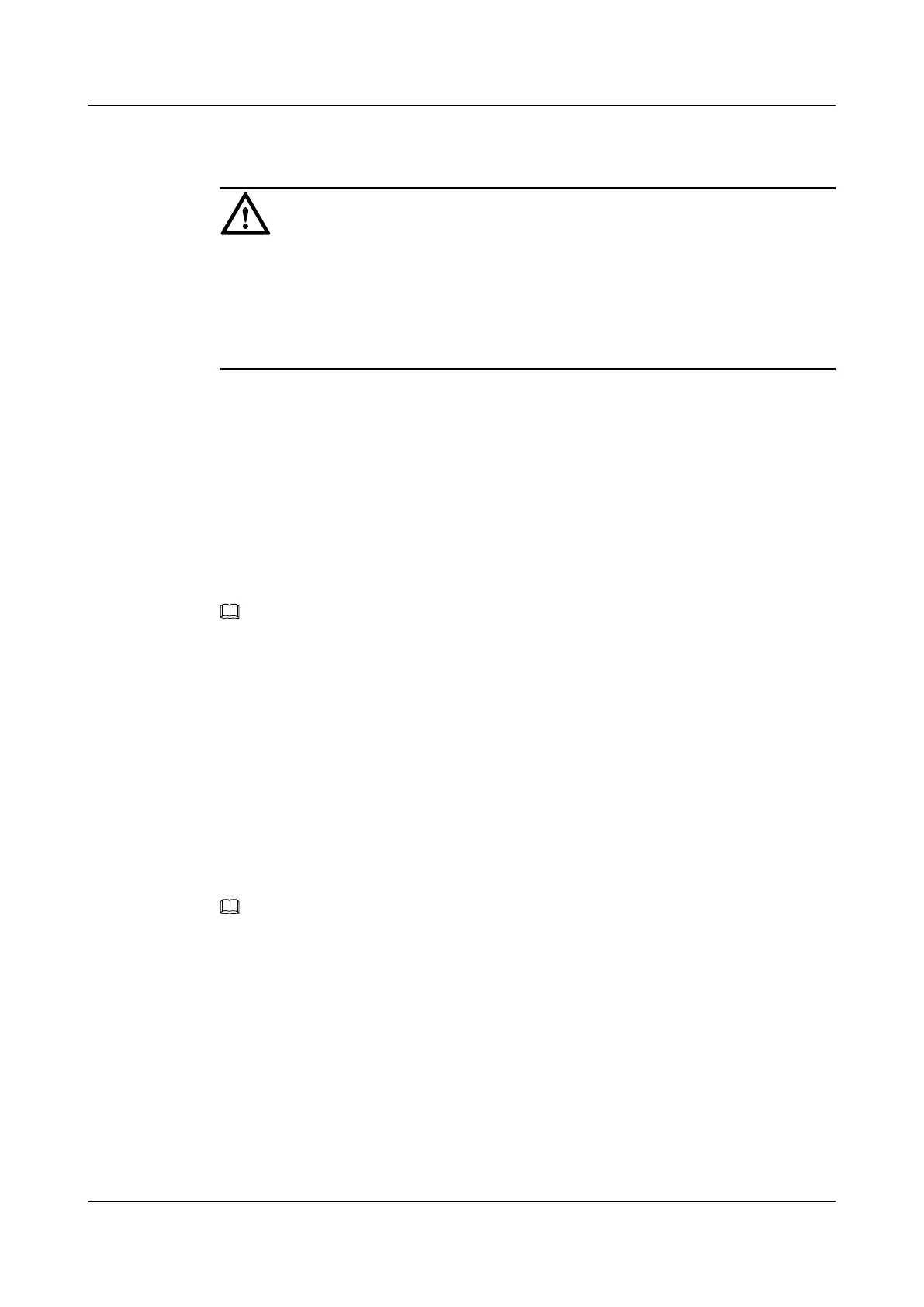Specifying a Filtering Mode in a Command
CAUTION
The Huawei AR1200 Series uses a regular expression to implement the pipe character filtering
function. A display command supports the pipe character only when there is excessive output
information.
When filtering conditions are set to query output, the first line of the command output starts with
information containing the regular expression.
Some commands can carry the parameter | count to display the number of matching entries. The
parameter | count can be used together with other parameters.
For commands that support regular expressions, three filtering methods are as follows:
l | begin regular-expression: displays information that begins with the line that matches
regular expression.
l | exclude regular-expression: displays information that excludes the lines that match
regular expression.
l | include regular-expression: displays information that includes the lines that match regular
expression.
NOTE
The value of regular-expression is a string of 1 to 255 characters.regular-expression cannot contain
underlines (_).
2.3.4 Previously-Used Commands
The CLI provides a function similar to DosKey that automatically saves any command used on
the device. If you need to run a command that has been previously executed, you can use this
function to call up the command.
By default, the system saves 10 previously-used commands for each user. You can run the
history-command max-size size-value command in the user view to set the number of
previously-used commands saved by the system. A maximum of 256 previously-used commands
can be saved.
NOTE
Setting the number of saved previously-used commands to a reasonably low value is recommended. If a
large number of previously-used commands are saved, locating a command can be time-consuming and
affect efficiency.
The operations are shown in Table 2-6
Huawei AR1200 Series Enterprise Routers
Configuration Guide - Basic Configuration 2 CLI Overview
Issue 04 (2012-05-15) Huawei Proprietary and Confidential
Copyright © Huawei Technologies Co., Ltd.
24
