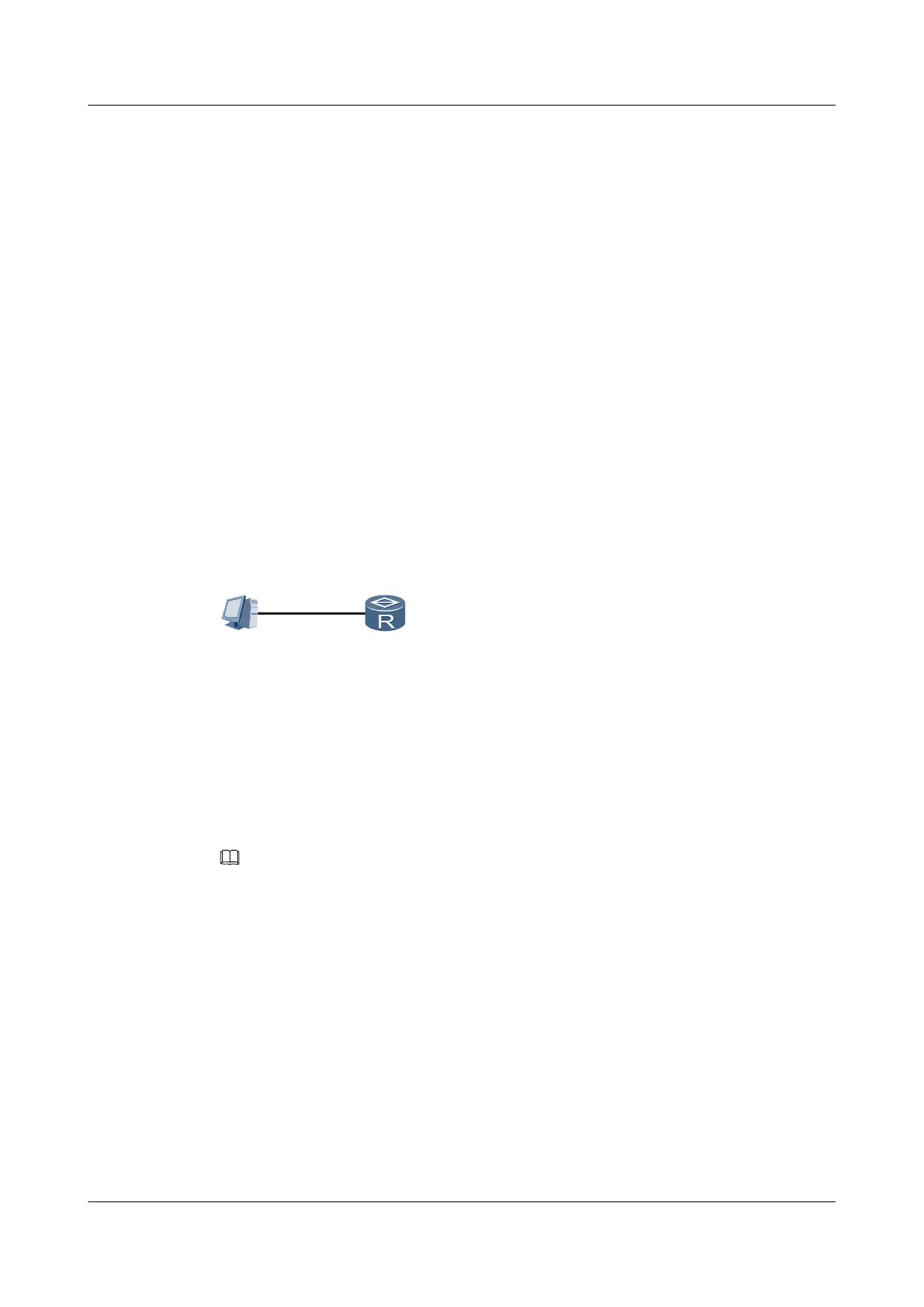If all is configured, information about users logged in to all user interfaces is displayed.
----End
5.6 Configuration Examples
This section provides several examples describing how to configure users to log in through a
console port, Telnet, or STelnet. The configuration examples provide information and diagrams
for networking requirements, configuration notes, and configuration roadmaps.
5.6.1 Example for Configuring User Login Using a Console Port
This example describes how to configure user login using a console port. Login settings that
enable access to the router using a console port are configured on a PC.
Networking Requirements
If default values for console user interface parameters are modified, corresponding parameters
on the PC must be reset before another login to the router can be implemented.
Figure 5-7 Networking diagram of user login using a console port
Configuration Roadmap
1. Connect a PC to the router through a console port.
2. Set login parameters on the PC.
3. Log in to the router.
NOTE
In this example, a terminal emulator is used.
Data Preparation
Communication parameters for the PC (baud rate: 4800 bps, data bit: 7, parity: even, stop bit:
2, flow control mode: none)
Procedure
Step 1 Use a standard RS-232 cable to connect the serial port of the PC to the console port of the
router.
Step 2 Run the terminal emulator on the PC. As shown in Figure 5-8, set communication parameters
for the PC to Figure 5-10. Set the transmission rate to 4800 bit/s, data bit to 7, parity bit to even,
stop bit to 2, and flow control mode to none.
Huawei AR1200 Series Enterprise Routers
Configuration Guide - Basic Configuration 5 Configuring User Login
Issue 04 (2012-05-15) Huawei Proprietary and Confidential
Copyright © Huawei Technologies Co., Ltd.
96