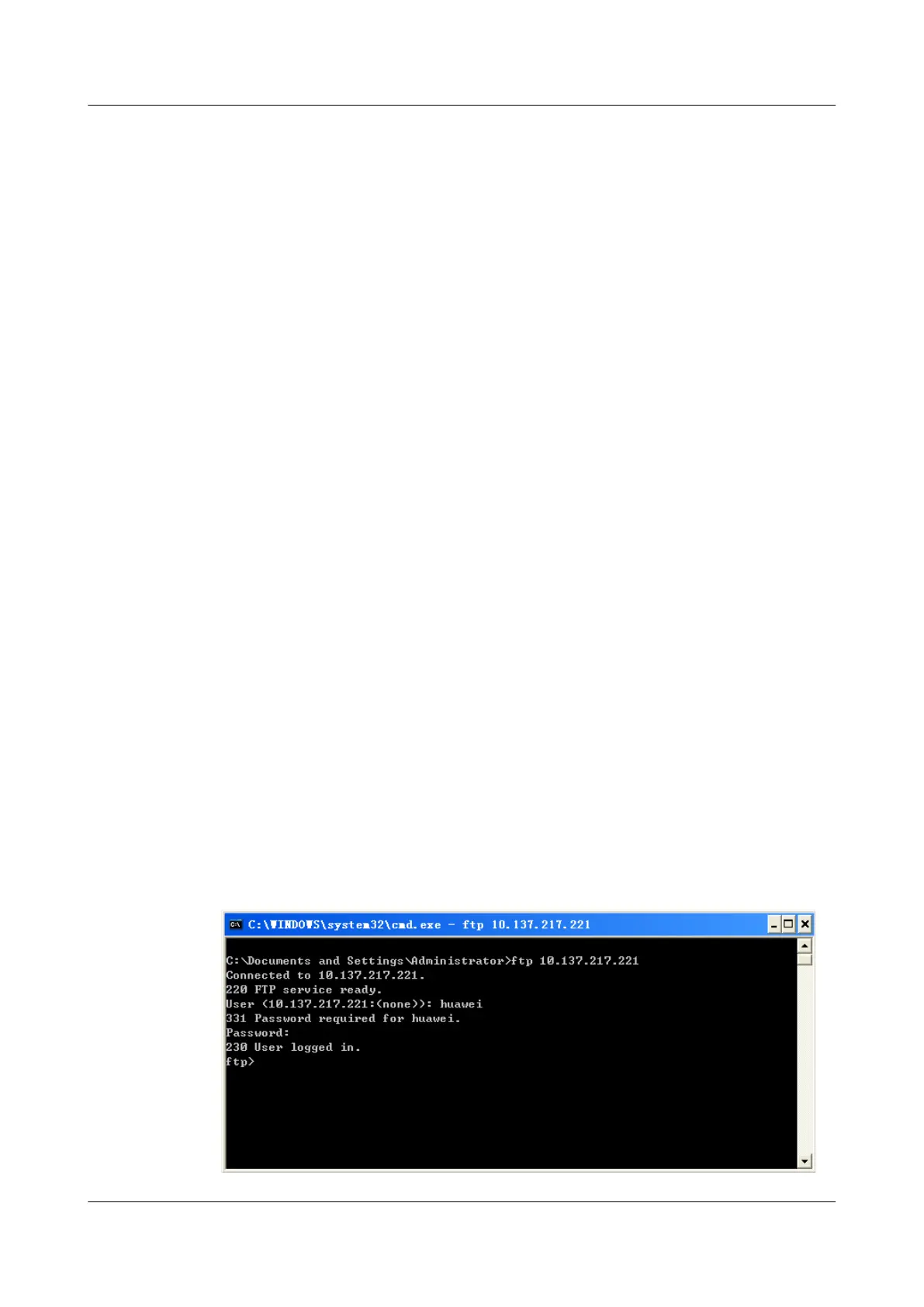1. Configure the IP address of the FTP server.
2. Enable the FTP server.
3. Configure the authentication information, authorization mode, and directories to be
accessed for an FTP user.
4. Log in to the FTP server by using the correct user name and password.
5. Upload files to or download files from the FTP server.
Data Preparation
To complete the configuration, you need the following data:
l IP address of the FTP server, that is, 10.137.217.221
l Timeout period for the FTP connection, that is, 20 minutes
l FTP username as huawei and password as huawei on the server
l Destination file name and its position in the FTP client
l Ensure that the PC can communicate with the FTP server.
Procedure
Step 1 Configure the IP address of the FTP server.
<Huawei> system-view
[Huawei] sysname server
[server] interface ethernet1/0/0
[server-Ethernet1/0/0] ip address 10.137.217.221 255.255.0.0
[server-Ethernet1/0/0] quit
Step 2 Enable the FTP server.
[server] ftp server enable
[server] ftp timeout 20
Step 3 Configure the authentication information, authorization mode, and authorized directories for an
FTP user on the FTP server.
[server] aaa
[server-aaa] local-user huawei password simple huawei
[server-aaa] local-user huawei service-type ftp
[server-aaa] local-user huawei ftp-directory flash:
[server-aaa] quit
Step 4 Run the FTP commands at the windows command line prompt, and enter the correct user name
and password to set up an FTP connection with the FTP server.
Figure 6-4 Logging in to the FTP Server
Huawei AR1200 Series Enterprise Routers
Configuration Guide - Basic Configuration 6 Managing the File System
Issue 04 (2012-05-15) Huawei Proprietary and Confidential
Copyright © Huawei Technologies Co., Ltd.
128
