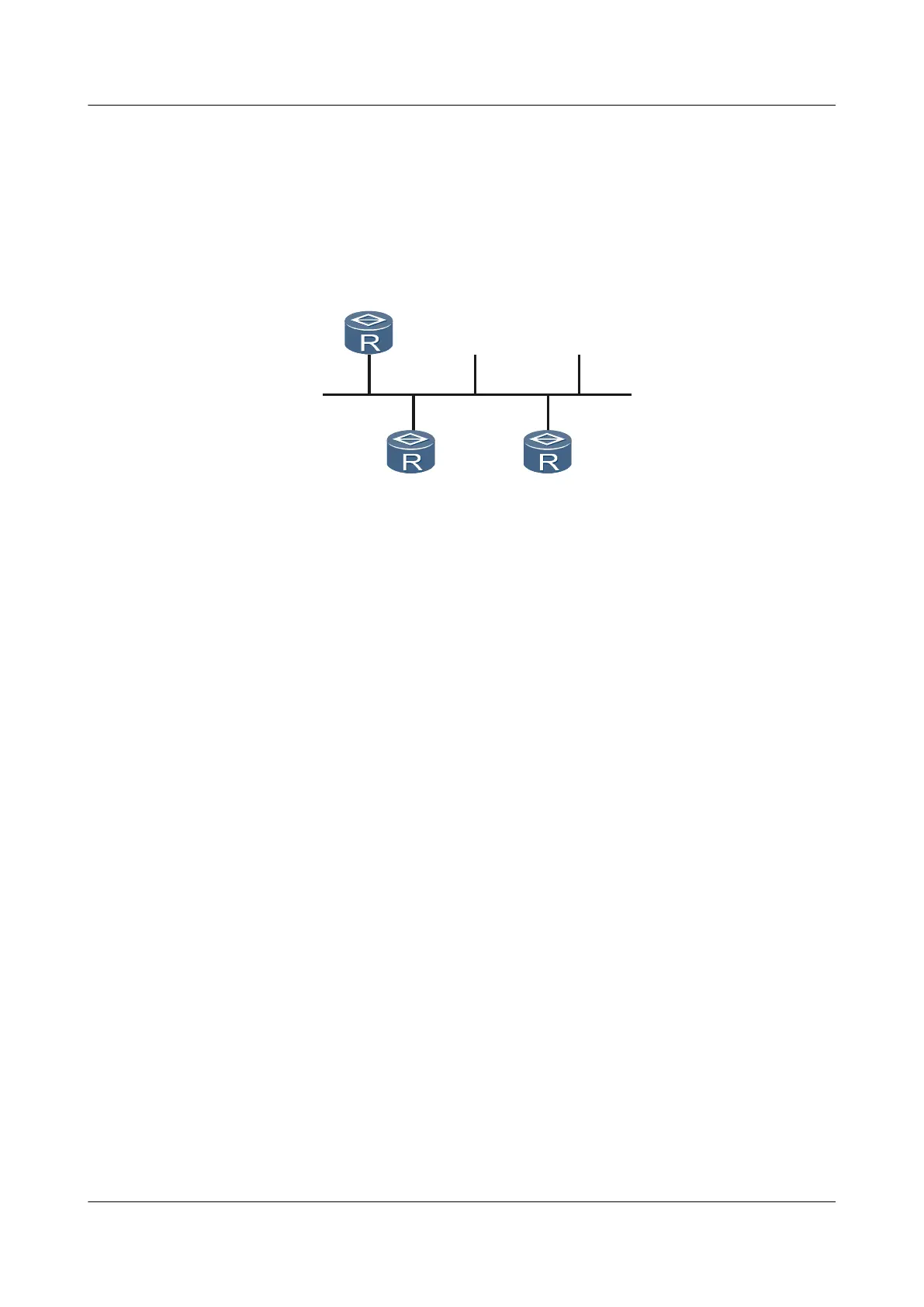l Configure Client001 with the password huawei and use the password authentication mode.
l Configure Client002, use the RSA authentication mode, and assign the public key
RsaKey001 to this client.
The user interface supports only SSH.
Figure 8-6 Networking diagram for configuring the STelnet client to connect to the SSH server
Client002
Eth1/0/0
10.164.39.221/24
SSH Server
Eth1/0/0
10.164.39.222/24
Client001
Eth1/0/0
10.164.39.220/24
Configuration Roadmap
The configuration roadmap is as follows:
1. Configure Client001 and Client002 on the SSH server.
2. Generate the local key pairs on the STelnet client and the SSH server.
3. Generate the RSA public key on the SSH server and bind the RSA public key of SSH client
to Client002.
4. Enable STelnet service on the SSH server.
5. Users Client001 and Client002 log in to the SSH server using STelnet.
Data Preparation
To complete the configuration, you need the following data:
l Name and the authentication mode of the SSH user
l Password or the RSA public key of the SSH user
l Name of the SSH server
Procedure
Step 1 Generate a local key pair on the SSH server.
<Huawei> system-view
[Huawei] sysname SSH Server
[SSH Server] rsa local-key-pair create
The key name will be: Host
The range of public key size is (512 ~ 2048).
NOTES: If the key modulus is greater than 512,
It will take a few minutes.
Input the bits in the modulus[default = 512]: 768
Generating keys...
Huawei AR1200 Series Enterprise Routers
Configuration Guide - Basic Configuration 8 Accessing Another Device
Issue 04 (2012-05-15) Huawei Proprietary and Confidential
Copyright © Huawei Technologies Co., Ltd.
172
