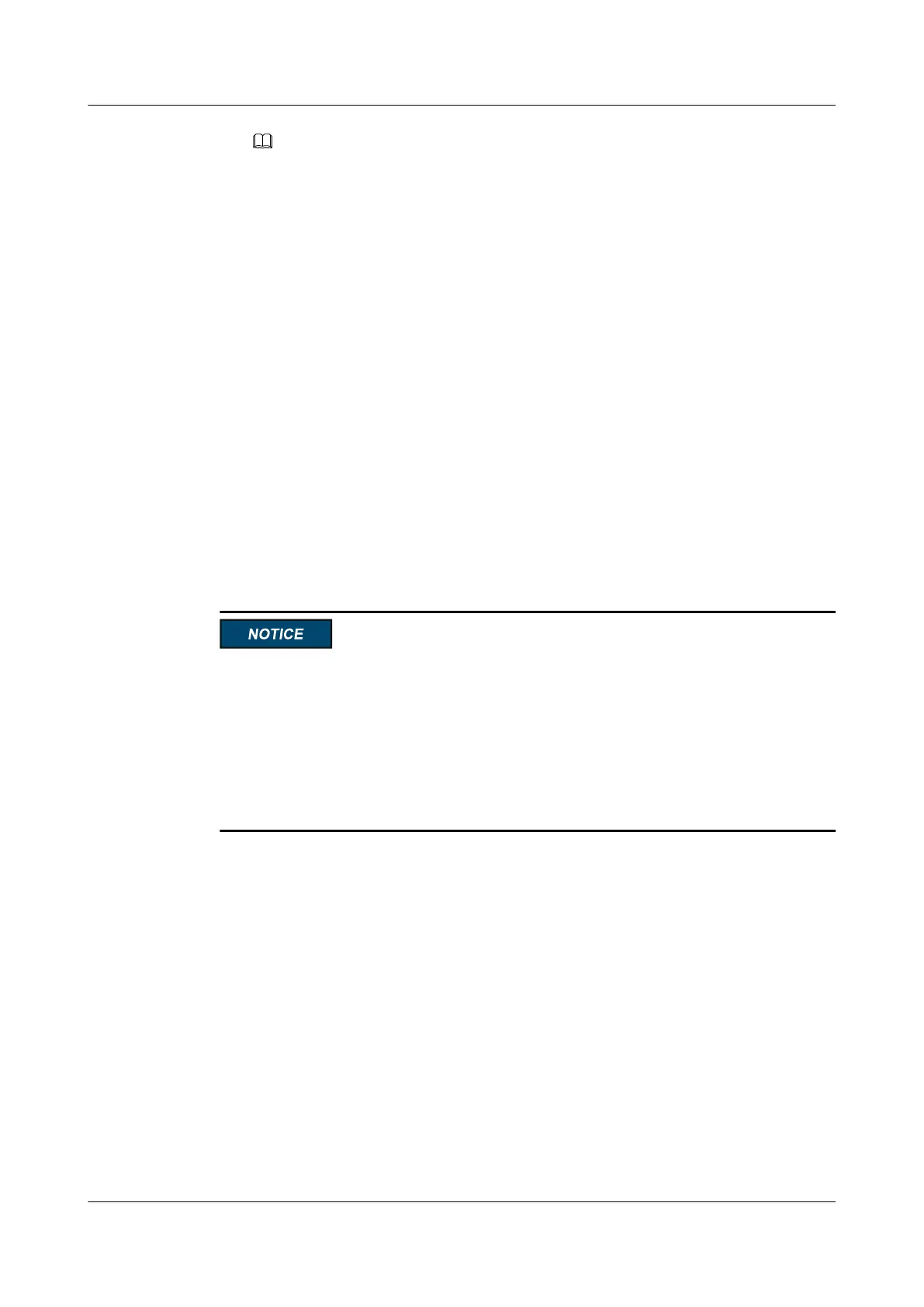NOTE
The method used to query the firmware version varies depending on the operating system:
– For Linux and VMware ESXi 5.1 or earlier, run the ethtool -i eth <value> command to
check the firmware version: In the command, <value> indicates the port number.
ethtool -i eth <value>
– For VMware ESXi later than 5.1, run the esxcli network nic get -n vmnic <value>
command to check the firmware version: In the command, <value> indicates the port
number.
esxcli network nic get -n vmnic <value>
Step 13 Upgrade the firmware and driver to the latest versions.
You can obtain the latest firmware and driver versions from Huawei technical support
website.
l For details about how to upgrade the firmware, see section "Upgrading Mezzanine
Cards" in E9000 Server V100R001 Upgrade Guide.
l For details about how to upgrade the driver, see section "Installing Drivers and
Firmware" in Huawei Server OS Installation Guide.
----End
5.2.7 Installing a Processor
l Do not wear ESD gloves during processor replacement. The gloves may catch on pins on
the processor socket and damage it.
l The same model of processors must be used in a server.
l Before installing a processor, clean the surface of the processor, the heat sink, and the
processor carrier. If there is residual thermal compound, use a tissue to clean it.
l Intel heat sinks or Huawei-developed heat sinks are used, depending on the processor
cooling solution.
Procedure
Step 1 Power off the compute node.
For details, see 3.1 Power-Off Procedure.
Step 2 Remove the compute node.
For details, see 3.3 Removing a CH121 V5.
Step 3 Place the compute node on the ESD workstation.
Step 4 Remove the cover.
For details, see 3.5 Removing the Cover.
Step 5 Remove the air duct.
For details, see 3.7 Removing the Air Ducts.
FusionServer Pro CH121 V5 Compute Node
User Guide
5 Optional Part Installation
Issue 06 (2019-08-10) Copyright © Huawei Technologies Co., Ltd. 103