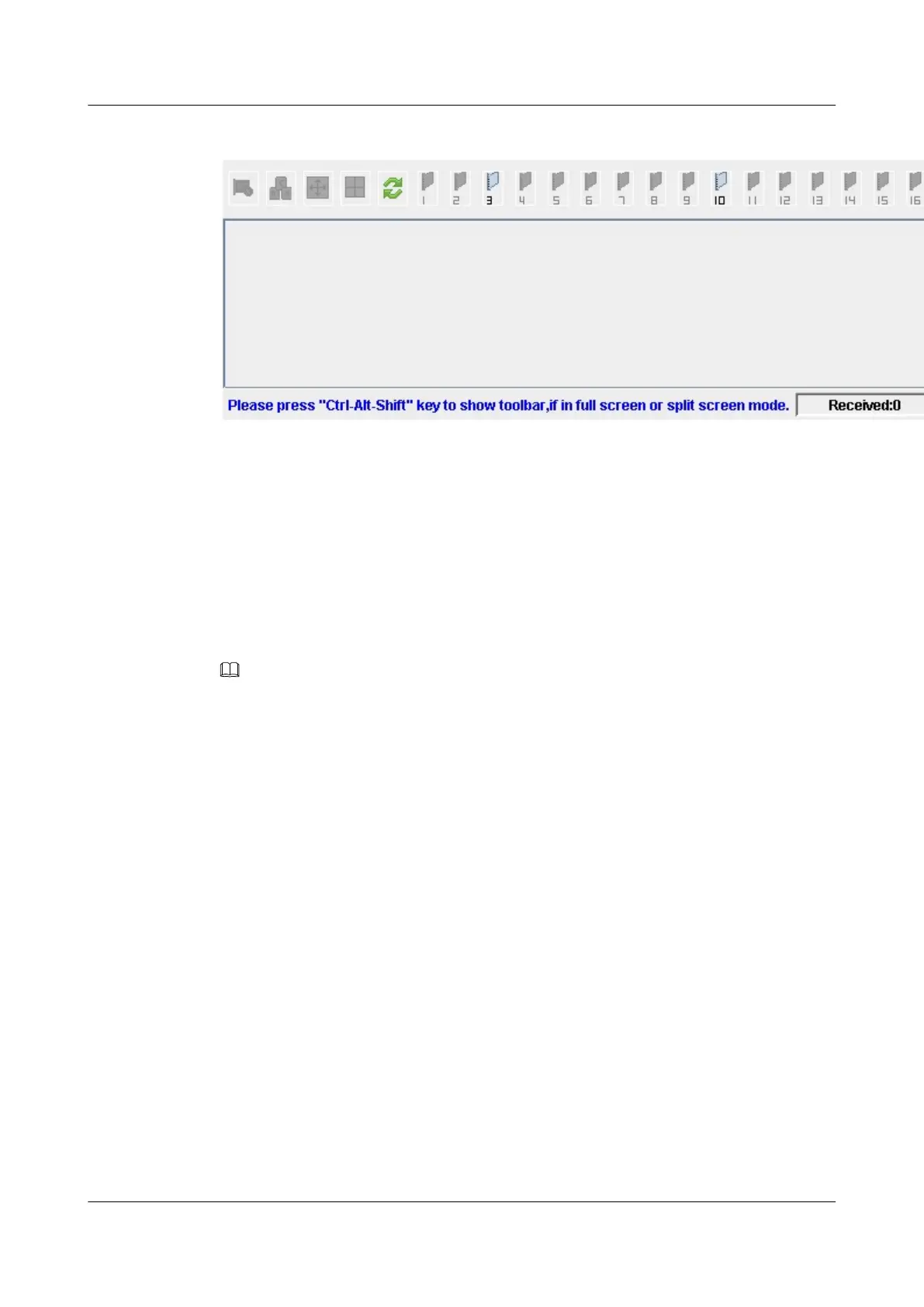Figure 12-15 KVM page
Step 5 Click the No. of the compute node to be accessed.
The desktop of the compute node is displayed.
----End
12.7.2 Using the Independent Remote Console
Scenarios
Log in to the desktop of a server using the Independent Remote Console.
NOTE
When the client OS and iBMC versions are compatible with the Independent Remote Console, the
Independent Remote Console provides easier operations than the Remote Virtual Console. You can
download the Independent Remote Console (IRC) at Independent Remote Console.
12.7.2.1 Windows
The following Windows versions are supported:
l Windows 7 32-bit or 64-bit
l Windows 8 32-bit or 64-bit
l Windows 10 32-bit or 64-bit
l Windows Server 2008 R2 32-bit or 64-bit
l Windows Server 2012 64-bit
Procedure
Step 1 Configure an IP address for the client (PC) to enable communication between the client and
the iBMC.
The IP address configured and the iBMC management network port IP address must be on the
same network segment.
Step 2 Double-click KVM.exe.
The Connect to iBMC dialog box is displayed.
FusionServer Pro CH121 V5 Compute Node
User Guide
12 Common Operations
Issue 06 (2019-08-10) Copyright © Huawei Technologies Co., Ltd. 155