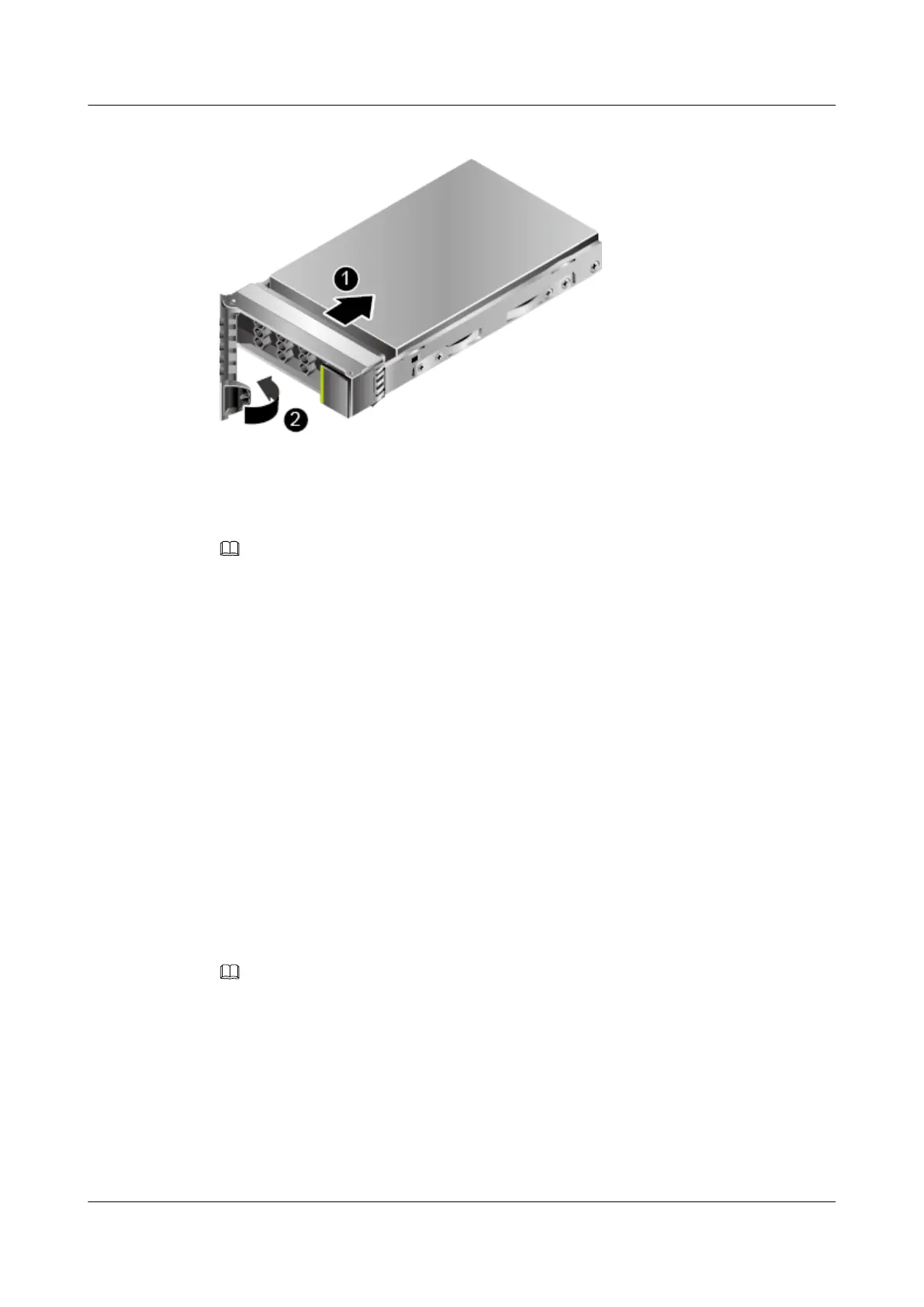Figure 3-24 Installing a drive
Step 5 Check the running status of the drive by observing its indicators.
For details, see SAS/SATA Drive Indicators.
Step 6 Restore the drive data.
NOTE
Perform this operation only when you replace a drive.
For details, see Troubleshooting > Hard Drive Fault in Huawei V5 Server RAID
Controller Card User Guide.
----End
3.15 Removing an NVMe Drive
l If the VMD function is enabled and the latest Intel RSTe driver is installed, the NVMe
drives support surprise hot swap.
– For details about how to enable the VMD function, see 12.9.1 Enabling VMD.
– Install the Intel RSTe driver. For details, see Huawei V5 Server RAID Controller
Card User Guide.
l If the VMD function is disabled, the NVMe drives support only orderly hot swap.
For details about how to disable the VMD function, see 12.9.2 Disabling VMD.
Procedure (VMD Enabled)
NOTE
l Use the Intelligent Computing Compatibility Checker to obtain information about the operating
systems supported by the VMD function.
l Before removing an NVMe drive:
l Stop accessing the NVMe drive.
l Back up date of the NVMe drive to prevent data loss.
l Remove the NVMe drives one by one. Remove the next NVMe drive only after the previous one is
removed completely.
l If the OS is RHEL 7.3 and the VMD function is enabled, the OS kernel 3.10.0-514.el7.x86_64 must
be used for surprise hot swap of NVMe drives. Otherwise, the operating system may restart.
FusionServer Pro CH121 V5 Compute Node
User Guide
3 Basic Operations
Issue 06 (2019-08-10) Copyright © Huawei Technologies Co., Ltd. 49