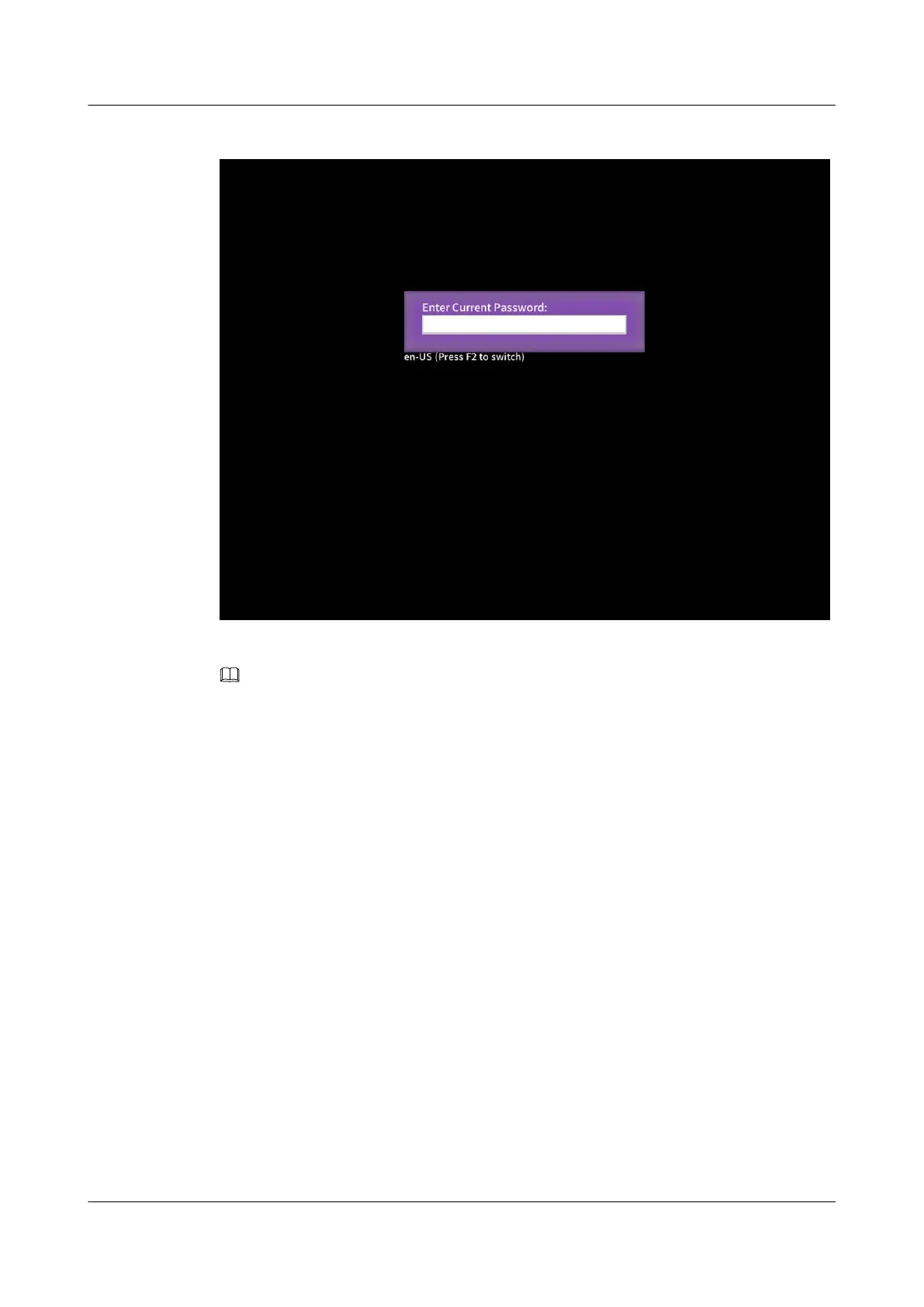Figure 4-16 Entering the BIOS password
Step 6 Enter the BIOS password.
NOTE
l The default BIOS password is Admin@9000.
l Press F2 to alternate between the English (US), French, and Japanese keyboards.
l Use the mouse to open the on-screen keyboard and enter the password.
l For security purposes, change the administrator password periodically.
l The system will be locked if an incorrect password is entered three consecutive times. You can
restart the compute node to unlock it.
The Setup Utility program is started.
Step 7 Select BIOS Configuration by pressing arrow keys.
The Main screen is displayed.
----End
4.3.7.2 Setting the System Boot Sequence
If multiple boot devices are configured for the compute node, you can set the system boot
sequence on the BIOS.
Procedure
Step 1 On the BIOS main screen, choose Boot.
The Boot screen is displayed.
FusionServer Pro CH121 V5 Compute Node
User Guide
4 Installation and Configuration
Issue 06 (2019-08-10) Copyright © Huawei Technologies Co., Ltd. 88