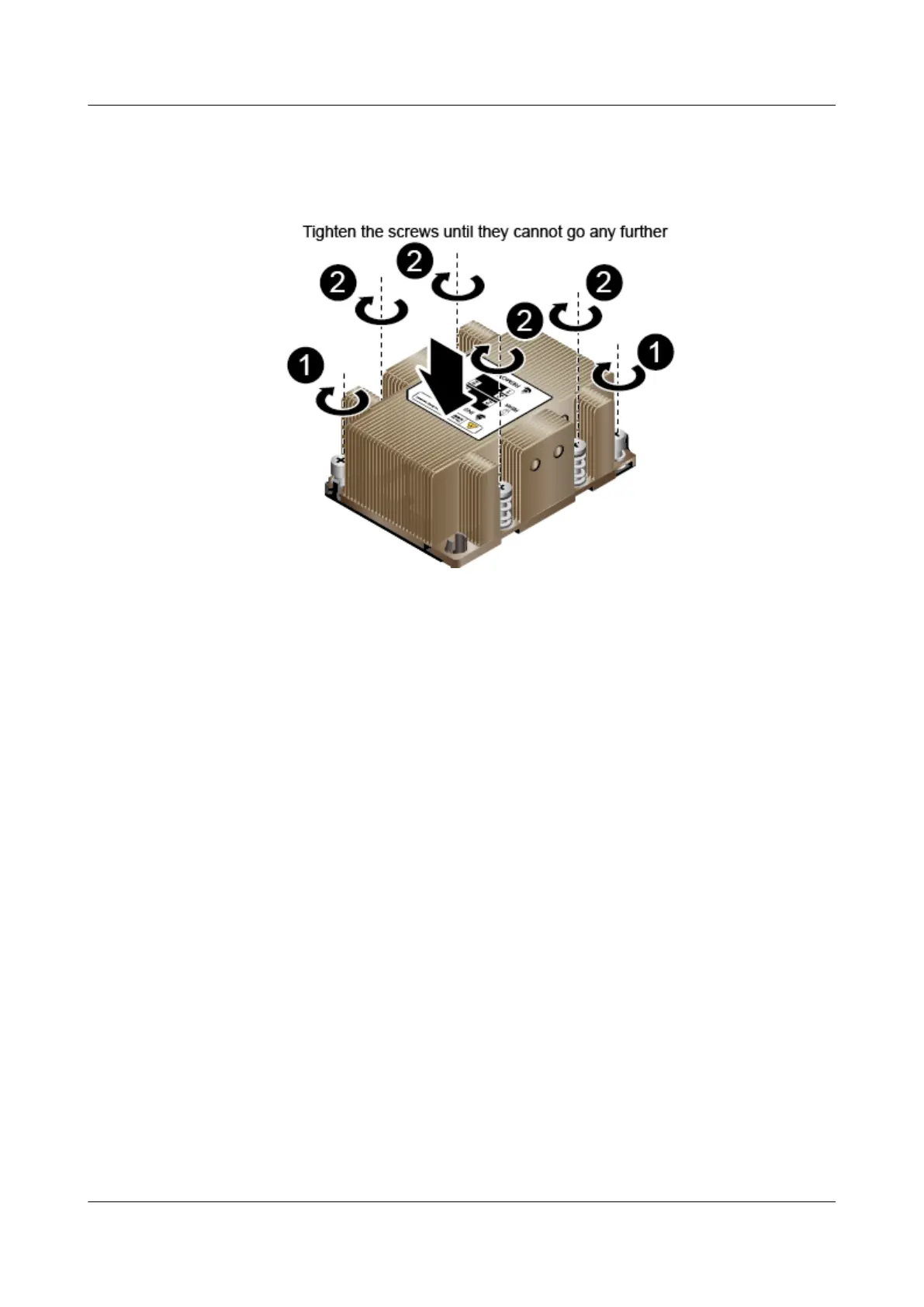ii. Use a Phillips screwdriver to tighten the four screws (marked 2 in the label) in
the middle of the heat sink in a diagonal sequence. See (2) in Figure 5-21.
Figure 5-21 Installing the heat sink
Step 14 Check whether a PCIe card is installed.
l If yes, go to Step 15.
l If no, go to Step 16.
Step 15 Install the PCIe card.
For details, see 3.12 Installing a PCIe Card.
Step 16 Install the air duct.
For details, see 3.8 Installing the Air Duct.
Step 17 Install the cover.
For details, see 3.6 Installing the Cover.
Step 18 Install the compute node.
For details, see 3.4 Installing a CH121 V5.
Step 19 Power on the compute node.
For details, see 3.2 Power-On Procedure.
----End
5.2.8 Installing a Memory Module
Procedure
Step 1 Power off the compute node.
For details, see 3.1 Power-Off Procedure.
FusionServer Pro CH121 V5 Compute Node
User Guide
5 Optional Part Installation
Issue 06 (2019-08-10) Copyright © Huawei Technologies Co., Ltd. 110