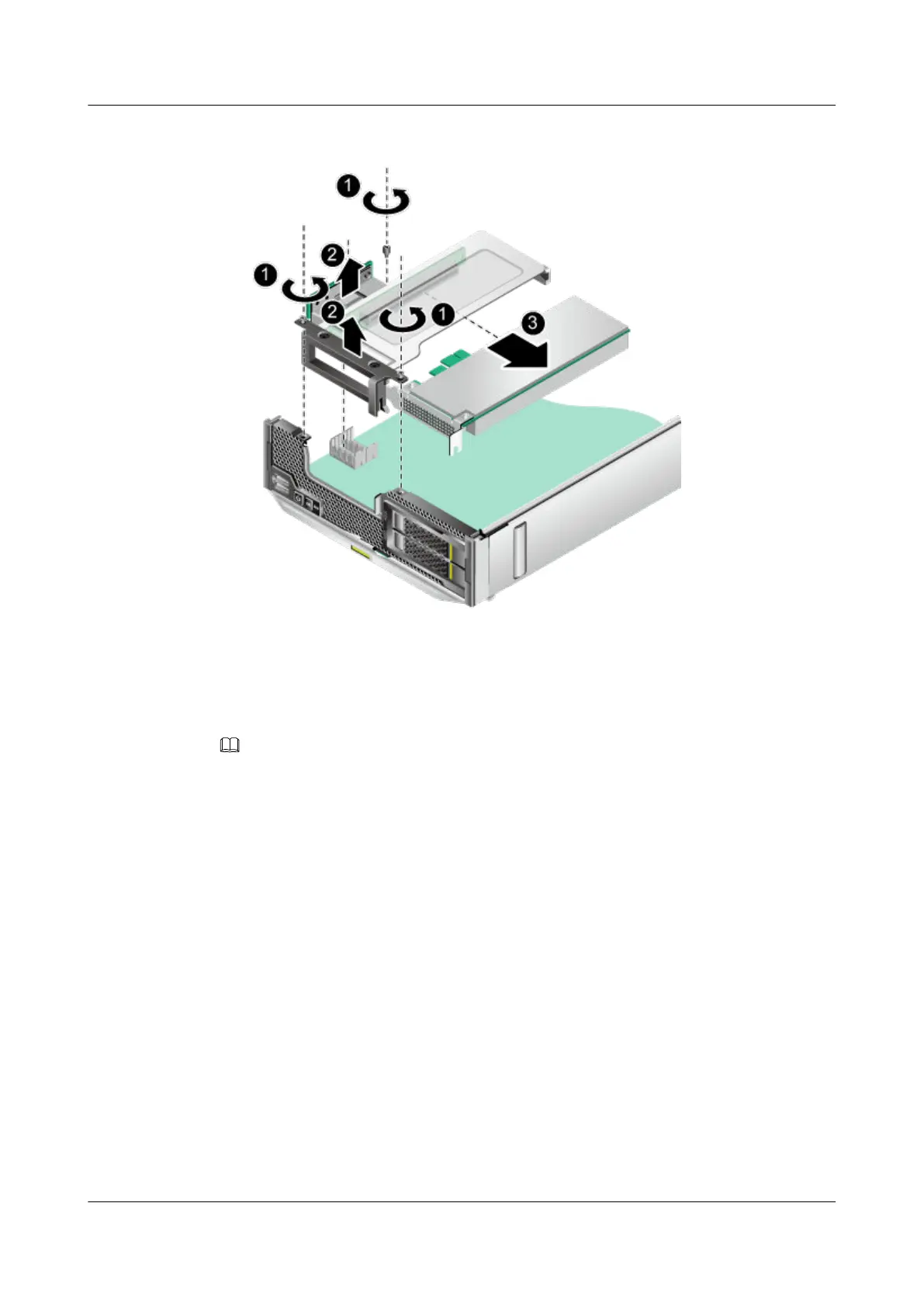Figure 3-18 Removing a PCIe card
Step 8 Place the removed component in an ESD bag.
Step 9 Install the PCIe card front panel.
For details, see 3.10 Installing the PCIe Card Panel.
NOTE
Perform this operation only when a PCIe card is not installed immediately.
----End
3.12 Installing a PCIe Card
Procedure
Step 1 Power off the compute node.
For details, see 3.1 Power-Off Procedure.
Step 2 Remove the compute node.
For details, see 3.3 Removing a CH121 V5.
Step 3 Place the compute node on the ESD workstation.
Step 4 Remove the cover.
For details, see 3.5 Removing the Cover.
FusionServer Pro CH121 V5 Compute Node
User Guide
3 Basic Operations
Issue 06 (2019-08-10) Copyright © Huawei Technologies Co., Ltd. 43