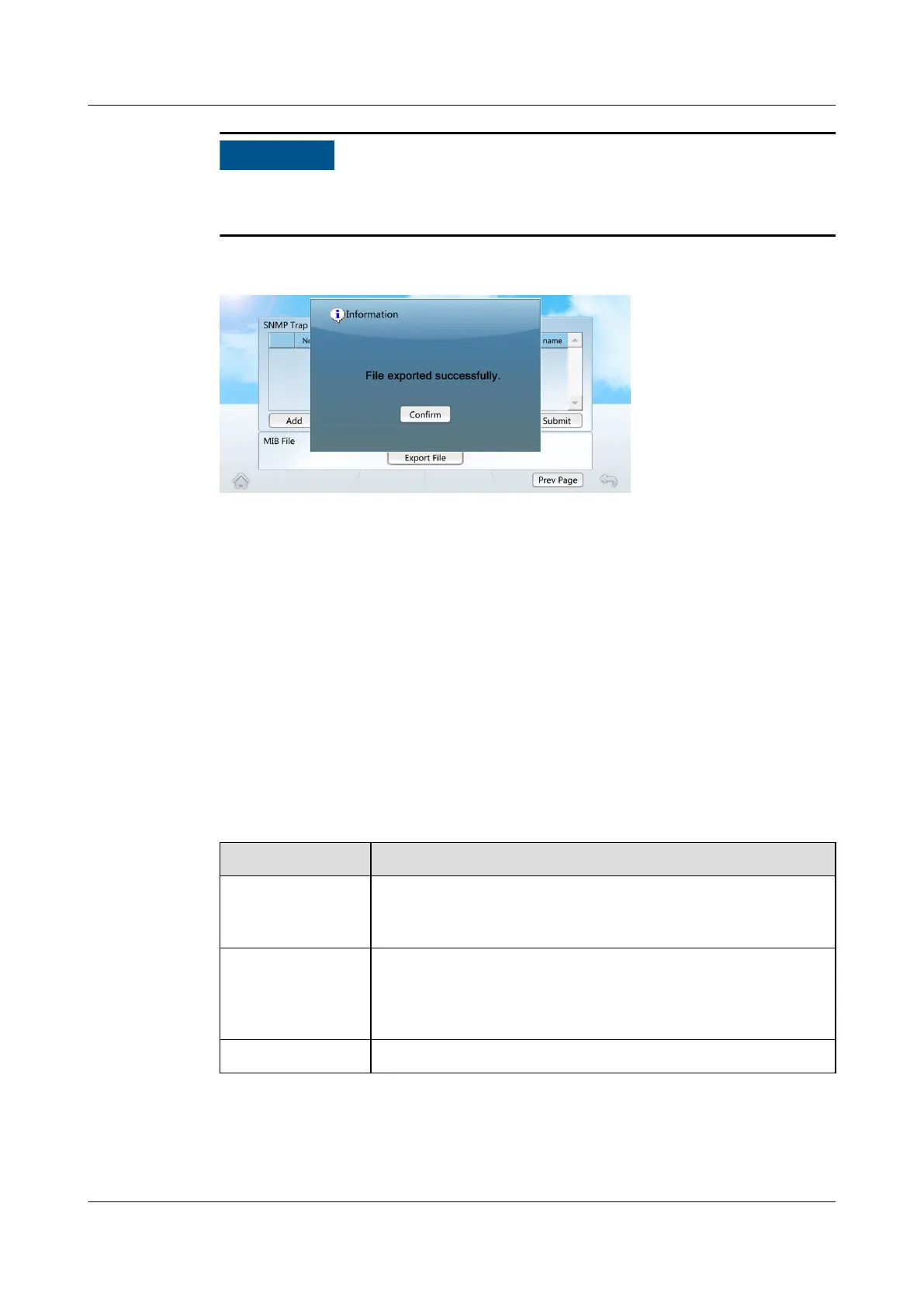Before using a USB ash drive, ensure that its data has been scanned by antivirus
software and is secure.
Figure 6-28 Exporting the MIB le successfully
6.5.5 (Optional) Setting WIFI Parameters
Prerequisites
After connecting the WIFI module of the USB interface to the USB port of the
smart cooling product display, WIFI Settings is enabled to be set.
Procedure
Step 1 On the home screen, choose Settings > Comm Settings > WIFI Settings.
Step 2 Set the parameters by referring to Table 6-11.
Table 6-11 WiFi settings
Parameter
Setting Method
WiFi SSID Set WiFi SSID based on the actual conguration; WiFi SSID
is the name used for the WiFi hotspot over which a mobile
phone can connect to the smart cooling product.
WiFi Password Enter the WiFi password when you use a mobile phone to
connect to the WiFi. When you enable the WiFi function for
the rst time, you need to set a password (the WiFi has no
preset password).
Enable WiFi Enable the WiFi function. The default status is Disable.
Step 3 Tap Submit.
----End
NetCol5000-A050 In-row Air Cooled Smart Cooling
Product
User Manual 6 Power-On Commissioning
Issue 08 (2021-09-17) Copyright © Huawei Technologies Co., Ltd. 158
