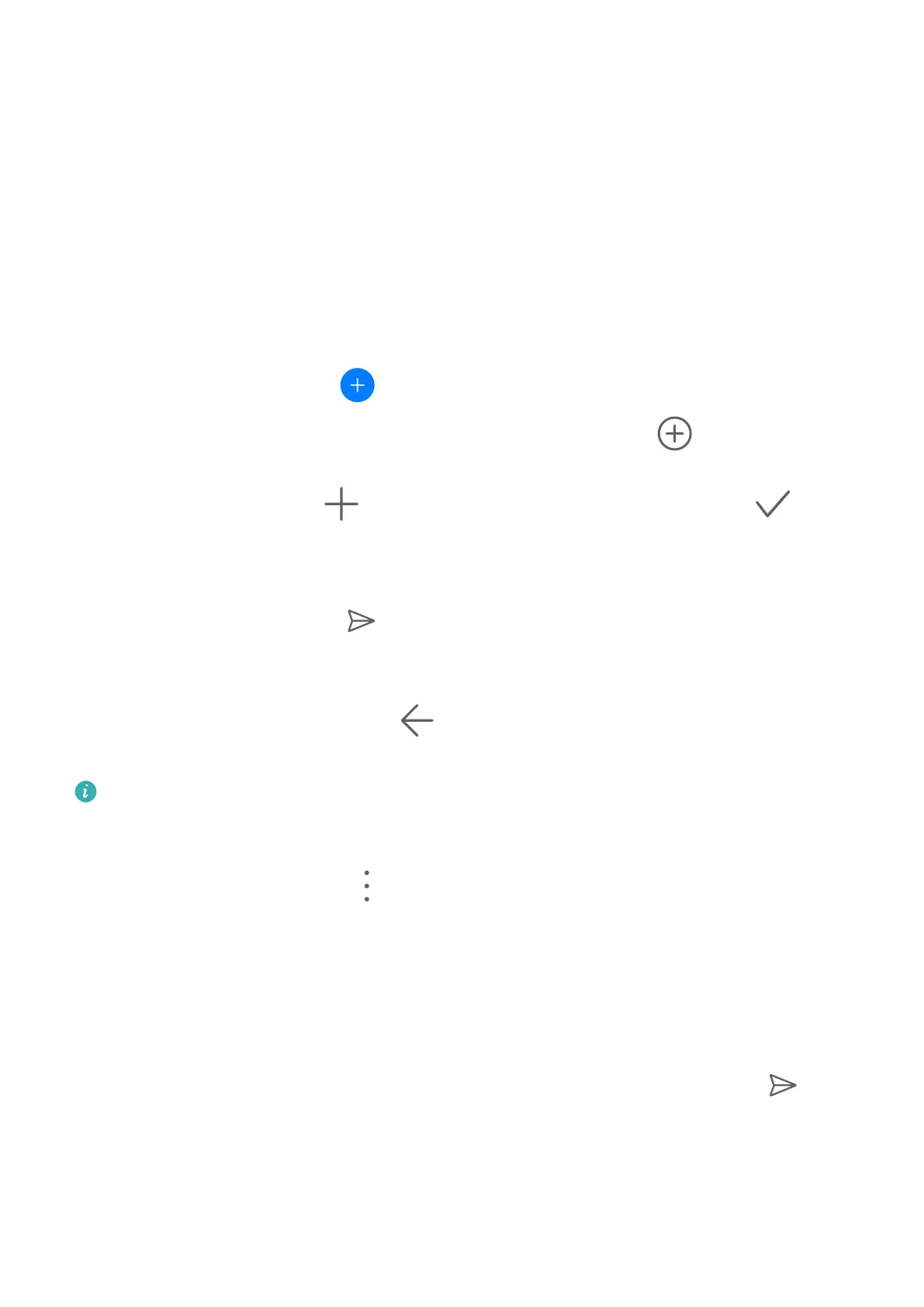Go to Set
tings > Apps > Apps, select the app that you want to clear the cache of, then go to
Storage > Clear cache.
Messaging
Send and Manage Messages
You can send and receive messages that include text, emojis, pictures, audio les, and more.
Y
ou can also manage your messages in the message list.
Send Messages
1 Open Messaging and touch
.
2 On the New message scr
een, enter your message content. Touch
to add other types
of c
ontent such as pictures and audio les.
3 In the r
ecipient box, touch
, select contacts or contact groups, then touch .
T
o send a group message to those not included in your contacts list, touch anywhere
blank in the recipient box and enter the recipients' phone number. Touch the return key in
the keyboard when you nish entering each of the phone numbers.
4 After nishing editing, touch
to send the message.
Save a Draft Message
From the New message screen, touch or go back to the previous screen while editing a
message to sav
e a draft.
This feature may vary by device.
Cancel Sending a Message
On the Messaging scr
een, go to
> Set
tings > Advanced, and enable Recall messages.
Within six seconds after a message is sent, you can double-tap the message to cancel
sending it.
View and Reply to Messages
1 On the Messaging screen, select a contact to view your conversations.
2 To reply to a message, enter your message content in the text box, then touch
.
Notications for new messages will be displayed as banners in the notication panel, and
y
ou can touch them to reply to messages.
Mark Messages as Read
You can use any of the following methods to mark messages as read:
Apps
109
