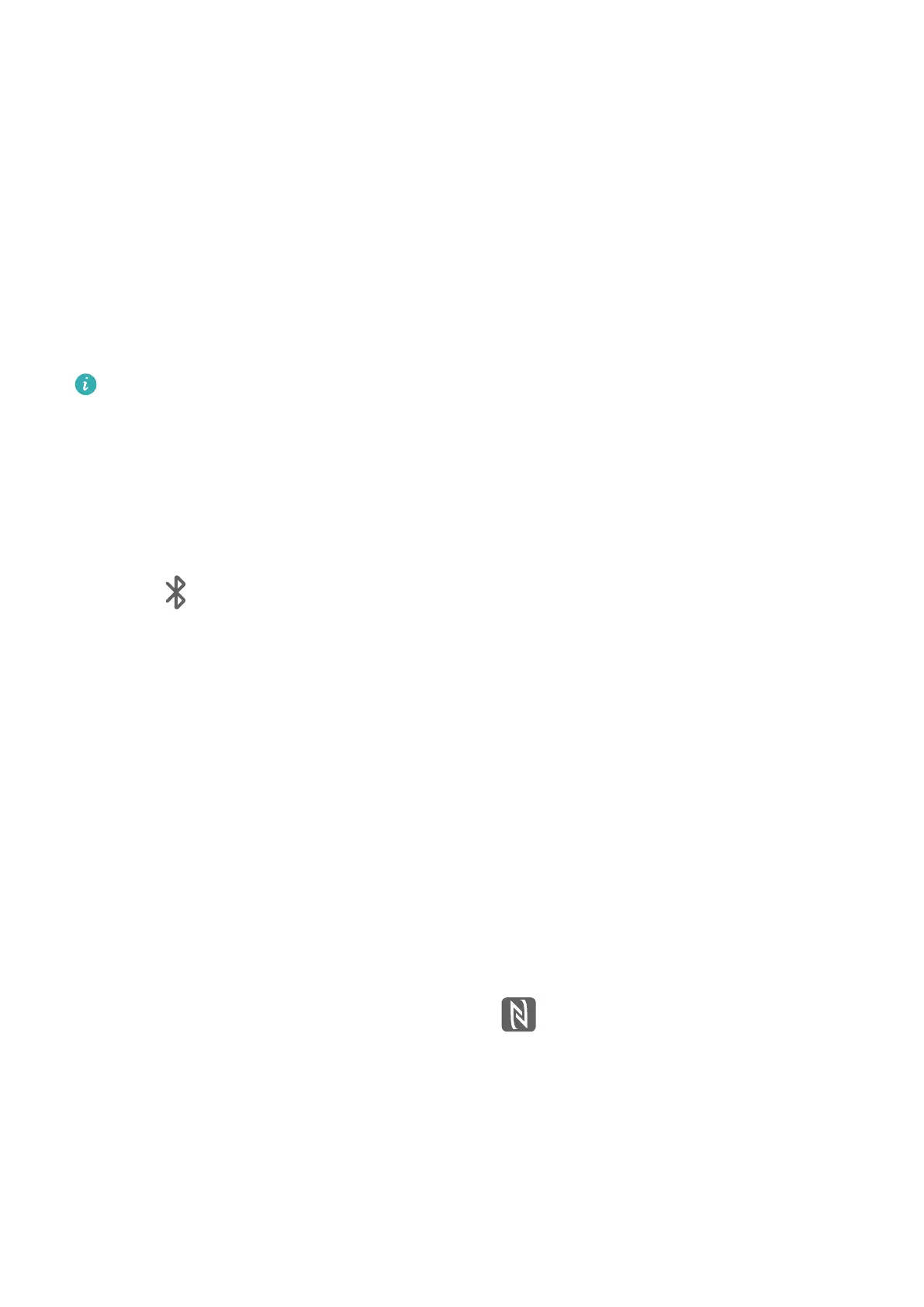Multi-screen Collaboration Between Your Tablet and
Phone
Multi-screen Collabor
ation Between Your Phone and Tablet
Connect your phone and tablet to use Multi-screen Collaboration for cross-device operations,
such as to display your phone screen on the tablet, use your phone apps on the tablet, drag
les across the two devices, and edit a le from your phone on the tablet.
Connect Y
our Tablet and Phone
Only some Huawei and Honor tablets support this feature.
Connect your tablet and phone to enable Multi-screen Collaboration using any of the
following methods:
Connect o
ver Bluetooth
1 Swipe down from the status bar on your tablet and enable Multi-Screen Collaboration.
2 On your phone, swipe down from the status bar to open the notication panel, and
enable
.
3 Hold your phone close to your tablet and f
ollow the onscreen instructions to establish a
connection.
Scan QR code to connect:
1 On your tablet, enable Multi-Screen Collaboration, on the Multi-Screen Collaboration
screen, touch Scan to connect.
2 Ensure that your phone is connected to the Internet, and connect your phone and tablet
as prompted.
Connect by tapping against a NFC-capable keyboard:
You can place your phone against the standard NFC-capable keyboard that comes with your
tablet to enable Multi-screen Collaboration.
1 Make sure that your tablet has been paired with the keyboard.
2 Swipe down from the status bar on your phone to open the notication panel, swipe
do
wn again to show all shortcuts, then turn on
.
3 Tap the NFC ar
ea at the back of your phone (near the rear cameras) against the NFC area
of the keyboard until your phone vibrates or plays a tone.
4 Connect your phone and tablet as prompted.
Smart Features
47
