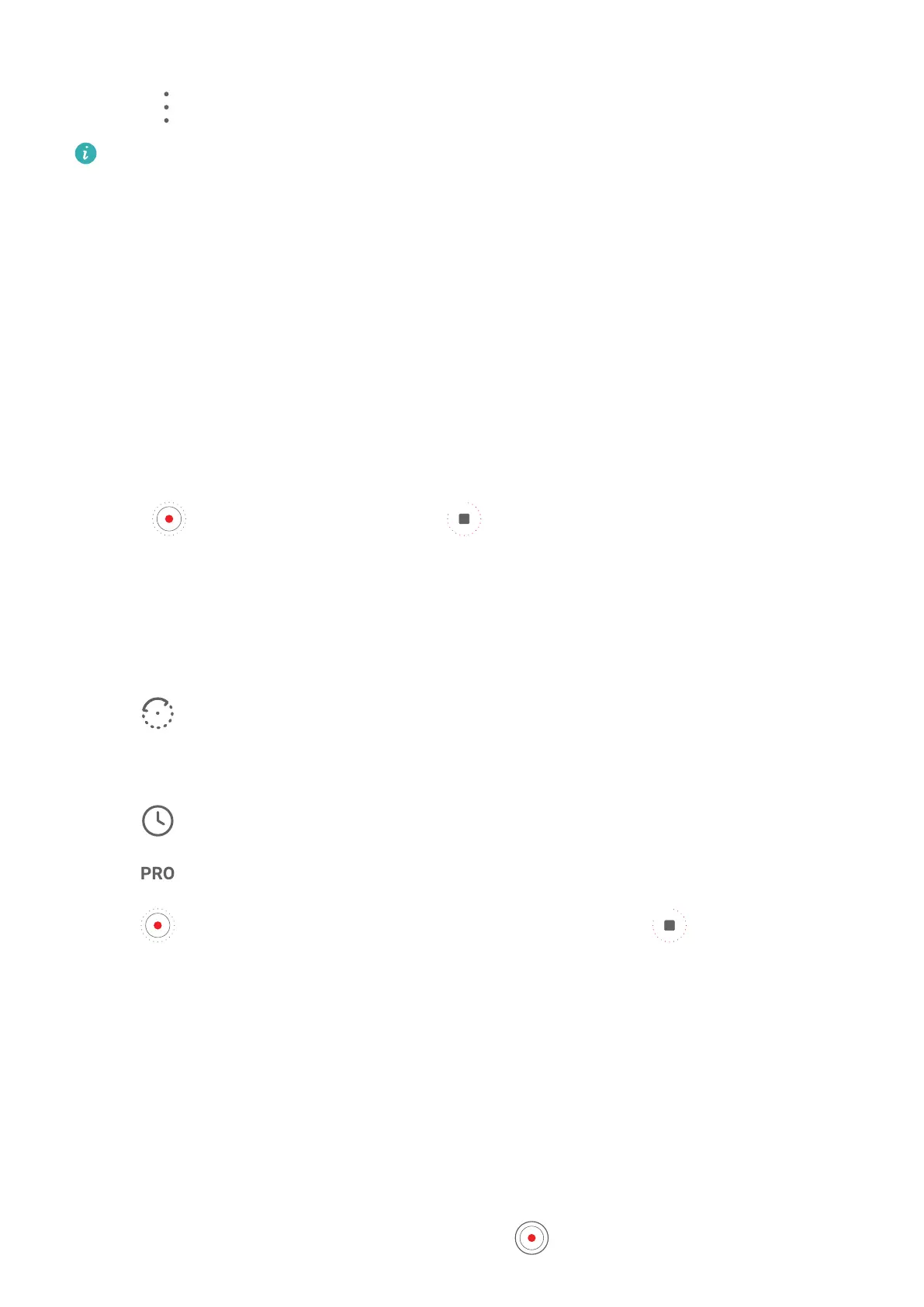Other parts of the video will be played at a normal speed.
4 Go to > Sav
e slow-mo le to save your edits.
For the best results when sharing, share the slow-mo videos in which your edits have
been sav
ed.
Time-Lapse Photography
Use Time-Lapse to Cr
eate a Short Video
You can use Time-lapse to capture images slowly over several minutes or even hours, then
condense them into a short video. This allows you to capture the beauty of change –
blooming owers, drifting clouds, and more.
1 Go to Camer
a > More and select Time-lapse mode.
2 Place your phone in position. To reduce camera shake, use a tripod to steady your phone.
3 Touch
to start recording, then touch to end the recording.
The r
ecorded video is automatically saved to Gallery.
Take Time-Lapse Photos with Custom Settings
By default, Time-lapse mode uses preset settings. To customize the settings, touch Auto. You
can then:
• Touch
to adjust the recording speed. For example, record trac trails at 15x or
blooming owers at 1800x.
A video r
ecorded at a higher speed will play faster.
• Touch
to set the recording duration.
• T
ouch
to adjust the metering mode, shutter speed, ISO, and more.
• Touch to start recording. If no recording duration is set, touch to end the
r
ecording.
Dual-View Mode
Record Dual-View Videos
The Dual-view feature splits the recording screen into two views, allowing you to watch the
regular view side by side with a zoomed-in view.
1 Go to Camera > More, then touch Dual-view.
2 Frame your subject in the viewnder, then touch
to start recording.
Camera and Gallery
73
