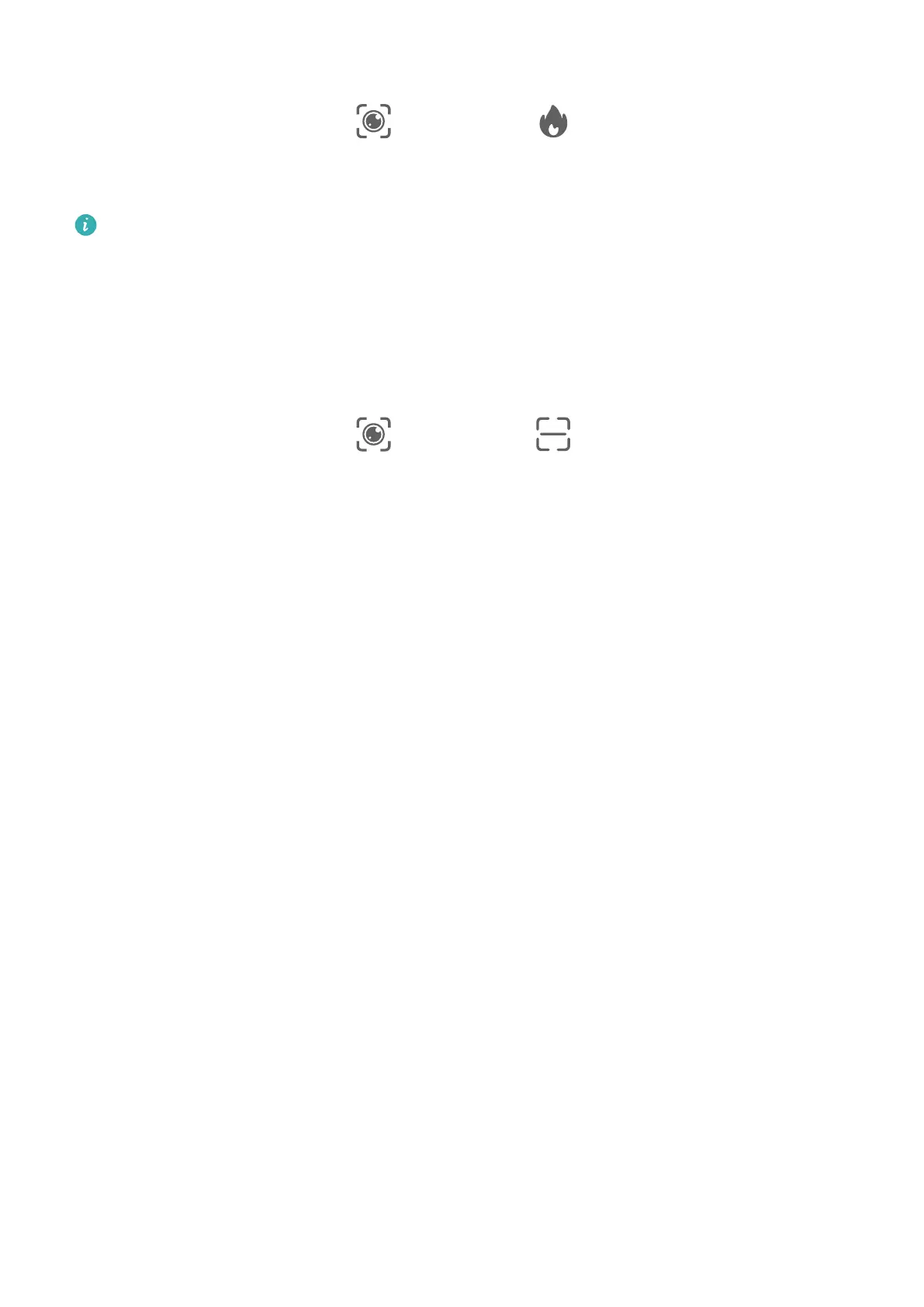Scan and Count Calories with Camera
1 Go to Camer
a > Photo, touch
, and then touch .
2 P
osition the food within the viewnder and wait for information about the calories and
nutrients per 100 g to be displayed.
The information is for reference only.
Scan Codes for Services and Information
Y
ou can scan dierent types of QR codes and bar codes with AI Lens, and then touch the
identied result to be redirected to other pages for more services and information.
Scan Codes Using Camer
a
1 Go to Camera > Photo, touch
, and then touch .
2 P
osition the QR code or barcode within the scan frame and wait for it to be recognized.
AI Touch
Enable AI Touch
When you see any content that you are interested in on your phone, touch and hold the
screen with two ngers spread slightly apart to bring up AI T
ouch to learn more.
Go to Settings > HUAWEI Assistant > AI Touch and enable AI Touch.
Shop with AI Touch
When you see an item you wish to buy on your phone, you can use AI Touch to quickly
search for the item and compare prices across multiple shopping platforms before making
the purchase.
Touch and Hold the Screen with Two Fingers for Visual Shopping
1 Go to Settings > HUAWEI Assistant > AI Touch and enable AI Touch.
2 When you see an item you wish to buy on your phone, touch and hold the screen with
two ngers spread slightly apart.
3 When sev
eral items are displayed on the screen, adjust the size and position of the
identication box to t around the item you wish to buy.
4 Af
ter the item has been identied, links to purchase it on dierent shopping platforms will
be display
ed.
AI Search
Smart Features
37
