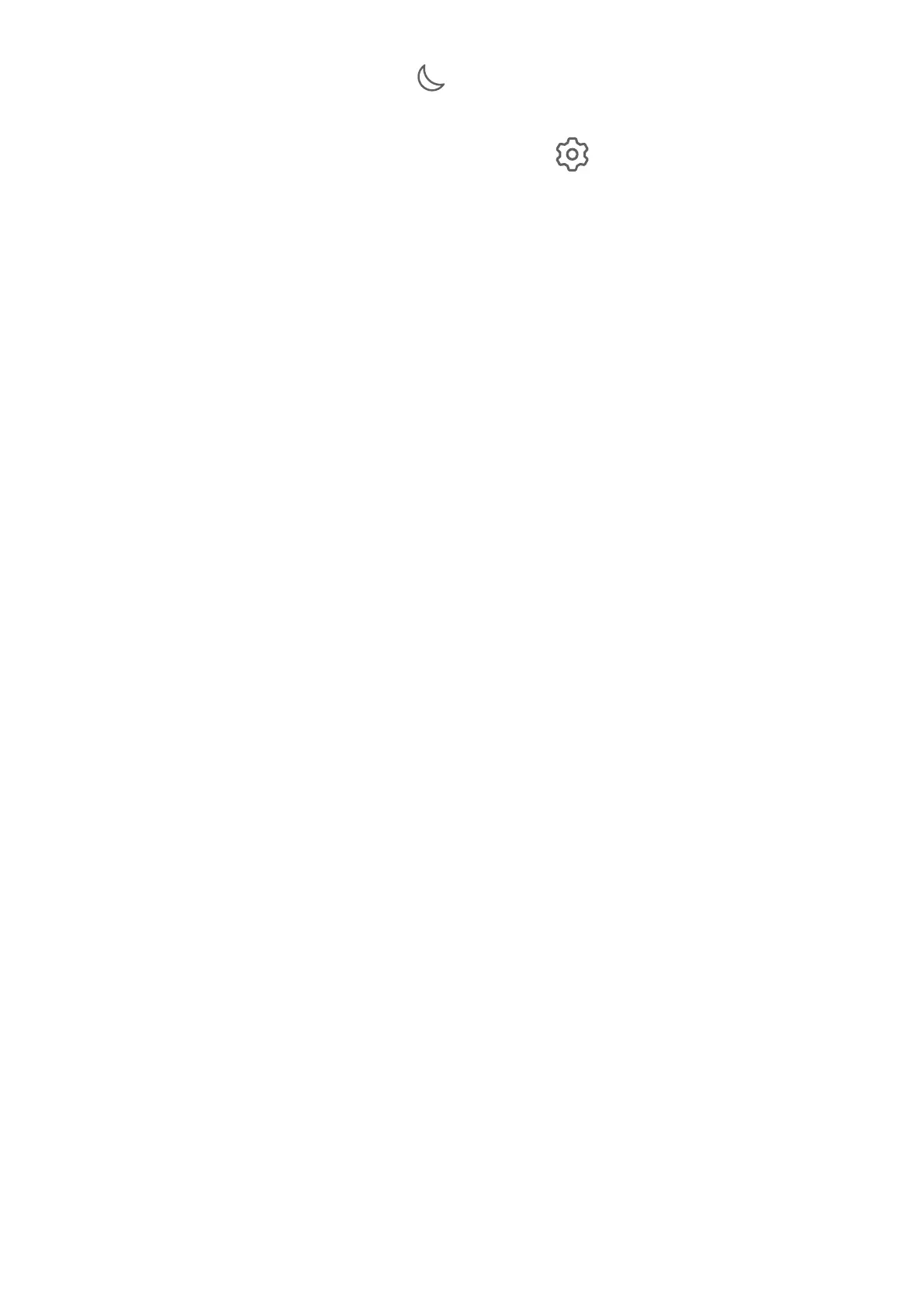Once Do Not Disturb has been enabled, will display in the status bar. To check for
notications, go to the lock screen or swipe down from the status bar to open the
notication panel. Swipe left on a notication and touch to delay the notication.
When receiving incoming calls, notications, and messages, your phone will be muted and
will not automat
ically turn on its screen or display banner notications.
Set a Schedule for Do Not Disturb
1 Go to Settings > Sounds & vibration > Do Not Disturb, and disable Do Not Disturb.
2 Enable Scheduled. Your phone will enter Do not disturb mode at the specied time on
Satur
days and Sundays by default.
3 Touch Scheduled to set the time frame and repeat cycle.
4 You can also touch Add to set multiple start times.
Make Exceptions in Do Not Disturb Mode
While in Do Not Disturb mode, you can enable your phone to ring for calls and messages
from certain sources so you don't miss anything important.
Go to Settings > Sounds & vibration > Do Not Disturb, and enable Do Not Disturb or
Scheduled. Then you can:
• Touch Calls or Messages and select one of the options. If you set an exception, your phone
will ring for calls or messages from the selected source.
• Once Repeated calls is enabled, a second call from the same number within 15 minutes
will not be silenced.
Biometrics & Password
Set Fingerprints
You can enroll a ngerprint and then use it to unlock the screen and access your Safe, App
Lock
, and more.
Enroll a Fingerprint
1 Go to Settings > Biometrics & password > Fingerprint ID and follow the instructions to
set or enter the lock screen password.
2 Touch New ngerprint to begin enrolling your ngerprint.
3 Plac
e your ngertip on the ngerprint sensor. When you feel a vibration, lift your nger
then press again. Move your nger around to enroll dierent parts of it.
4 When the enrollment has been completed, touch OK.
You can now place your nger on the ngerprint sensor to unlock the screen.
Settings
153
