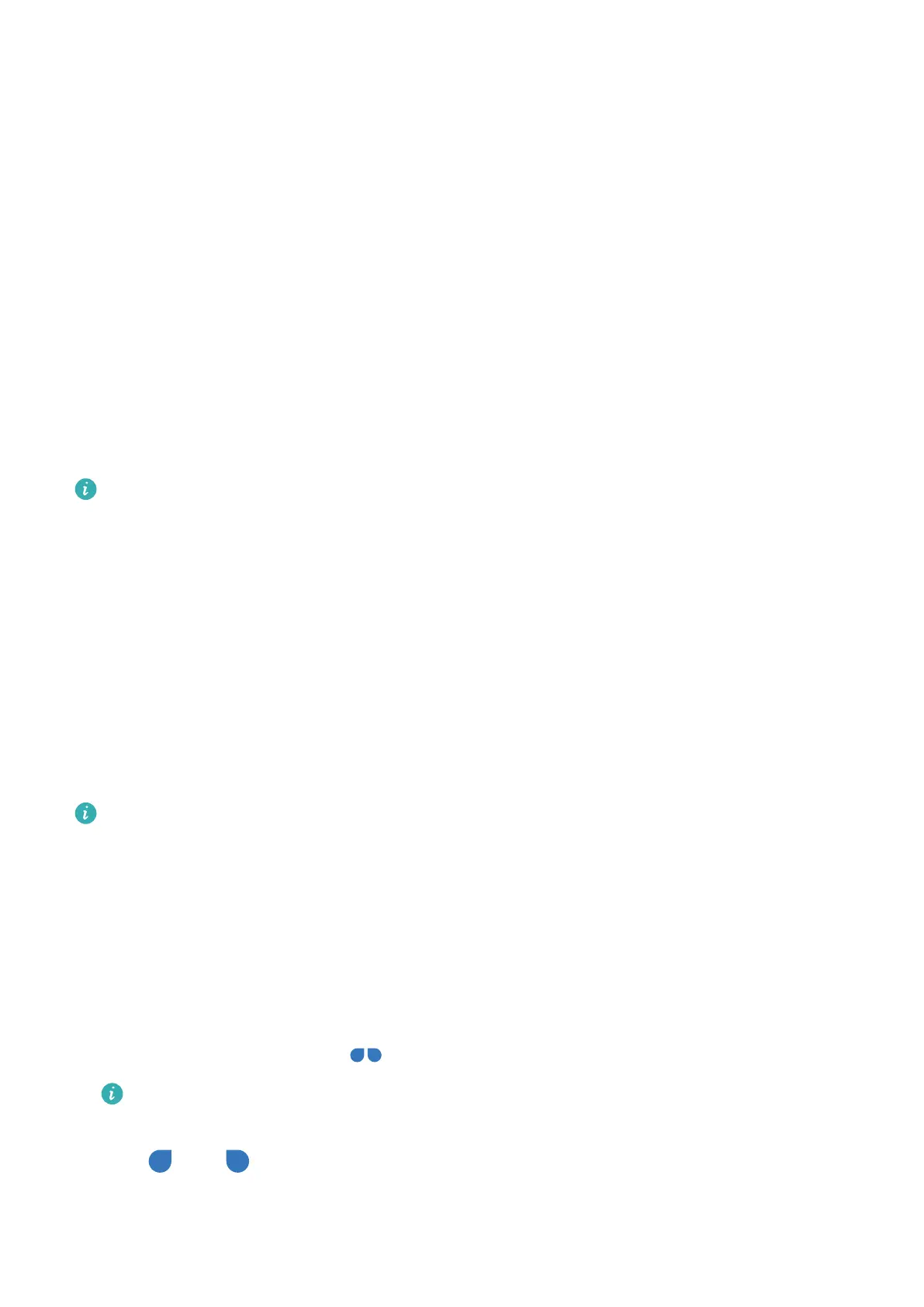Use Phone Clone to Move Data to Your New Device
Phone Clone lets y
ou quickly and seamlessly move all the basic data (including contacts,
calendar, images, and videos) from your old phone to your new phone.
Migrate Data from an Android Device
1 On your new phone, open the Phone Clone app. Alternatively, go to Settings > System &
updates > Phone Clone, touch This is the new device, then touch Huawei or Other
Android.
2 Follow the onscreen instructions to download and install Phone Clone on your old device.
3 On your old device, open the Phone Clone app and touch This is the old device. Follow
the onscreen instructions to connect your old device with your new phone by scanning a
code or connecting manually.
4 On your old device, select the data you want to clone, then touch Transfer to start
cloning.
Phone Clone is onl
y available on phones running Android 7.0 or later.
Migrate Data from an iPhone or iPad
1 On y
our new phone, open the Phone Clone app. Alternatively, go to Settings > System &
updates > Phone Clone, touch This is the new device, then touch iPhone/iPad.
2 Follow the onscreen instructions to download and install Phone Clone on your old device.
3 On your old device, open the Phone Clone app and touch This is the old device. Follow
the onscreen instructions to connect your old device with your new phone by scanning a
code or connecting manually.
4 On your old device, select the data you want to clone, then follow the onscreen
instructions to complete the data cloning.
Phone Clone is onl
y available on phones running iOS 8.0 or later.
Enter Text
Select
, Copy, Paste, or Share Text
You can select text displayed on your screen, copy or cut it to the clipboard, then paste it
somewhere else. You can also share it in multiple ways.
1 Touch and hold the text until
appears.
What happens after you touch and hold the text may vary by app. Follow the onscreen
instruct
ions.
2 Dr
ag and to select the text you need, or touch Select all to select all text.
3 Touch Copy or Cut as needed.
Essentials
29
