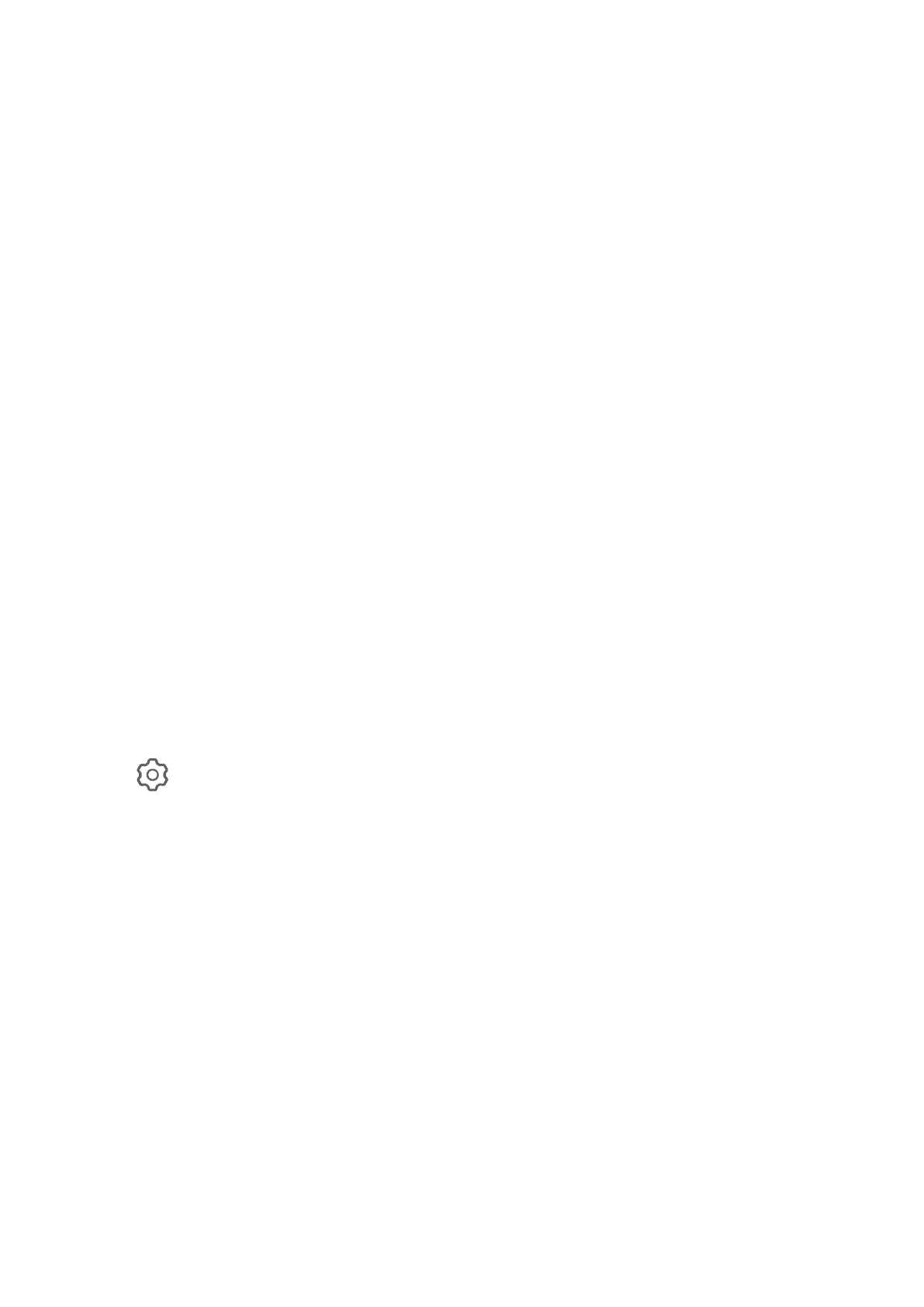Disable the App Drawer
T
o disable the App Drawer, set Home screen style to Standard.
Notications
App Badges
When new notications arrive for an app, a numbered badge will appear on the app icon.
Y
ou can also set a dot as the badge, or hide the badge for some or all apps.
Turn O App Badges
1 Go to Settings > Notications, and touch App ic
on badges.
2 Turn o the switch for some or all apps.
Change the Badge Display Mode
On the App icon badges screen, touch Badge display mode, and select Numbers or Dots
according to your preference.
Disable App Notications
Disable Notications from a Specic App
If y
ou do not want to be disturbed by notications from an app, perform either of the
following:
• After you receive a notication from the app, swipe left on it in the notication panel, and
go to
> D
isable notications.
• Go to Settings > Notications, locate and touch the app for which you want to disable
notications, then disable Allow notications.
Disable Notications from Apps in Batches
To disable notications from multiple apps at a time, go to Settings > Notications >
Manage all, and turn o the switch next to each app.
Hide Content of Notications on the Lock Screen
T
o enable this feature:
Go to Settings >
Notications, and enable Hide notication content.
More App Notication Settings
Set the App Notication Mode
Go to Settings > Notications and select an app. You can then set its notication mode.
Settings
175
