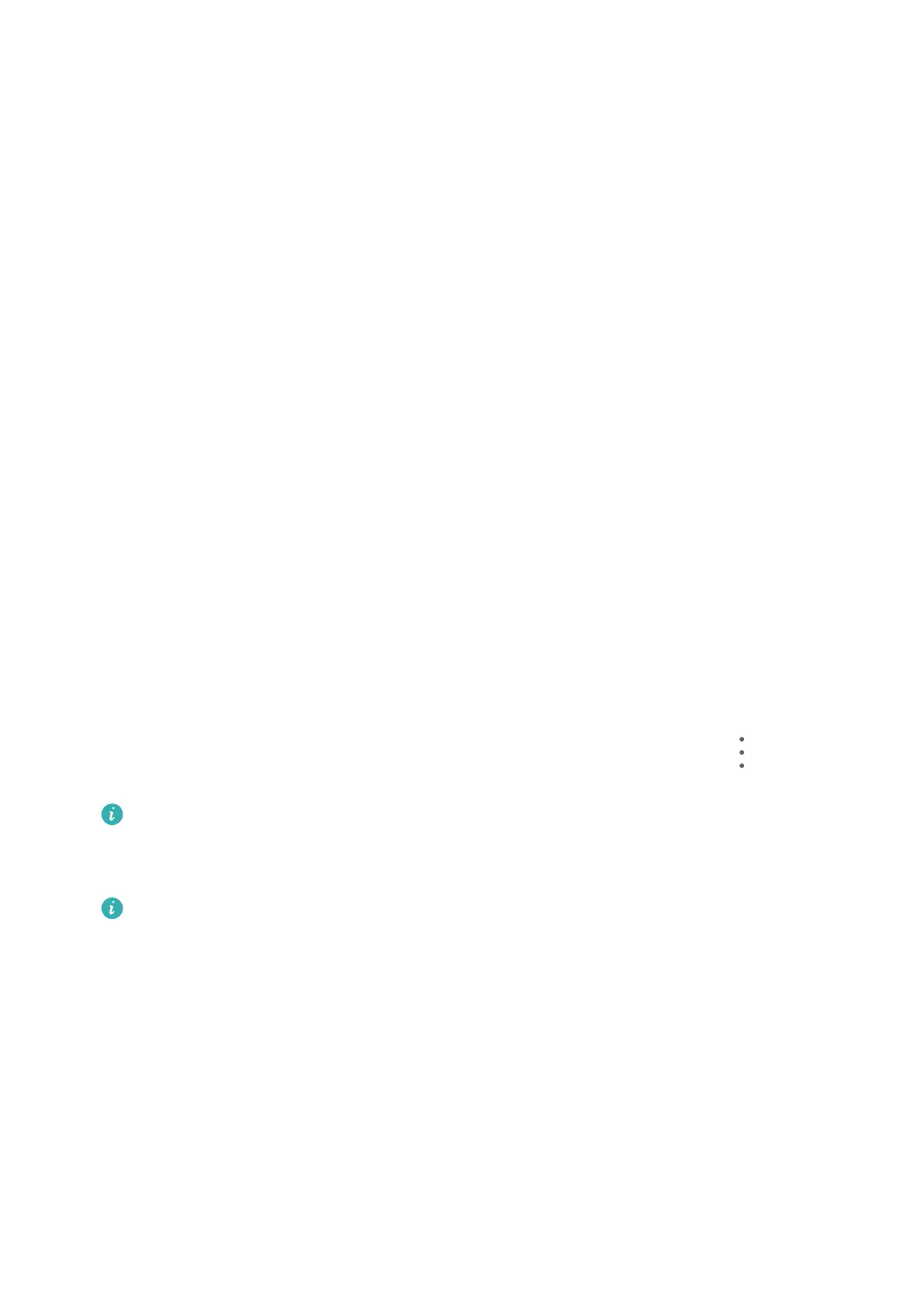Set Scheduled Power On/O
Use the Scheduled po
wer on/o feature to power your phone on and o at set times, to
save power and prevent interruptions while resting.
1 Go to Settings > Accessibility features > Scheduled power on/o, and enable
Scheduled po
wer on/o.
2 Set the power on and o times, as well as the repeat cycle. Your phone will power on and
o automatically at the specied times.
T
o stop using this feature, disable Scheduled power on/o.
System & Updates
Back Up with an External Storage Device
Back Up Data with a Memory Card
Insert a memory card in your phone so you can conveniently back up your data to keep it
safe.
1 Go to Settings > System & updates > Backup & restore > Data backup > External
storage and touch Memory card.
2 Touch BACK UP, select the data you want to back up, then touch Back up.
3 Follow the onscreen instructions to set the password and password hint. The data will
then be encrypted and backed up. A password will be required if you want to restore your
data backup.
To reset the password, go to the Memory card backup screen, then go to
> Reset
passw
ord.
The new password is only valid for future backups.
4 Af
ter the backup is complete, you can nd your data backup in the Huawei folder in Files
> Browse > Memory card.
Please make sure your device has been updated to the latest system version.
You can go to the Memor
y card backup screen and enable Auto-backup. Your phone will
then automatically back up your data every seven days when it is being charged, the screen
is turned o, and the battery level is at least 75%.
Restore Your Backup from a Memory Card
1 Go to Settings > System & updates > Backup & restore > Data backup > External
storage and touch Memory card.
2 Select the backup you want to restore from the RESTORE FROM BACKUP list.
3 Select the data you want to restore, touch Restore, and enter the password as prompted.
Settings
167
