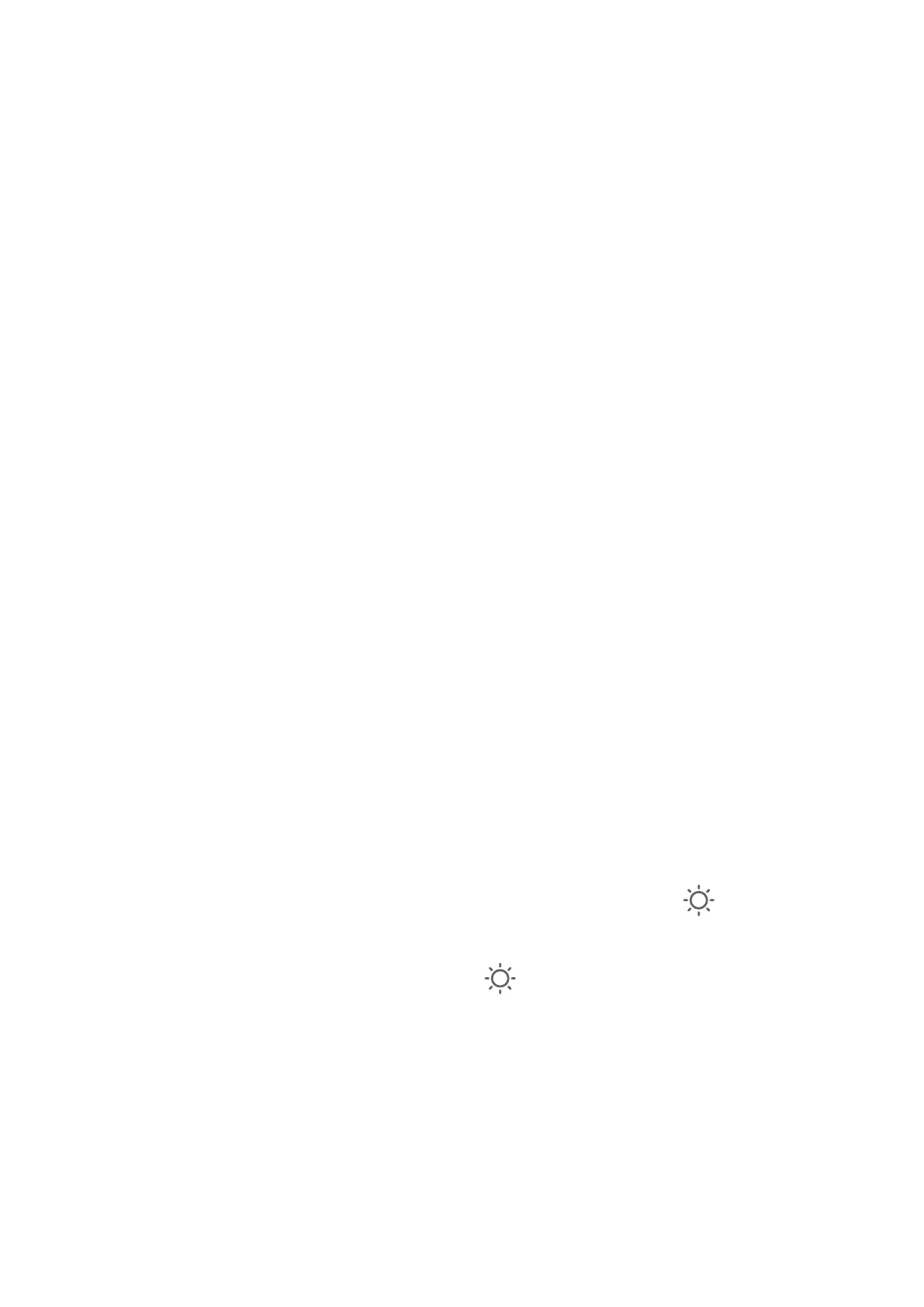5 T
ouch the VPN you have just set up, enter your VPN user name and password, then touch
Connect.
Connect to an L2TP/IPSec PSK Server
1 Obtain the VPN server name, server address, L2TP key (optional), IPsec identier
(optional), and IPsec pre-shared key from your VPN server administrator.
2 Go to Set
tings > More connections > VPN > Add VPN network, enter the VPN name, set
the server type to L2TP/IPSec PSK, then enter the server address, L2TP key, IPSec
identier, and IPSec pre-shared key.
3 If the VPN ser
ver does not have a DNS address, touch Show advanced options and enter
the DNS domain, DNS server address, and forwarding route.
4 Touch Save.
5 Touch the VPN you have just set up, enter your VPN user name and password, then touch
Connect.
Display & Brightness
Adjust the Screen Brightness, Color Mode, and Color Temperature
You can set the screen brightness, color mode, and color temperature according to your
preferences.
Automatically Adjust the Screen Brightness
Go to Settings > Display & brightness, and enable Automatic.
Your phone will automatically adjust the screen brightness according to the ambient lighting
conditions.
Manually Adjust the Screen Brightness
You can manually adjust the screen brightness using either of the following methods:
• Swipe down from the status bar to open the notication panel. In the
section, drag the
slider to adjust the scr
een brightness.
• Go to Settings > Display & brightness. In the
section, drag the slider to adjust the
scr
een brightness.
Adjust the Color Mode
Go to Settings > Display & brightness > Color mode & temperature, and select the color
mode that you prefer. Normal mode will be easier on your eyes and is therefore
recommended.
• Normal: natural color tones
• Vivid: vivid color tones
Settings
147
