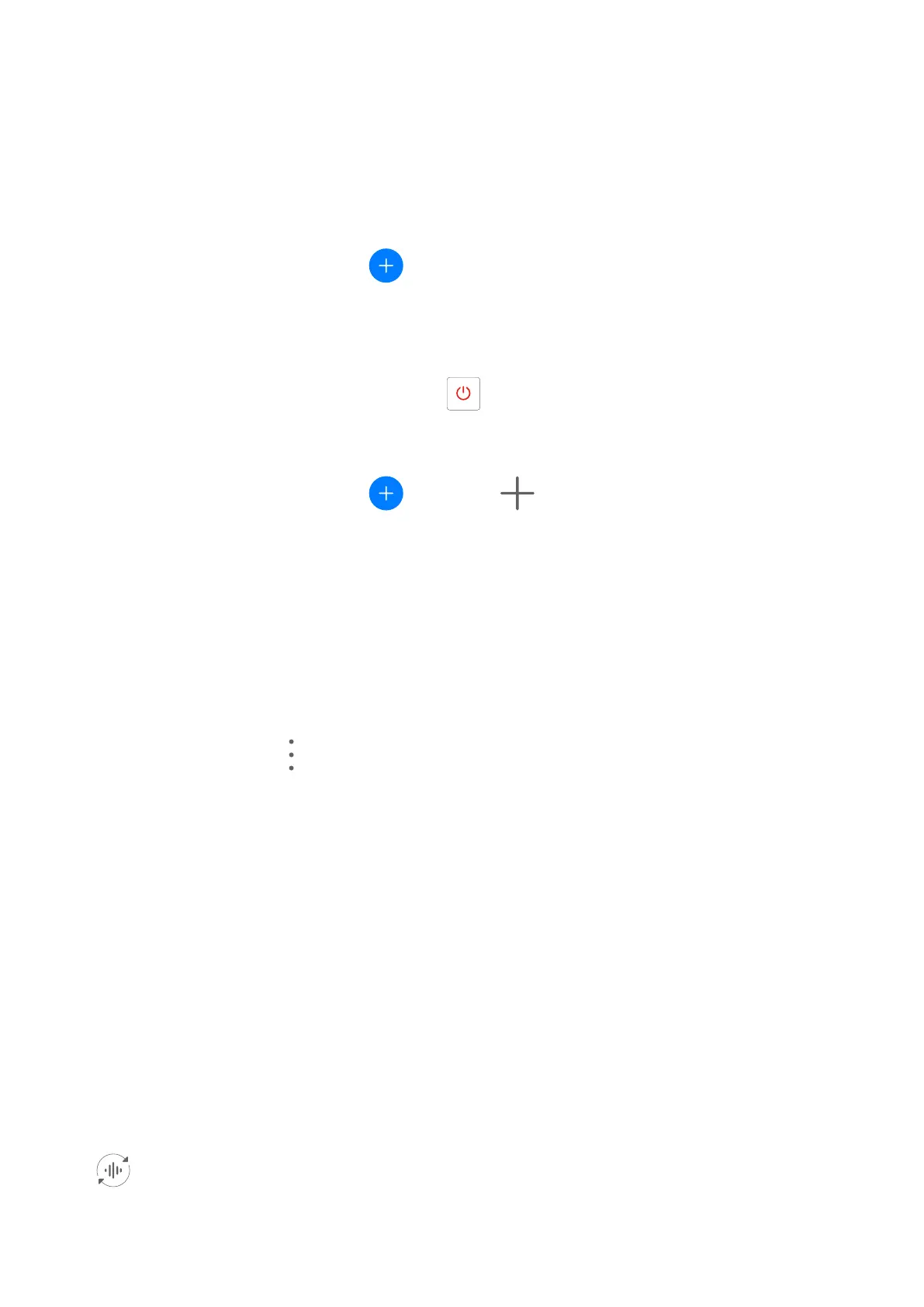Use Your Phone as a Remote Control
Y
our phone uses infrared technology, allowing you to pair it with household appliances in the
Smart Remote app and use it to remotely control appliances such as TVs, air conditioners,
STBs, DVD players, cameras, projectors, and network boxes.
Add and Use a Remote Control
1 Go to Tools > Smart Remote >
, select the device type (such as TV, air conditioner,
S
TB, DVD player, camera, projector, or network box), and then the brand.
2 Point the infrared sensor on the top of your phone at the household appliance, and follow
the onscreen instructions to add it to your remote control.
3 After adding the appliance, simply touch
to control it remotely.
Set Up a Remote Contr
ol
1 Go to Tools > Smart Remote >
and touch .
2 S
wipe through the remote control panels to select the one you want, and touch Go to
remote control panel.
3 Point the infrared sensor on the top of the phone at the infrared sensor of a home
remote, keeping it at a distance of about 5 cm. Touch and hold a key on the phone you
want to program for 2 seconds to start learning the operation. Hold your phone and the
home remote steady during the process.
Enable or Disable Remote Control Keypad Touch Sounds
Go to Smart Remote >
> Set
tings to enable or disable keypad touch sounds and/or
vibration.
Switch Audio Channels Between Devices
Switch to a Dierent Output Device During Playback
When playing music or videos thr
ough your earphones, you can quickly switch playback to
another device without having to unplug your wired earphones or disconnect your Bluetooth
earphones.
1 Enable Bluetooth on your phone and connect it to wired earphones or a Bluetooth audio
device (such as Bluetooth earphones, a Bluetooth speaker, or a vehicle-mounted device).
2 After pairing is successful, you will see the Current audio output device or Current audio
input/output device card if you swipe down the notication panel on your phone. Touch
on the card to display the audio output devices that are currently available.
Select the device you want to switch the audio to.
Smart Features
51
