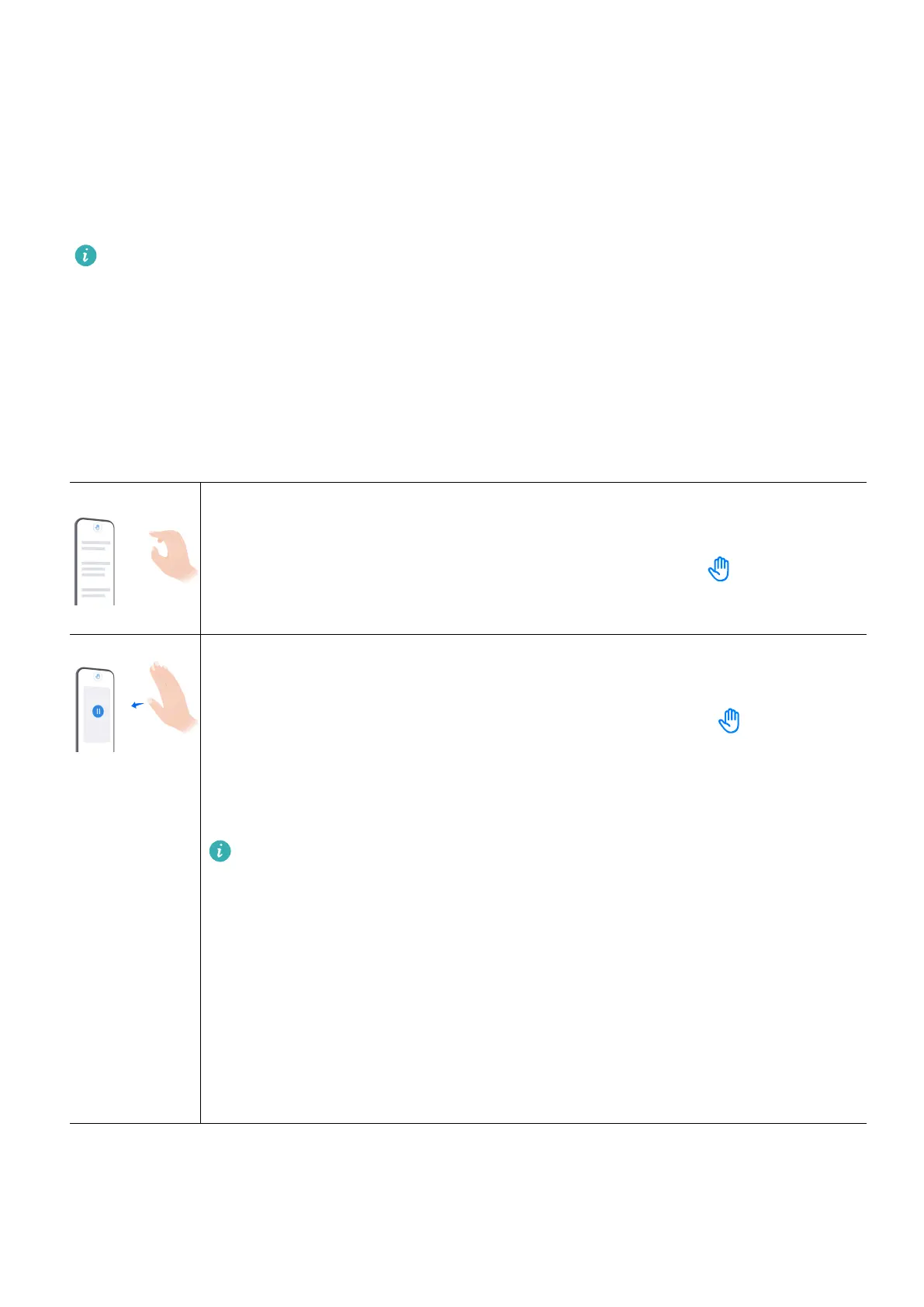Essentials
Basic Gestur
es
Basic Gestures and Shortcuts
This feature may vary by device.
Get Familiar with Air Gestures
Y
ou can navigate on your phone using air gestures and without having to touch the screen.
For example, you can use air gestures to take a screenshot, scroll up or down, answer a call,
or pause audio/video playback.
Go to Settings > Accessibility features > Smart Sensing and make sure that Air scroll,
Grabshot, or Air press is enabled.
Grabshot
T
o take a screenshot using air gestures:
Hold your palm 20–40 cm (8–16 in.) from the screen until
appears at
the top of the scr
een, then make a st.
Air press
T
o answer a call, or pause/resume audio/video playback using air gestures:
Hold your palm 30–40 cm (12–16 in.) from the screen until
appears at
the top of the scr
een, move your palm closer to the screen, and stop when it
is about 5 cm (2 in.) away from the screen.
To resume playback, repeat the preceding operation.
Air press only takes eect for video playback in the Video app
.
You will not be able to use Air press to control audio playback in the
following scenarios:
• The music control is not displayed on the lock screen when the
screen is locked.
• The music player is running in the background when another app is
being displayed on the screen.
• The music player is opened for the rst time after your phone is
powered on, and no music is playing.
1
