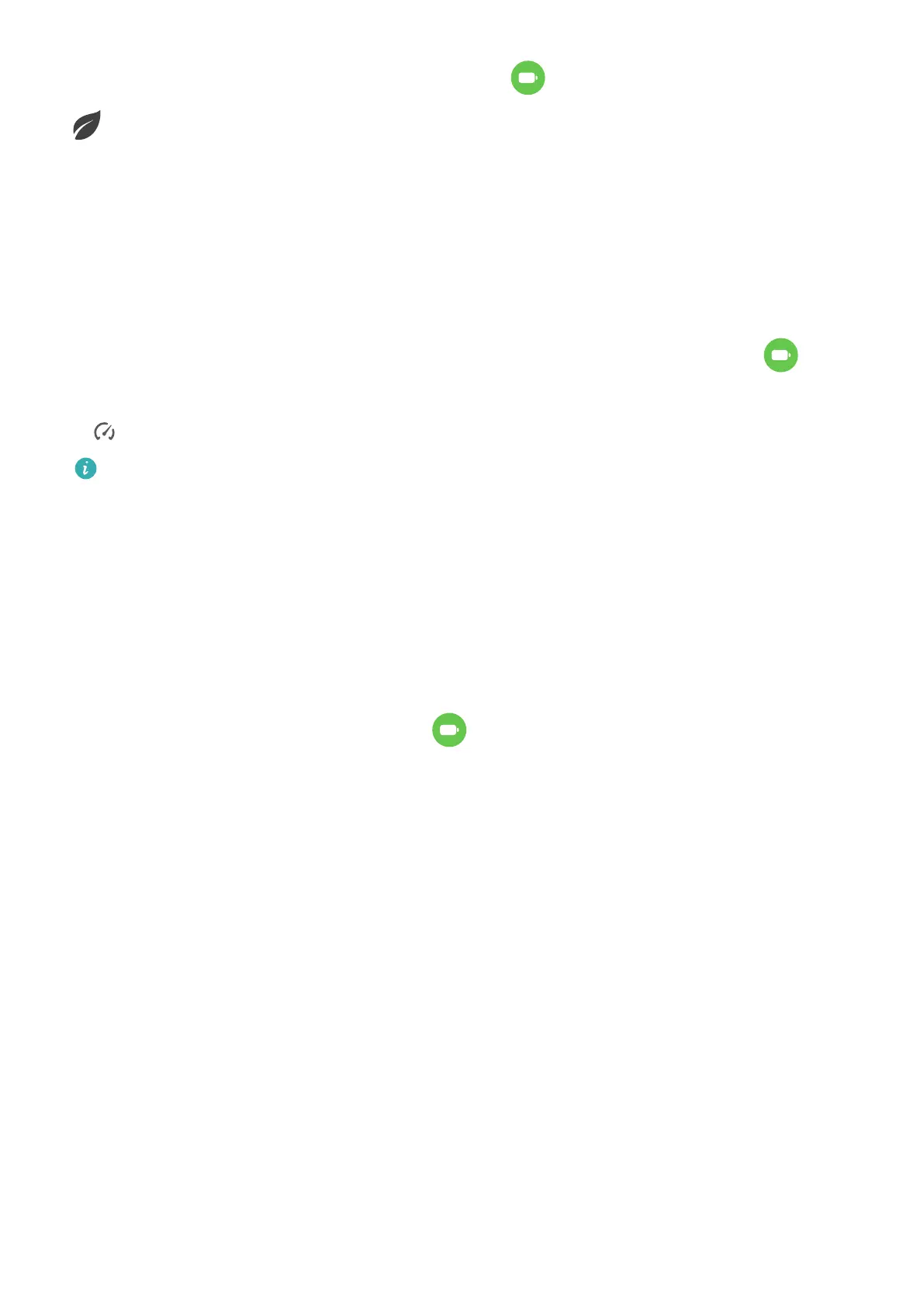To do so, go to Set
tings > Battery (or Optimizer >
), and enable P
ower Saving mode. A
icon will then be displayed in the status bar.
Y
ou can touch Learn more to view details about power saving measures.
Enable Performance Mode
Performance mode adjusts the power settings of your phone to deliver maximum
performance. This will cause the battery to drain more quickly, especially when graphic-
intensive apps are used.
When the battery has sucient power, go to Set
tings > Battery (or Optimizer >
) and
enable P
erformance mode.
A
icon will then be displayed in the status bar.
Performance mode is av
ailable on selected devices only. If the Performance mode
option is not displayed in Optimizer, it indicates that your device does not support the
feature.
Battery Settings
Y
ou can also set whether or not to display the battery percentage in the status bar, and
whether to maintain a network connection when the phone screen is turned o.
Display Battery Percentage in the Status Bar
Go to Set
tings > Battery (or Optimizer >
), touch Bat
tery percentage, and select
whether the battery percentage will be displayed inside or next to the battery icon.
Stay Connected While Your Device Is Sleeping
Keep your phone connected to the Internet when it sleeps to continue to receive messages or
download data in sleep mode. Please note that this may increase power consumption.
To do so, on the Battery screen, touch More battery settings, and enable Stay connected
while asleep.
Storage
Check Storage Usage
Go to Settings > Storage to check storage usage and optimize it when you feel necessary.
Settings
178
