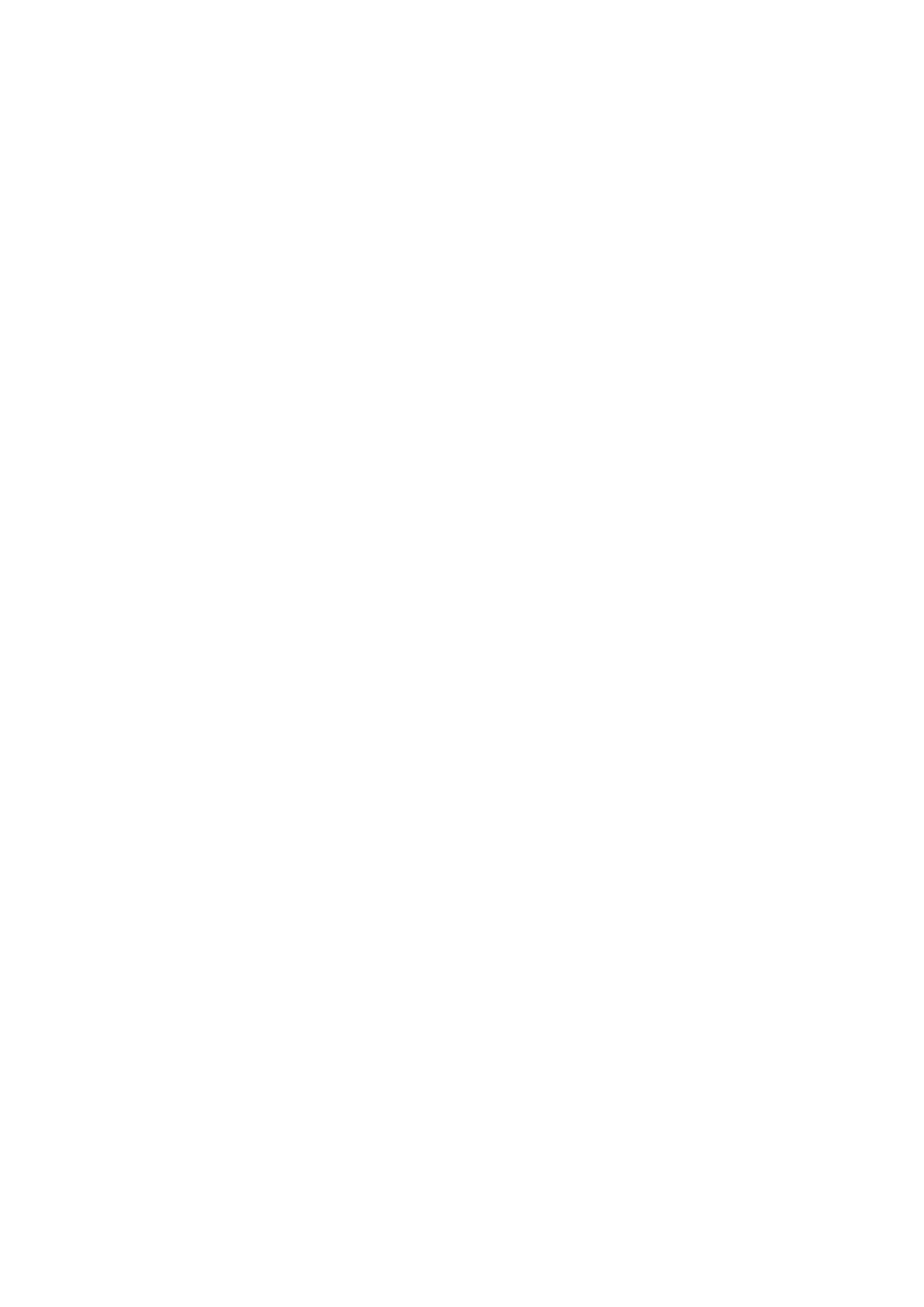If you need to re-enable Lockdown mode, press and hold the Power button and touch the
Lock
down option again.
Lock Screen Password
You can set a numeric, pattern, or hybrid password as your lock screen password.
Set the Lock Screen Password
You can set a numeric, pattern, or hybrid password.
1 Go to Settings > Biometrics & password and touch Lock screen password.
2 Enter a password containing 6 digits.
3 Alternatively, touch Change unlock method and select a password type, then follow the
onscreen instructions to input a new password.
Change the Lock Screen Password
1 On the Biometrics & password screen, go to Change lock screen password.
2 Enter the original lock screen password.
3 Enter a new password, or touch Change unlock method to select a password type, then
follow the onscreen instructions to input a new password.
Disable Lock Screen Password
On the Biometrics & password screen, go to Disable lock screen password.
Security
Use App Lock to Protect Your Privacy
You can lock apps containing private data, such as chat and payment apps, to prevent
unauthorized access.
Use App Lock to Protect Your Privacy
With App Lock, you can lock apps containing private data, such as chat and payment apps, to
prevent unauthorized access. If you have enabled App Lock and set Face Recognition as the
app unlock method, when your face is not detected by your device, the locked app can't be
accessed again after it is closed unless you verify your identity. This feature intelligently
protects your privacy and works better in a well-lit environment.
Enable App Lock
Go to Settings > Security > App Lock > Enable, then follow the onscreen instructions to set
the App Lock password and select the apps to lock.
If you have enabled face or ngerprint unlock, you can link App Lock with a face ID or
ngerprint ID as prompted.
Settings
156
