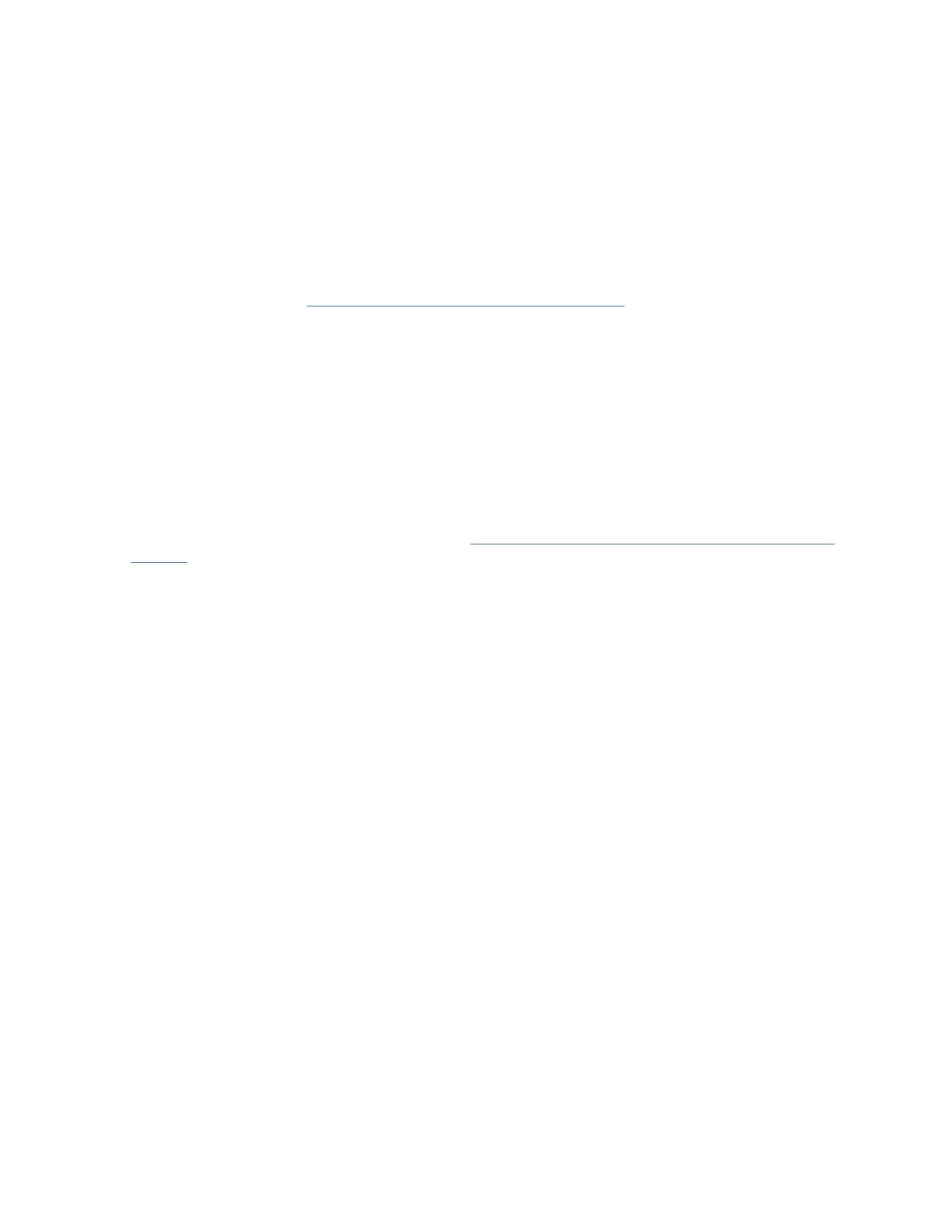3. Group the cables together and position them safely away from the switch to avoid damage during the
chassis replacement process.
Remove the old switch chassis and install the new switch chassis
About this task
Follow these steps to remove the switch chassis from the cabinet. The rack mount hardware from the old
chassis will be used for installing the new chassis in the cabinet. Depending on how the switch chassis
was installed, you will need to complete the appropriate instructions in reverse to remove the chassis
from the cabinet and the rack mounting kit hardware from the old chassis. Then complete the appropriate
instructions from the beginning to attach the rack mounting kit hardware to the new chassis and install it
into the cabinet. Refer to Chapter 3, “Mounting the switch,” on page 11 for more information.
Procedure
Complete these steps after the new chassis is installed in the cabinet.
1. Reconnect all transceivers and ber cables.
2. Connect the two power cables to the power sources. The switch will begin to power up and start the
POST as soon as the rst power cable is connected.
3. Once POST has completed, the switch is ready to restore the saved congurations. Refer to the Fabric
OS Command Reference for more information on the CLI commands.
What to do next
Work with the customer to perform the steps for “Reconnecting system to the network and fabric” on
page 74.
78
IBM Storage Networking SAN64B-6: SAN64B-6 Installation, Service, and User Guide