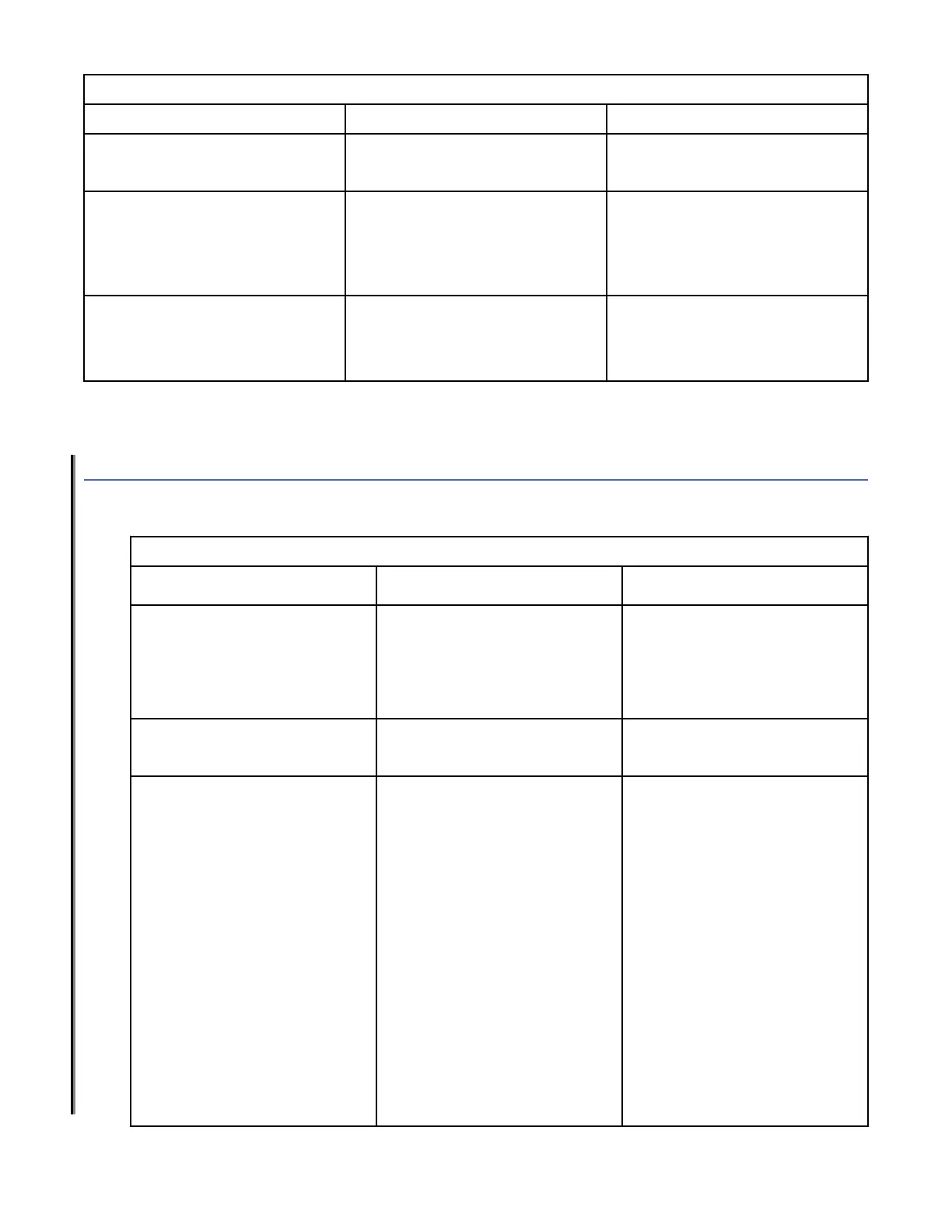Table 12. QSFP port status LED patterns during normal operation (continued)
LED color Status of hardware Recommended action
Steady amber Port is receiving light or signal
carrier, but it is not online yet.
No action required.
Slow-flashing amber (on 2 seconds;
then off 2 seconds)
Port is disabled because of
diagnostics or theportDisable
command.
Reset the port.
TheportCfgPersistentDisable
command is persistent across
reboots.
Fast-flashing amber (on 1/2
second; then off 1/2 second)
QSFP or port is faulty. Reset the port.
Replace the QSFP. Must be a IBM-
branded QSFP.
Note: For the QSFP ports, if the port is congured as individual SFP+ FC ports on the other end using
break-out cables, then the four individual port status LEDs for each QSFP should be monitored.
Interpreting nonport-side LEDs
Use the following table to interpret the power supply and fan assembly status LED during normal
operation.
Table 13. Power Supply and Fan Assembly Status LED Patterns during Normal Operation
LED Color Description Action Required
No light The power supply and fan
assembly is not receiving power,
or is off.
Verify that the power supply and
fan assembly is on and seated
and that the power cord is
connected to a functioning power
source.
Steady green The power supply and fan
assembly is operating normally.
No action is required.
Flashing green (for more than 5
seconds)
The power supply and fan
assembly is faulty for one of the
following reasons:
• The assembly is switched off
(flashing for ~ 5 seconds, then
off).
• The power cable is
disconnected (flashing for ~ 5
seconds, then off).
• The power supply and fan
assembly has failed.
Note: When the device is rst
powered on, the power supply
and fan assembly status LED
flashes until the POST has
completed.
Try one of the following:
• Check the power cable
connection.
• Verify that the assembly is
powered on.
• Replace the power supply and
fan assembly.
Chapter 6. Monitoring the device 57