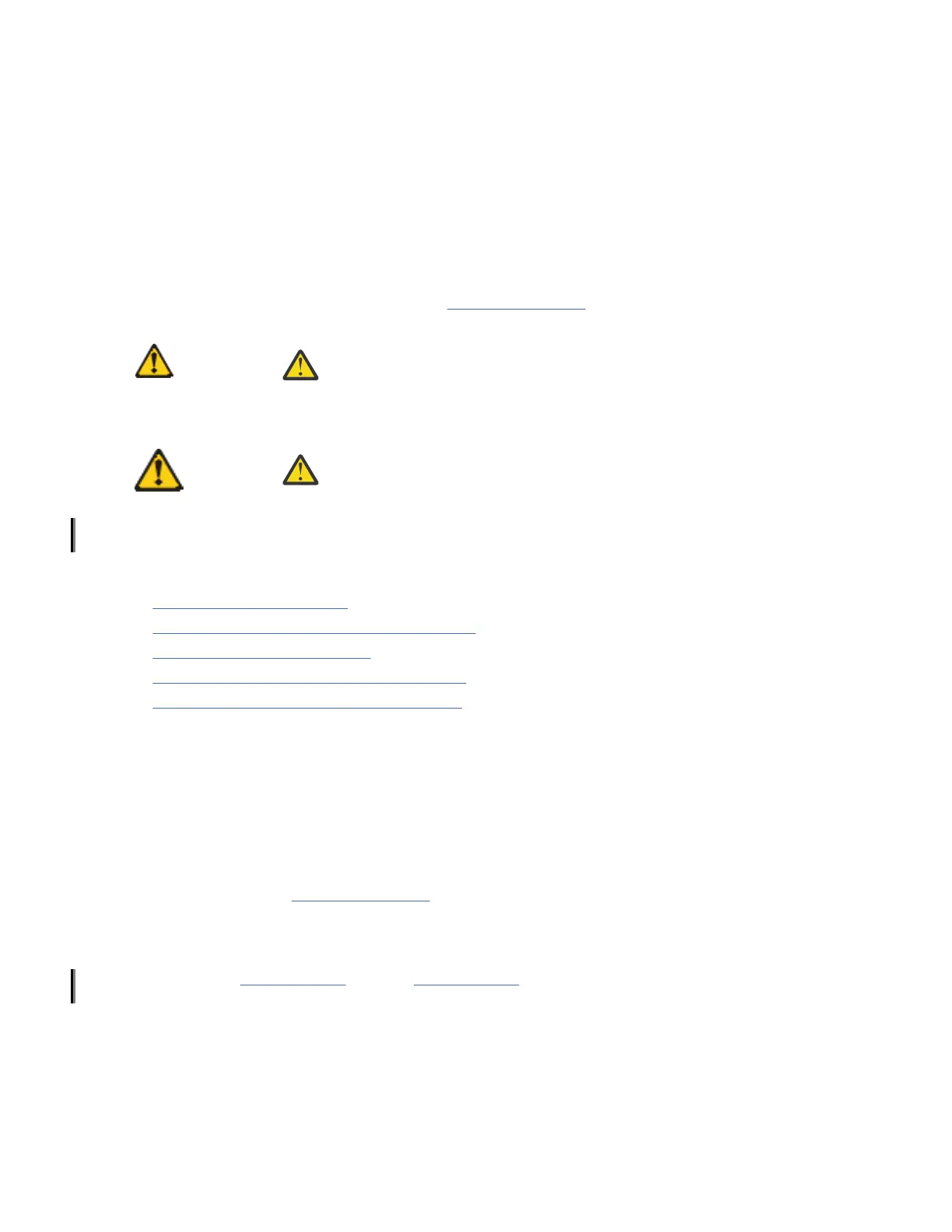1 - Front brackets (2)
2 - Extension brackets, medium (2)
3 - Rear brackets, short (2)
4 - Rear brackets, long (2)
5 - Extension brackets, long (2)
6 - Screw, 8-32 x 5/16-in., panhead Phillips (8)
7 - Screw, 8-32 x 5/16-in., flathead Phillips (16)
8 - Screw, 6-32 x 1/4-in., panhead Phillips (8)
9 - Screw, 10-32 x 5/8-in., panhead Phillips (8)
10 - Retainer nut, 10-32 (8)
Ensure that the items listed and illustrated in Figure 4 on page 13 are included in the kit. Note that not all
parts may be used with certain installations depending on the device type.
CAUTION: Use the screws specied in the procedure. Using longer screws
can damage the device.
Flush-front mounting
CAUTION: The device must be turned off and disconnected from the fabric
during this procedure.
Note: The illustrations in the rack installation procedures are for reference only and may not show the
device that you are installing.
Complete the following tasks to install the device in a four-post rack:
1. Attaching the front brackets
2. Attaching the bracket extensions to the device
3. Installing the device in the rack
4. Attaching the rear brackets to the extensions
5. Attaching the rear brackets to the rack posts
Attaching the front brackets
About this task
Complete the following steps to attach the front brackets to the device.
Procedure
1. Position the right front bracket with the flat side against the right side of the device at the front of the
device, as shown in Figure 5 on page 15.
2. Insert four 8-32 x 5/16-in. flathead screws through the vertically aligned holes in the bracket and then
into the holes on the side of the device. Use the upper and lower screw holes, leaving the center holes
empty.
3. Repeat step “1” on page 14 and step “2” on page 14 to attach the left front bracket to the left side of
the device.
4. Tighten all the 8-32 x 5/16-in. screws to a torque of 15 in-lb (17 cm-kg).
14
IBM Storage Networking SAN64B-6: SAN64B-6 Installation, Service, and User Guide