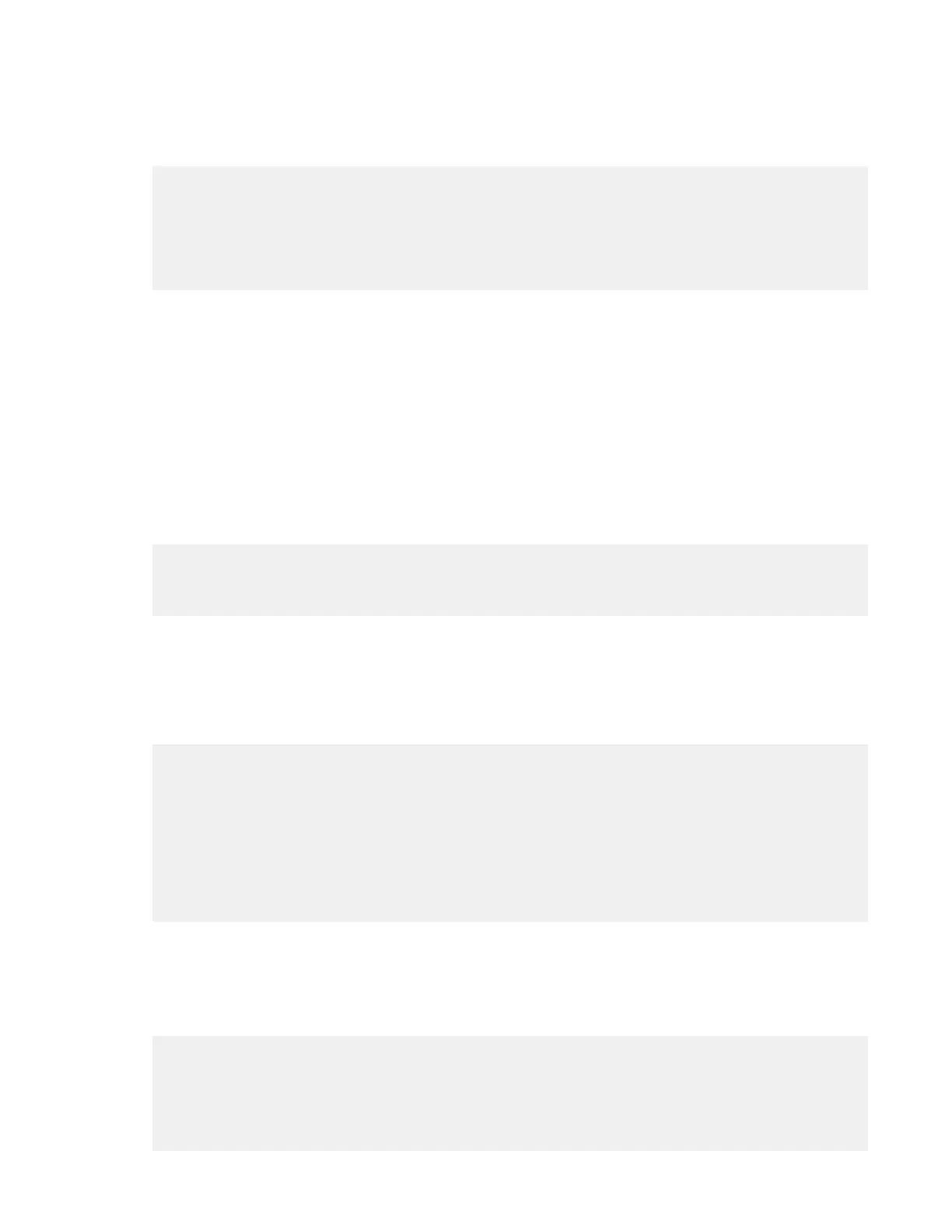Note: If you are using the Virtual Fabric feature, you must run configdownload -vf before running
the configdownload command to restore the logical switch conguration.
2. Enter the chassisDisable command.
3. Enter the configDownload command.
switch:admin> configdownload -all
Server Name or IP Address [host]: 123.123.123.123
User Name [None]: Admin24
File Name [config.txt]: config-switch.txt
Password: xxxxxxxx
download complete
switch:admin>
4. Reboot the device.
5. Enter the chassisEnable command to enable all user ports and enable a virtual fabric-aware
chassis.
Verifying correct operation of system
About this task
Complete the following steps to verify the correct operation of the device.
Procedure
1. Log in to the device as admin.
switch:admin> login
login: admin
password: xxxxxxxx
switch:admin>
2. Enter the chassisShow command to verify that airflow direction set on WWN cards matches airflow
direction for fans in fan and power supply assemblies installed in device.
Airflow direction of fans and power supplies displays as "Fan Direction" under each fan or power
supply unit. System airflow direction displays as "System Airflow" under the WWN card unit. The
following example shows mismatch of system airflow and airflow direction in installed fan and power
supply.
POWER SUPPLY Unit: 1
Power Source: AC
Fan Direction: Non-portside Intake
...
FAN Unit: 2
Fan Direction: Non-portside Intake
...
WWN Unit: 1
System AirFlow: Non-portside Exhaust
...
WWN Unit: 2
System AirFlow: Non-portside Exhaust
The WWN units should indicate "Non-portside Intake." If there is a mismatch of airflow direction, RAS
log messages will indicate a mismatch between system airflow direction and airflow direction of fan in
power supply or fan assembly.
3. Enter the slotShow -m command and verify that all the installed cards are detected and that their
status is operational (enabled).
switch:admin> slotShow -m
Slot Blade Type ID Model Name Status
--------------------------------------------------
1 CP BLADE 175 CPX6 ENABLED
2 CP BLADE 175 CPX6 ENABLED
3 SW BLADE 178 FC32-48 ENABLED
4 SW BLADE 178 FC32-48 ENABLED
5 CORE BLADE 176 CR32-4 ENABLED
Chapter 8. Chassis replacement
75