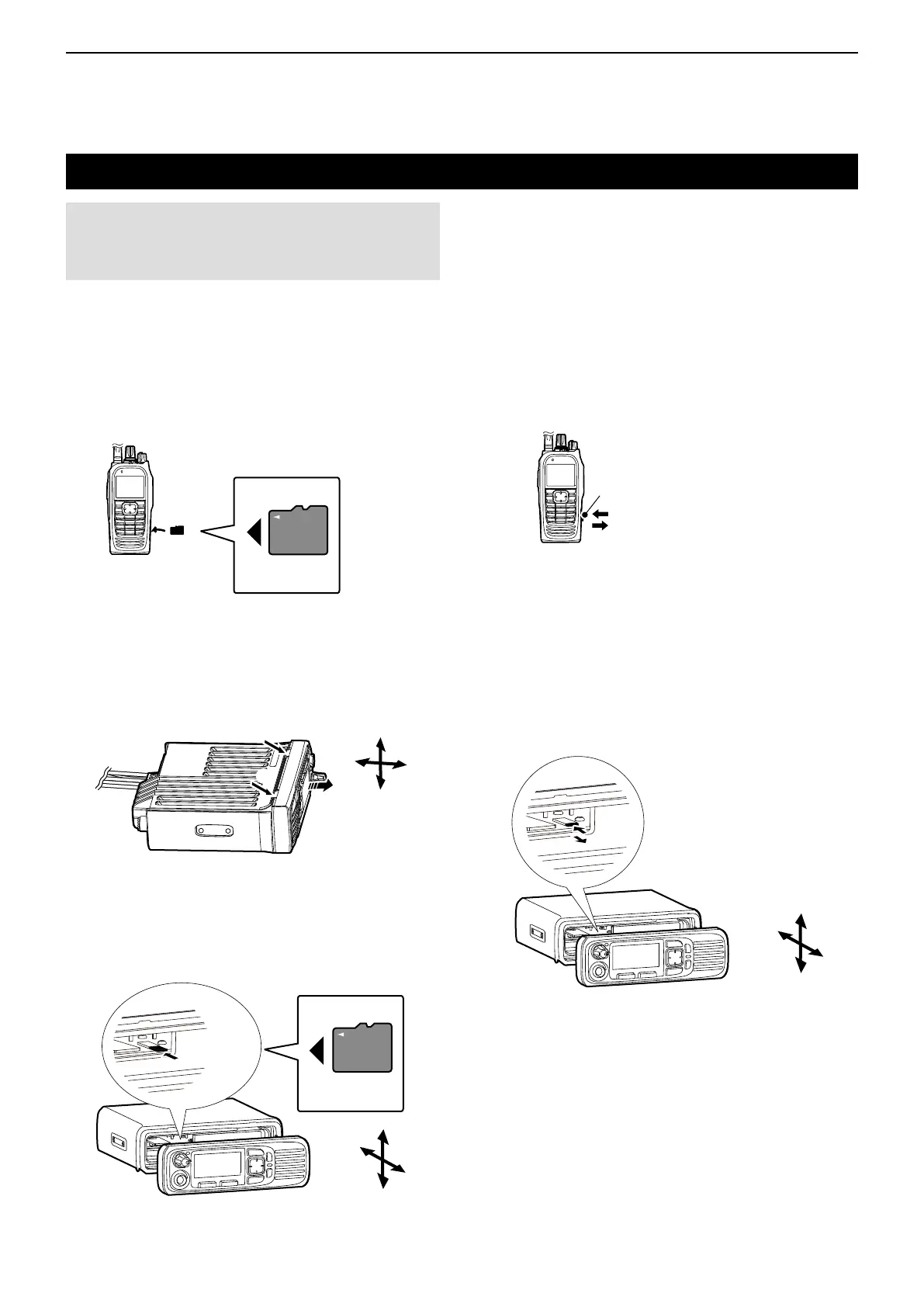9
ABOUT THE microSD CARD
9-3
NOTE: Use the transceiver's built-in Format function
to format all microSD cards to be used with the
transceiver. Format, even preformatted cards for
PCs or other uses. (p. 9-4)
Inserting or removing the microSD card
D Removing
z Portable types
Push in the microSD card until a click sounds.
• The card is unlocked, and you can pull it out.
L Before you remove the microSD card while the
transceiver’s power is ON, be sure to rst unmount it.
(p. 9-4)
microSD
card
Transceiver
SD
micro
z Mobile types
1. Turn OFF the transceiver.
2. Turn the transceiver upside down.
3. Push the locking tab using a solid tool, such as a
flat-bladed screwdriver (q), then detach the front
panel (w).
Front panel
q
w
q
4. Turn the transceiver right-side up.
5. Insert the card into the slot until it locks in place,
and makes a ‘click’ sound.
• The SD card icon is displayed when the microSD card
is inserted.
LBe sure to check the card orientation.
Transceiver
microSD
card
microSD
card
SD
micro
Card orientation
Top
Bottom
Front
Rear
6. Attach the front panel, then turn ON the transceiver.
D Inserting
z Portable types
Insert the card into the slot until it locks in place, until
it makes a ‘click’ sound.
• The SD card icon is displayed when the microSD card is
inserted.
LBe sure to check the card orientation.
Card orientation
Top
Bottom
Front
Rear
z Mobile types
1. Detach the front panel, as described to the left.
2. Push in the microSD card until it makes a click
sound.
• The card is unlocked, and you can pull it out.
L Before you remove the microSD card while the
transceiver’s power is ON, be sure to rst unmount it.
(p. 9-4)
Transceiver
Top
Bottom
Front
Rear
Transceiver
microSD card
