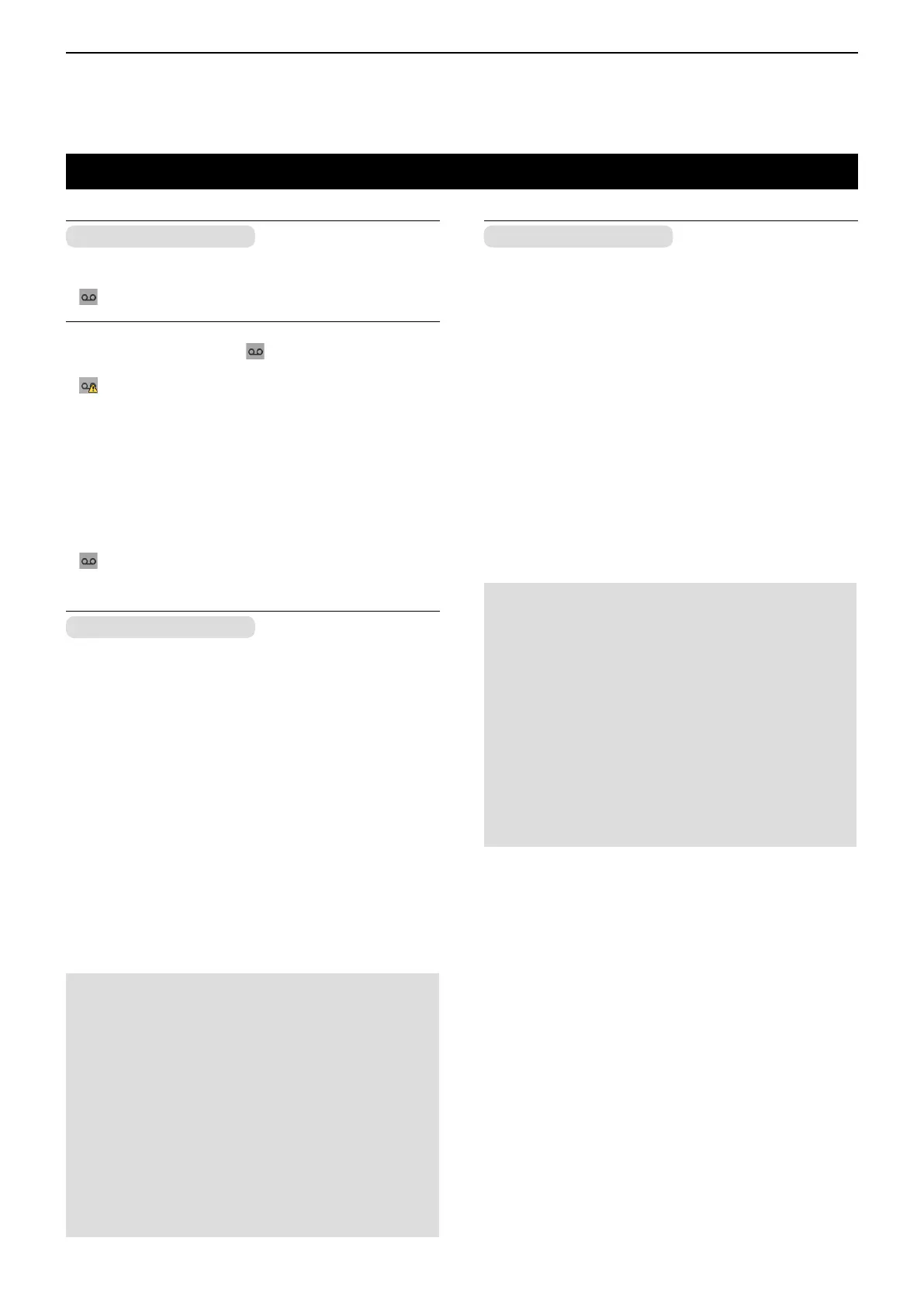6
MENU SCREEN
6-13
Call Recorder
microSD card is required
z Rec Start
Push [OK] to start the audio recording.
• “ ” is displayed.
InformationL
• While holding down [PTT], “ ” blinks, and the
communication audio is recorded.
• “
” is displayed when the microSD card has no free
space and cannot record audio.
• While recording, “Rec Stop” is displayed in the “Call
Recorder” screen.
• Once the recording has started, the recording will continue,
even if the transceiver is restarted.
• To stop the recording, select “Rec Stop.”
z Rec Stop
Push [OK] to stop the audio recording.
• “ ” disappears.
Play Call Rec
microSD card is required
Do the following steps to play back the recorded audio
on the microSD card.
Select “Play Call Rec,” then push [OK] to display the
folders on the microSD card.
LThese folders contain the audio les.
Playing back
1. Push [Up] or [Down] to select the folder that
includes the desired file to play back, then push
[OK].
2. Push [Up] or [Down] to select the le to play back,
then push [OK].
3. Push [Play] to play back.
• The selected le is played back.
• See page 10-5 for details.
4. Hold down [Back] for 1 second to return to the
standby screen.
NOTE:
• The folder name is automatically created, as shown
in the example below:
Recording date is 2016/7/1
Folder name: 20160701
• The le name is automatically created, as shown in
the example below:
Recording date and time is 2016/7/1 15:30:00
File name: 20160701_153000
• The audio is recorded onto an microSD card, and
saved in the “wav” format. (“wav,” is not displayed
on the transceiver’s screen.)
• The recorded audio can also be played back with a
PC. (p. 10-9)
Voice Rec
Play Emer Call
microSD card is required
Do the following steps to play back the recorded
Emergency audio on the microSD card.
Select “Play Emer Call,” then push [OK] to display the
folders on the microSD card.
LThese folders contain the audio les.
Playing back
1. Push [Up] or [Down] to select the folder that
includes the desired file to play back, then push
[OK].
2. Push [Up] or [Down] to select the le to play back,
then push [OK].
3. Push [Play] to play back.
• The selected le is played back.
• See page 10-6 for details.
4. Hold down [Back] for 1 second to return to the
standby screen.
NOTE:
• The folder name is automatically created, as shown
in the example below:
Recording date is 2016/7/1
Folder name: 20160701
• The le name is automatically created, as shown in
the example below:
Recording date and time is 2016/7/1 15:30:00
File name: 20160701_153000
• The audio is recorded onto an microSD card, and
saved in the “wav” format. (“wav,” is not displayed
on the transceiver’s screen.)
• The recorded audio can also be played back with a
PC. (p. 10-9)
